Set a refresh rate
The refresh rate determines how often a single dashboard refreshes its data and browser view. By default it is disabled. Multiple dashboards in a collection may update data at different rates.
Best Practice: Use the dashboard automatic refresh feature to display real-time visualizations, particularly for data that frequently changes. It is especially helpful for Live Access sources, since the system does not automatically detect updates in those local sources.
- In edit mode, find the dashboard in Collections and click the name to bring it up on the screen.
- Click
Refresh on the toolbar.
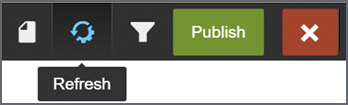
You will notice that this symbol
 appears in the right corner
of every dashlet or KBI on the dashboard and a slider displays under the
refresh button. By default, the refresh rate applies
to all dashlets on a dashboard.
appears in the right corner
of every dashlet or KBI on the dashboard and a slider displays under the
refresh button. By default, the refresh rate applies
to all dashlets on a dashboard. - Use the slider to set the rate.
- Click Publish to save your changes.
