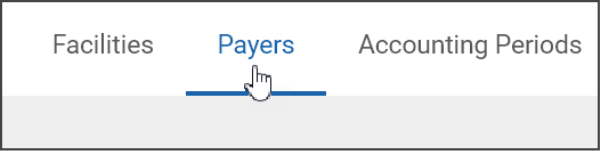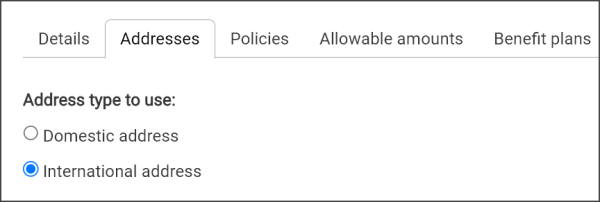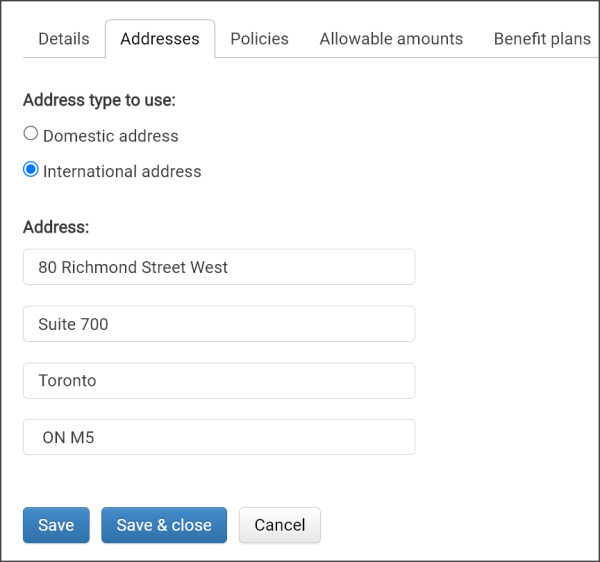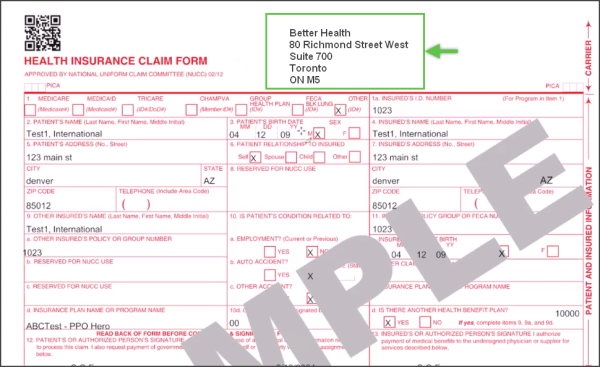Payer Addresses
To add an address for a new payer:
Note: The Details tab must be completed and saved before you can save addresses for this payer.
-
Click Payers on the navigation bar.
-
Click Add a payer.
-
Click the Addresses tab.
-
Click Add an address.
-
Enter the required information and then click Save.
To add an address for an existing payer:
-
Click Payers on the navigation bar.
-
On the Payers page, find and click the payer name.
-
Click the Addresses tab.
-
Click Add an address.
-
Enter the required information and then click Save.
To modify an address for an existing payer:
-
Click Payers on the navigation bar.
-
On the Payers page, find and click the payer name.
-
Click the Addresses tab.
-
Click 'Add an address.'
-
Modify the information as needed and then click Save.
Add an address for a Medicare payer
ZOLL Billing comes pre-configured with a list of Medicare payers, which is managed and updated by ZOLL. You can view this list on the Insurance page. When you click on a Medicare payer, all fields will appear as read-only, meaning you cannot modify the configuration provided by ZOLL. However, you can add additional addresses to a Medicare payer. These addresses are user-managed and can be enabled, disabled, or removed as needed.
- Click Payers on the navigation bar.
-
On the Payers page, find the Medicarepayer and click the name. For a quick way to find a payer, type three or more characters of the payer's name in the search field.
-
Click Addresses.
-
Click Add an address.
-
Enter the address and click Save.
You will see the address you saved on the list of addresses for this Medicare payer. You can enable/disable or delete the address you entered. You cannot enable/disable the pre-configured addresses for this payer.
Add international addresses
You can configure a payer with an international address.
-
On the navigation bar, click Payers.
-
If this is an existing payer, click the payer name and then click the Addresses tab. On the Addresses tab, click the Add an address link.
If this is a new payer, click the Add a payer link, enter the required information on the Details tab, and then click the Addresses tab. On the Addresses tab, click the Add an address link.
-
The address type defaults to domestic. To select international, click the International address radio button.
To ensure that you understand that a clearinghouse submission is not supported for international payers, a message displays that requires you to acknowledge this information by clicking Proceed.
The screen changes to display four free-form fields in which you can enter the address.
Because payers with international addresses are not supported by a clearinghouse submission, when you create the benefit plan for a payer with an international address, the primary and secondary submission fields display "Manual submission" and will be disabled (grayed out).
When the international address prints on the 1500 form, each field will display on a separate line.