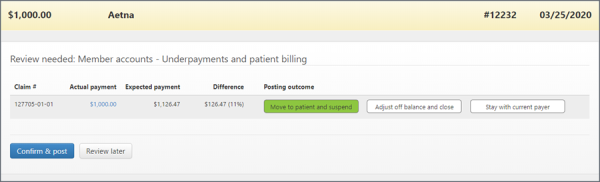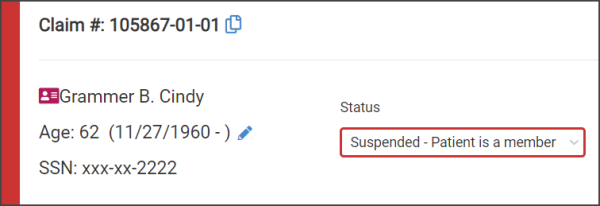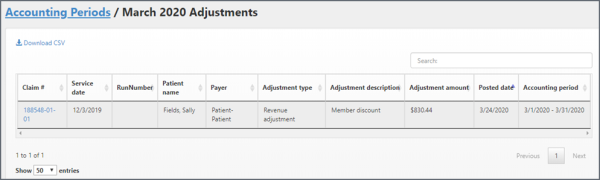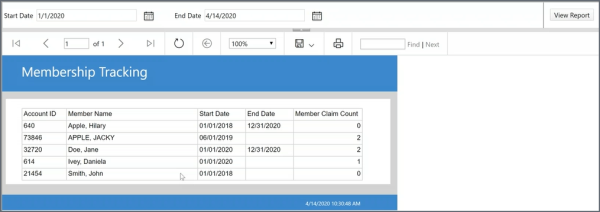Memberships
Adding patients to a membership
When you add a membership to a patient's account, a membership card  displays next to the patient's name for easy identification.
displays next to the patient's name for easy identification.
-
On the Claim page, click the pencil icon next to the patient's age.
-
At the top of the page, click Edit patient details.
-
On the Account Details page, enter the membership start date. If this is a limited membership, enter the membership end date.
-
Click Save changes.
If you don't see the membership icon next to the patient's name on the claim header, check to ensure that the service date on the claim is within the starting membership date that you set. If the service date is outside the starting membership date, the membership icon will not display.
Incomplete claim with a patient member
As Billers work incomplete claims, they could miss that a patient is a member and queue the claim up for submission. If this is the case, the system will not submit the claim; instead, it automatically puts the claim in a 'Suspended - Patient is a member' status. Persons responsible for dealing with patient members can go to the Dashboard to find claims with the 'Suspended - Patient is a member' status.
Billing a patient member
Payment posting
During payment posting, when the payment moves to a patient with a membership, a review page displays.
You have the option to move the payment to the patient and suspend the claim, or adjust off the balance and close the claim.
- Adjust off balance and close: Based on the rules outlined in the membership program, the balance will not be forwarded to the patient. Instead, the claim will be closed with a status of "Closed - balance resolved."
- Move to patient and suspend: Some portion or all the balance will be forwarded to the patient member. When you click this button, the claim's status changes to "Suspended - Patient is a member." Claims with this status displays on the Dashboard.
After you suspend a patient member claim
When the payment moves to the patient, the system will automatically suspend the claim with a status of "Suspended - Patient is a member." Use your agency's membership policy to work the claim.
Revenue adjustments can also be done on the Claim page > Running claim balance tab. Make sure you select "Member discount."
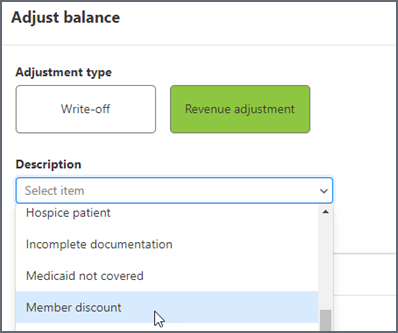
How membership discounts display in accounting periods
On the navigation bar, click Accounting Periods and then click the link in the adjustment column. The membership discount displays in the Adjustment Description column.
Running the Membership Tracking report
The Membership Tracking report displays a list of all patients participating in your membership program. It includes the membership start/stop date and the number of claims during their membership.
- On the navigation bar, click Analytics > Reports.
- Scroll down and click Membership Tracking.
- The report will default to the last week of data. You can customize the date by entering the start and end date and then clicking View Report.