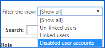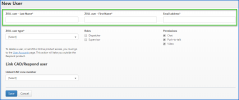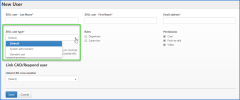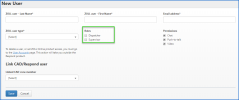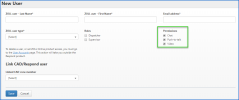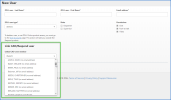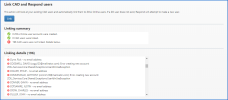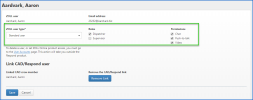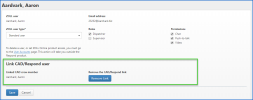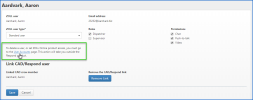Users
About the Users page
What you can find on the Users page:
- Add a new user: Click to add a new ZOLL user.
- Name: Displays a list of ZOLL users. Click the name to modify the ZOLL user type and Respond roles/permissions.
- CAD Name: If a ZOLL user is not linked to an associated CAD user, this field will be blank.
- Email: Each user must have a valid email address.
- Permissions: Displays which user enabled Respond features are enabled: chat, push-to-talk, and/or video. Enable a feature by clicking the user’s name.
- User Type: Displays the ZOLL user type configured for this user: system administration or standard user. Change this setting by clicking the user’s name.
- Role: Displays the Respond role configured for this user: dispatcher and/or supervisor. Change this setting by clicking the user’s name.
- Linked: If the user is:
- Linked to the CAD: You see a check in a green ball.
- Not linked: You see an explanation mark in a red ball.
Click the Link button to match the ZOLL user to a CAD user using the user’s first/last name or email address.
- Unlinked CAD users: This list displays users that exist in the CAD system but have not yet been linked to a ZOLL user account.
Using filter and search
Search: Quickly finds a user by their name, CAD name, or email address.
Filter: Limits the users on the screen to only those that are linked, un-linked, or have disabled accounts.
Adding new users
There are two ways to add users on the Users page:
- Add a new user: Use if you want to manually add a ZOLL user, set ZOLL/Respond roles and permissions, and link the ZOLL user to the CAD user. When you click Save, the system sends an email to the user with a temporary password.
- Link: This is the way to go if you have existing CAD users (with valid email addresses) and you want to create a ZOLL user for each CAD user. Link automatically creates the ZOLL user, links the CAD user to the ZOLL user, and sends email to the new ZOLL user with a temporary ZOLL password.
Tap "Add a new user"
- On the 'New User' page, enter the user's name and address. The email address is used for several things. First, the system sends an enrollment email address to the user with information on how to log on and instructions on creating a new password. Second, the email address becomes the crew member's username when they log onto ZOLL Online.
- There are two types of ZOLL users:
- System Administrator: Manages the system and can also be a user.
This rolehas access to the settings on the Respond Navigation bar. It can be used in combination of any Respond roles.
- Standard User: Uses the system in some capacity, such as a dispatcher. While a standard user's primary function does not involve administration, it is possible to give the Standard User permission to view or change some aspects of the system.
This role does not have access to the settings on the Respond Navigation bar.
- System Administrator: Manages the system and can also be a user.
- Roles: Choose Dispatcher or Supervisor. If you don't select either role, the role defaults to Field User. The difference between the two roles is that a Supervisor can view active trips for all vehicles and drill down to a specific trip to see trip details and route. A Dispatcher does not have this ability. Both roles can access the Respond Home page after logging onto ZOLL Online.
- Permissions: There are three Respond feature permissions: chat, push-to-talk, and video. Choose to restrict the use of these features user-by-user or company-wide.
- Linked CAD crew member: Scroll down the list and find the name of the CAD user that corresponds with the user you are configuring.
Using Link
Link provides a fast, easy way to import multiple RNDB crew members into Respond at one time. This tool:
- Grabs all crew members with their associated emails from RNDB.
- Creates ZOLL Online user accounts for crew members (if none exist).
- Sends an enrollment email to new ZOLL Online members.
- Automatically maps the RNDB crew member to their ZOLL user account using the user’s first/last name or email address.
Before you run Link
Before you run Link it is important to perform the following actions:
- Click CAD Data on the Respond Navigation Bar. Select all the available options and then click Refresh CAD Data.
- In RNDB, ensure that each crew member has a valid email address. If no email address exists, they will not be imported into Respond. If an invalid email exists, the system cannot send the enrollment email to the user and the user will not be able to log onto ZOLL Online.
If the RNDB crew member has a:
- Valid email address that does not already exist as a ZOLL Online user, then Link creates a ZOLL Online account using that email address.
- ZOLL Online user account with that email address, Link does not send an enrollment email to the user.
- ZOLL Online user account with an email address but it is not enabled, Link displays a warning message on the summary page after the tool finishes running.
Run Link
Click ![]() .
.
A message opens that tells you what the tool does. Click OK.
When Link completes, a summary of the user accounts that were successfully imported, and those that were not, displays.
If you have unsuccessful imports, fix the issues and run Link again. Running Link the second time will not impact the user accounts that were successfully created - the linking details summary will show attempts to create existing accounts as duplicates.
Modify or delete users
- On the Users page, click a name from the list.
- As needed, modify the ZOLL user type and/or Respond roles and permissions.
- Use Remove Link to remove the connection between the ZOLL user and the CAD user.
- Click User Accounts to disable/enable or delete the user.