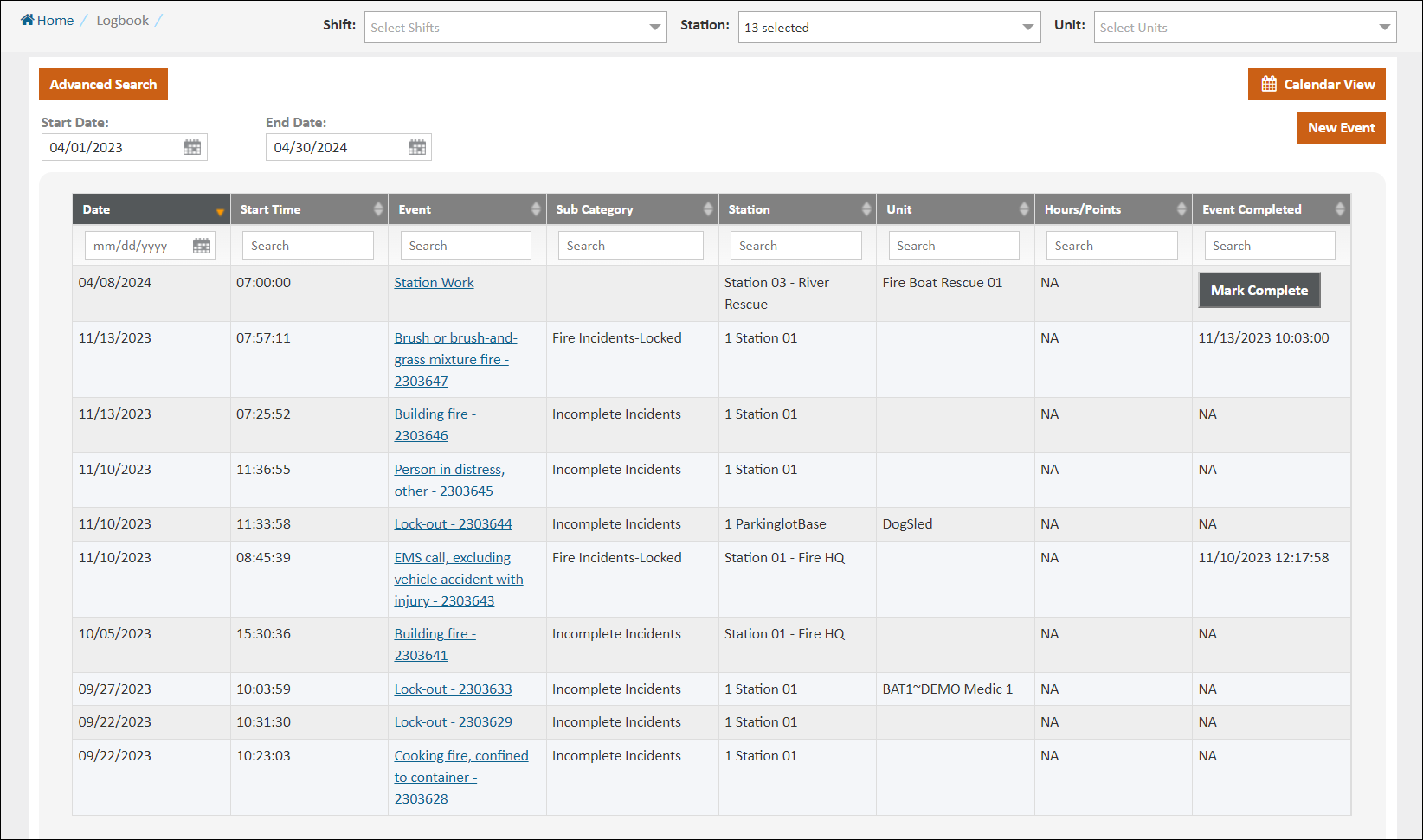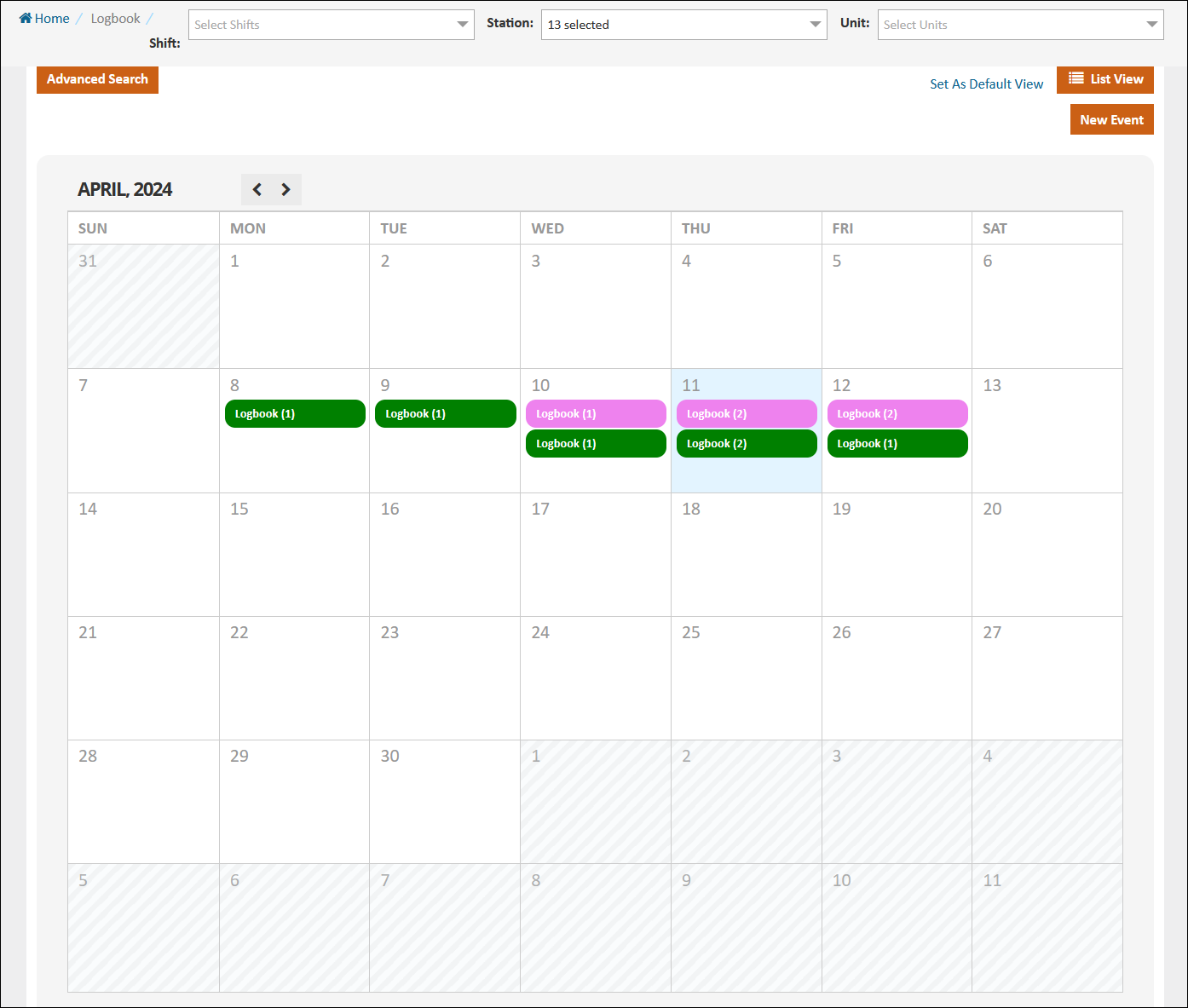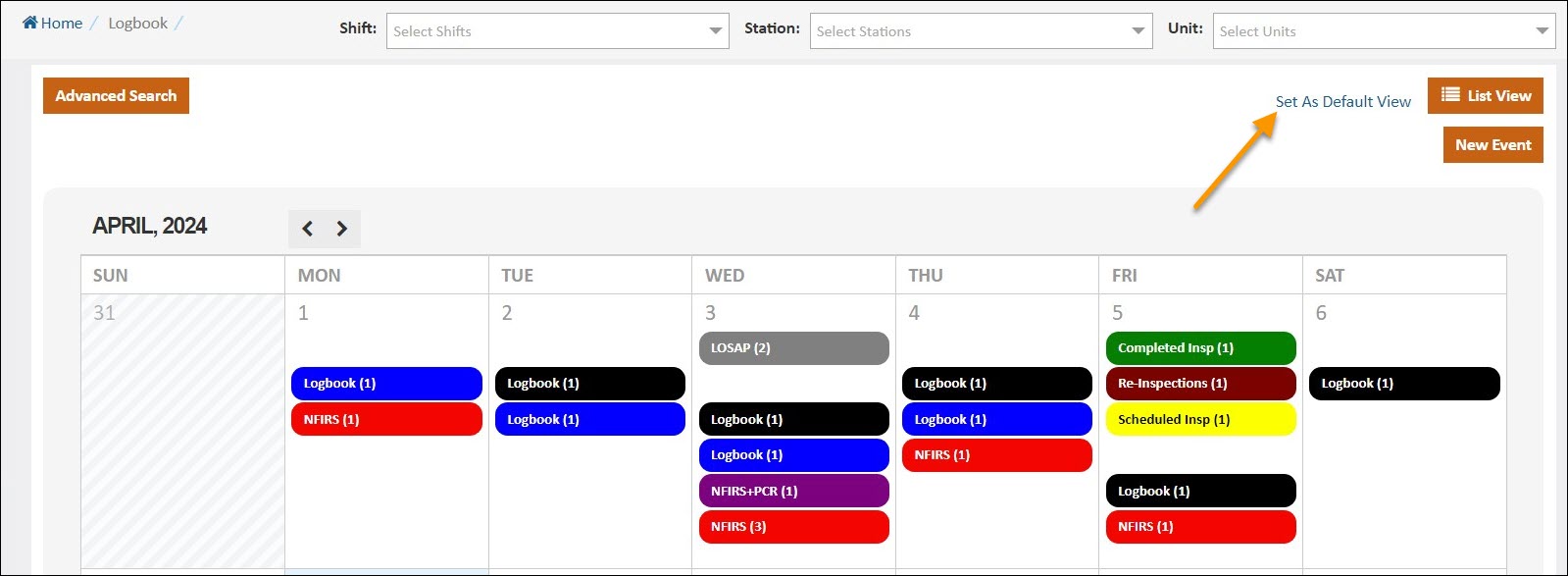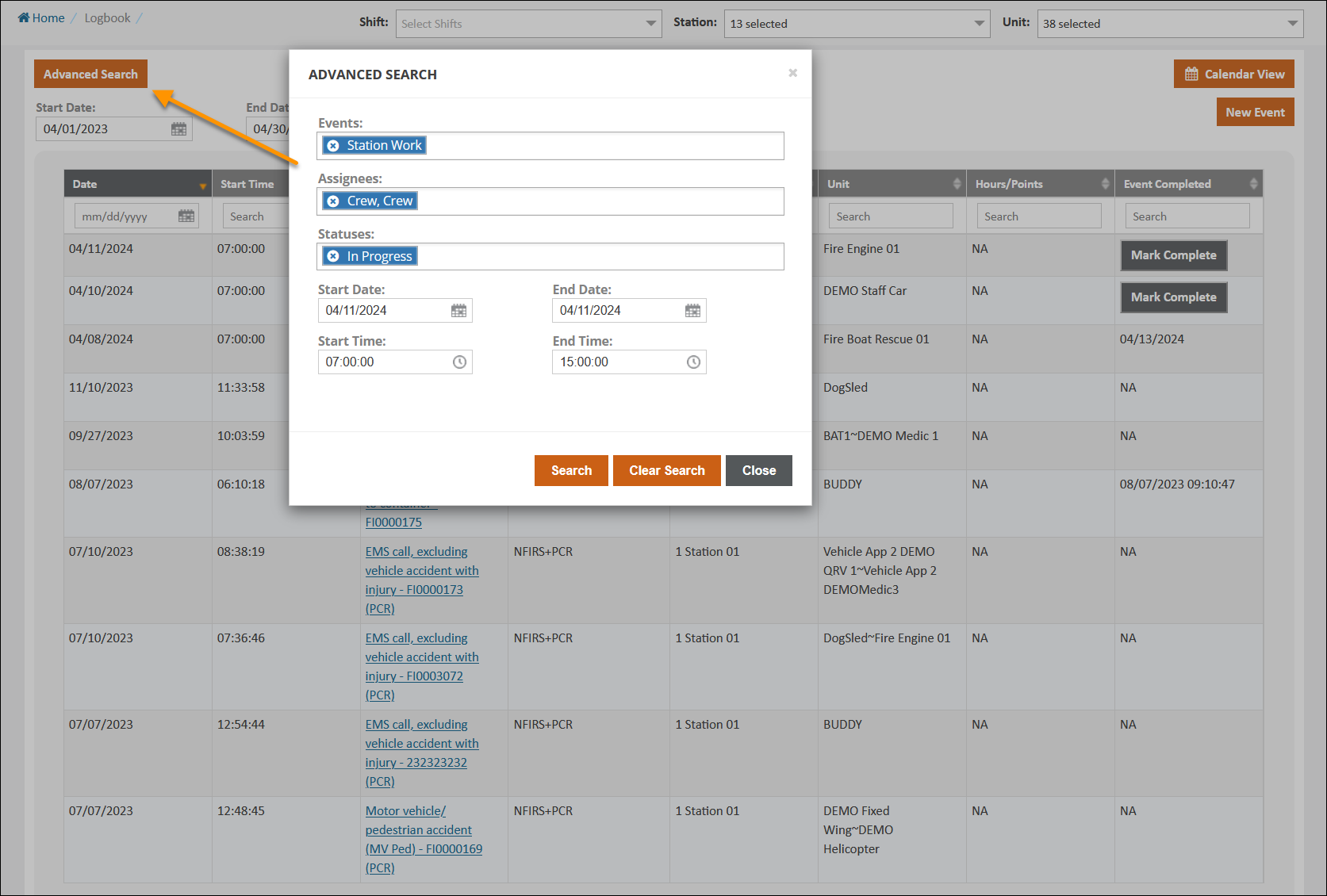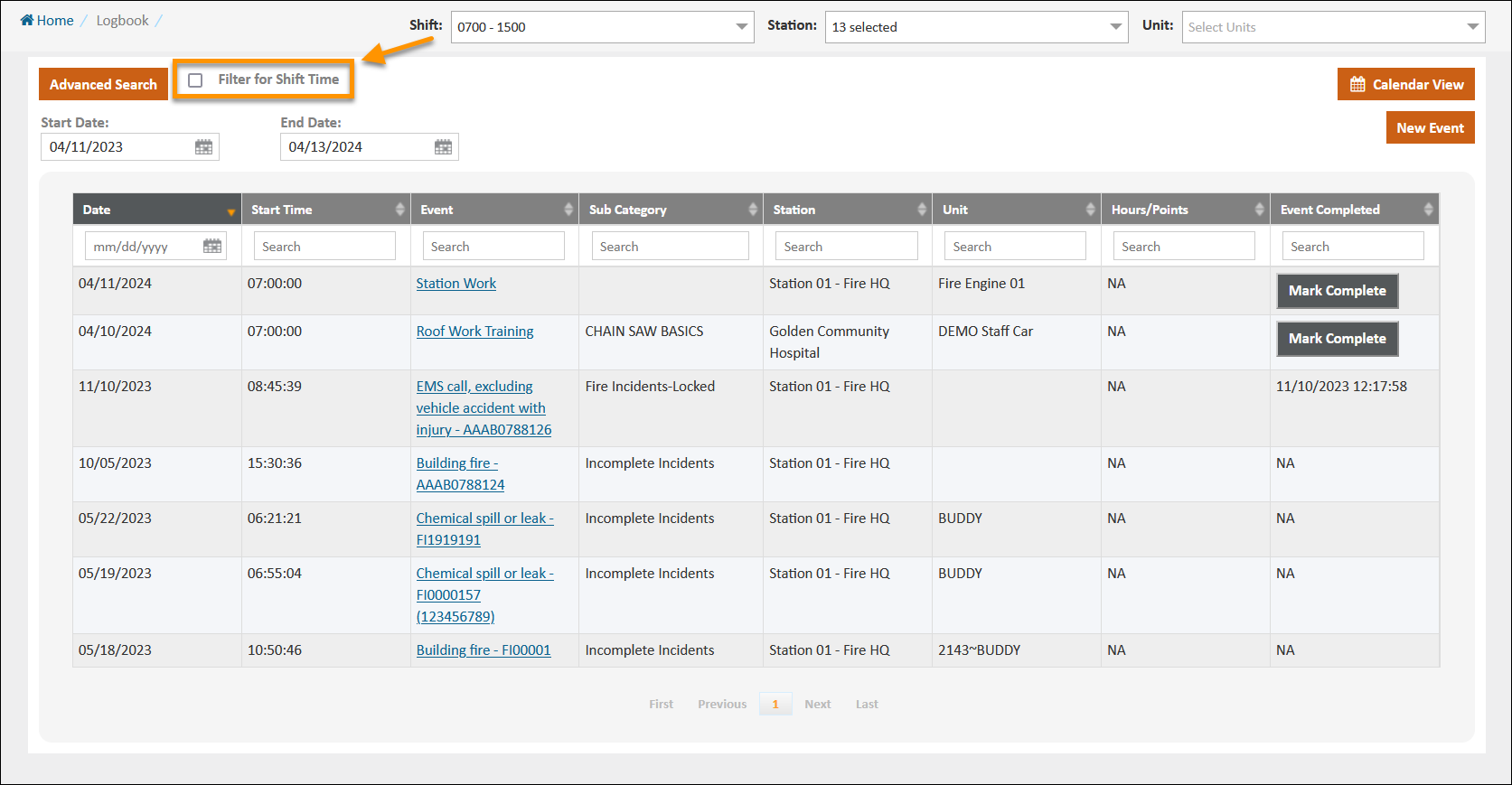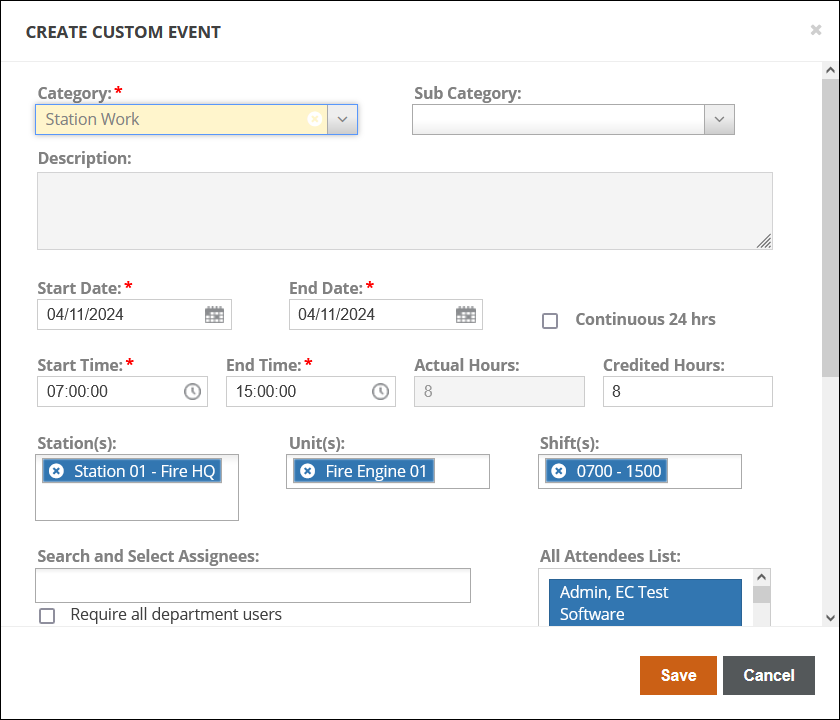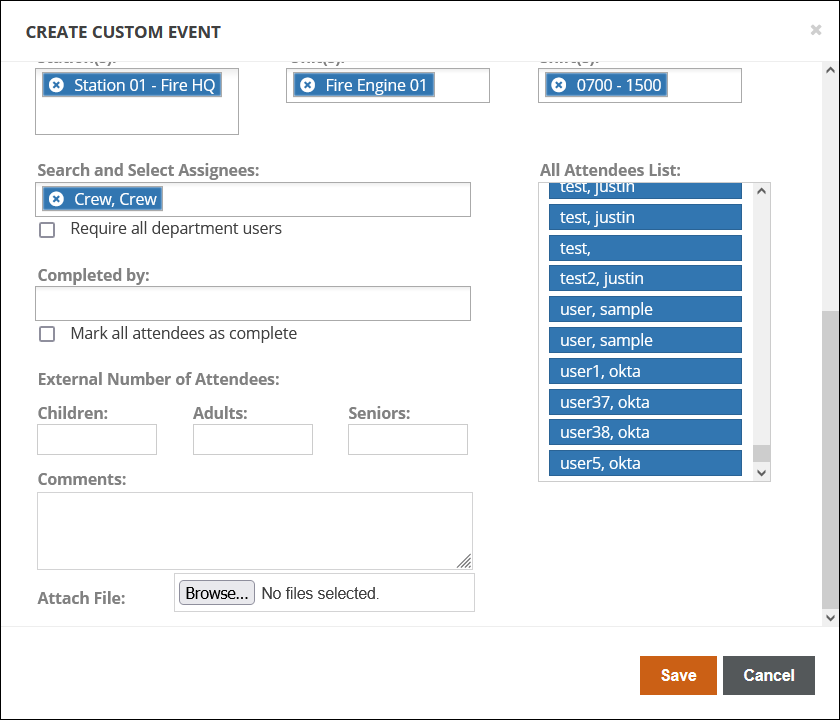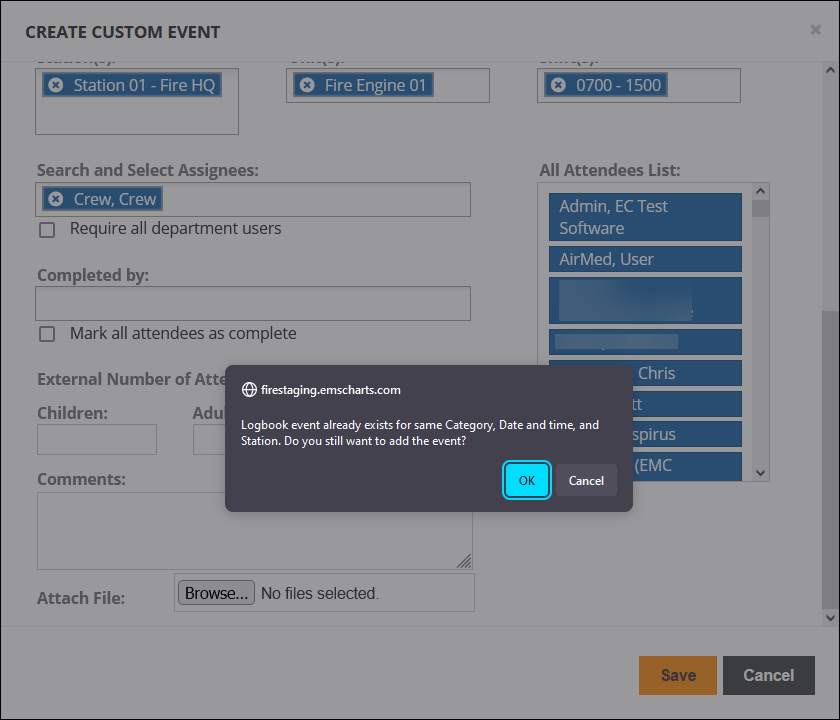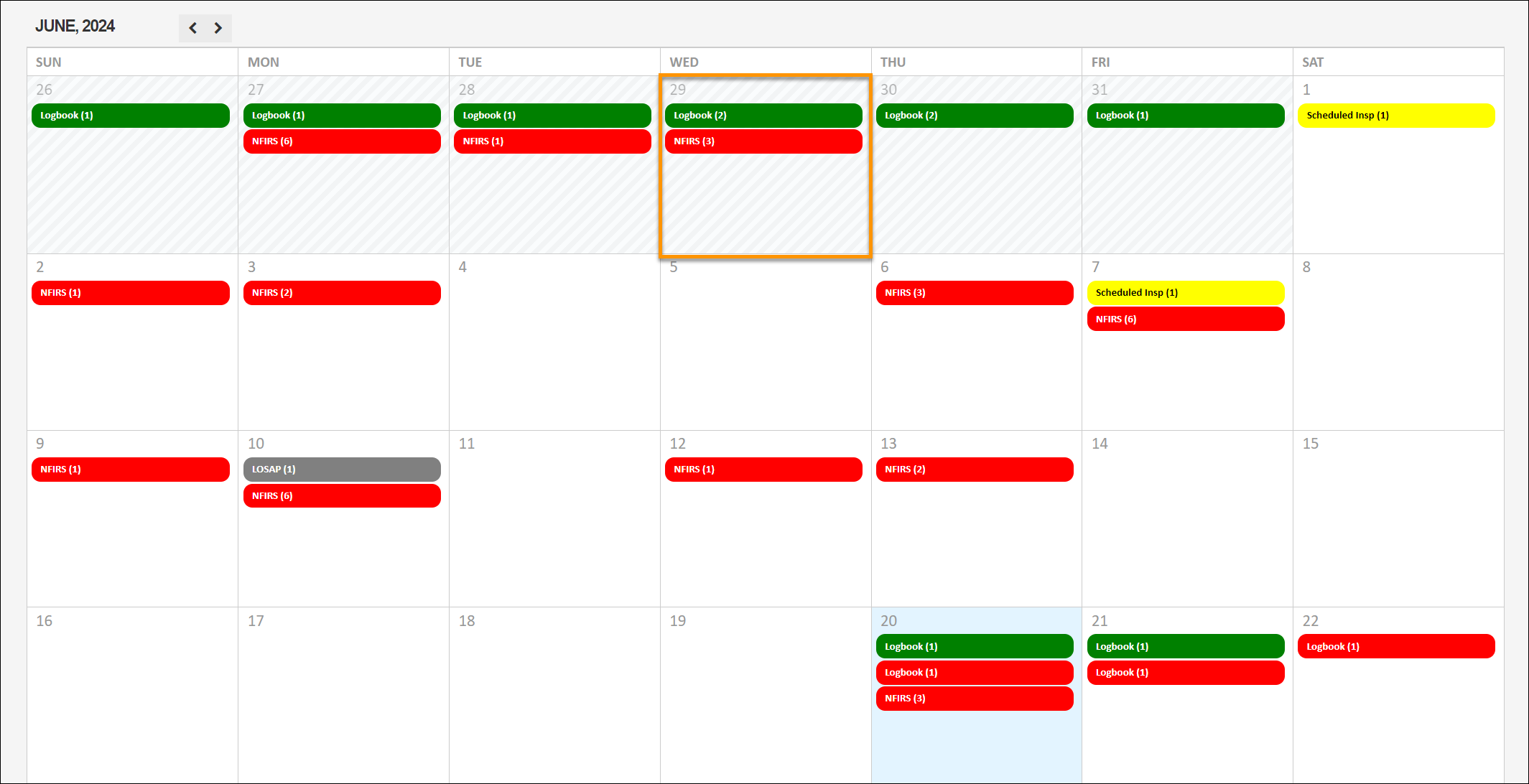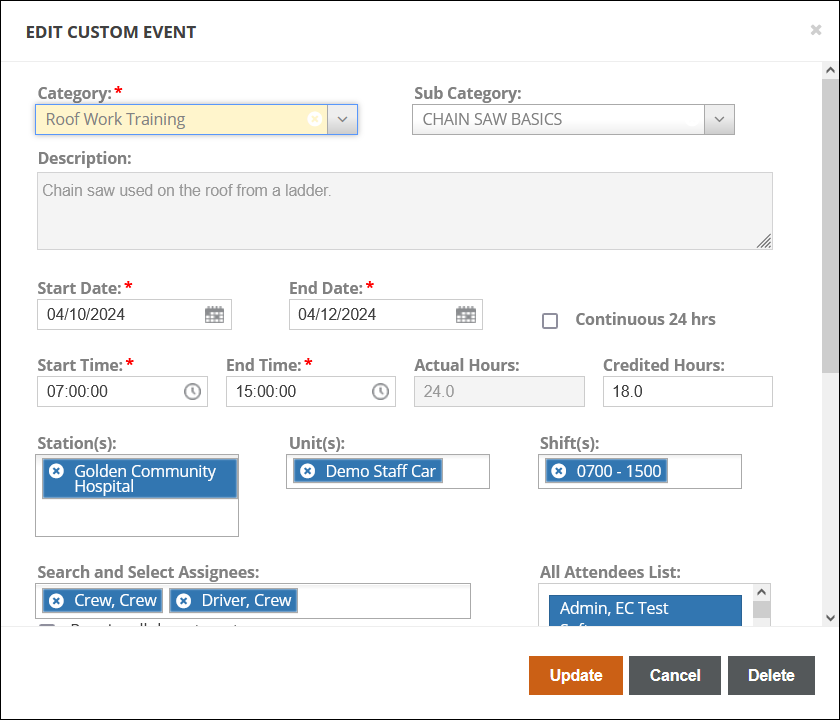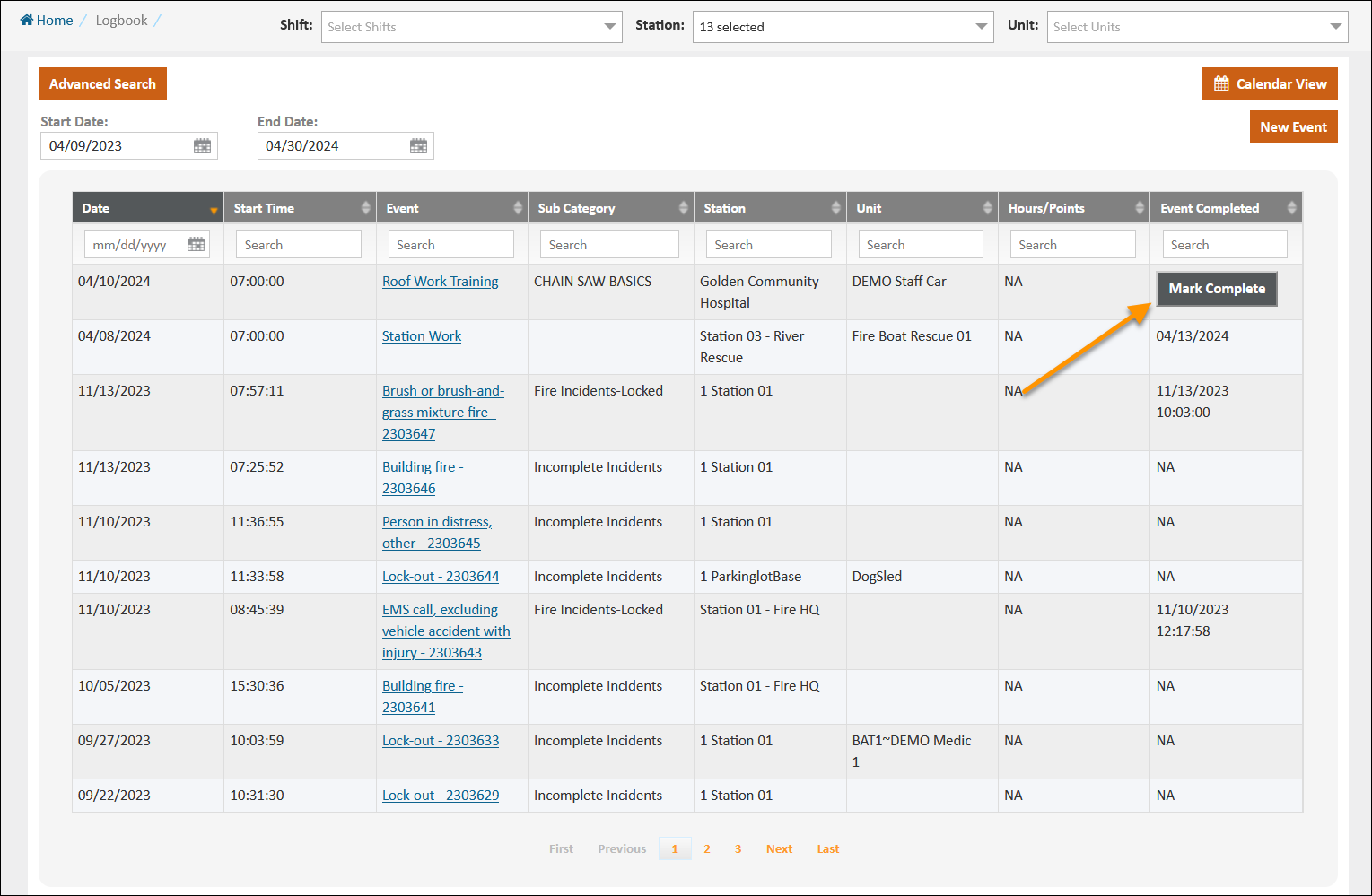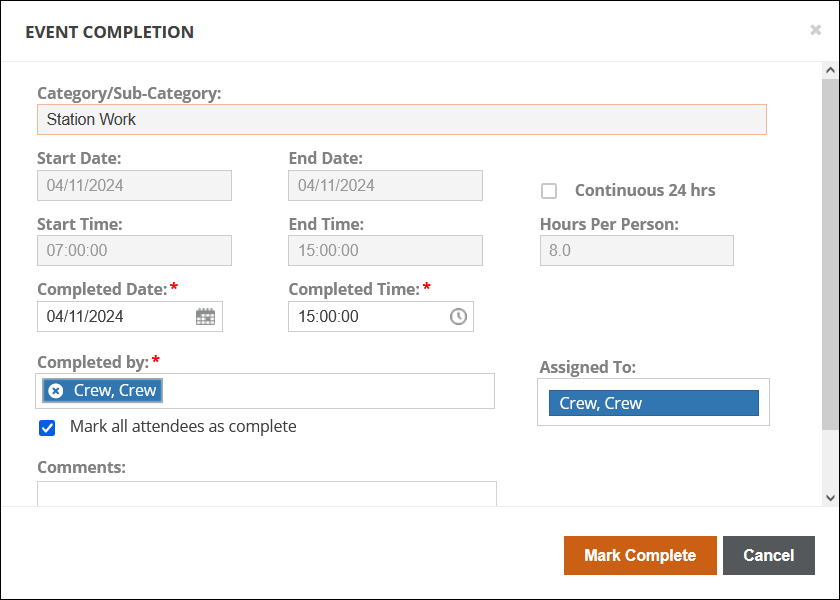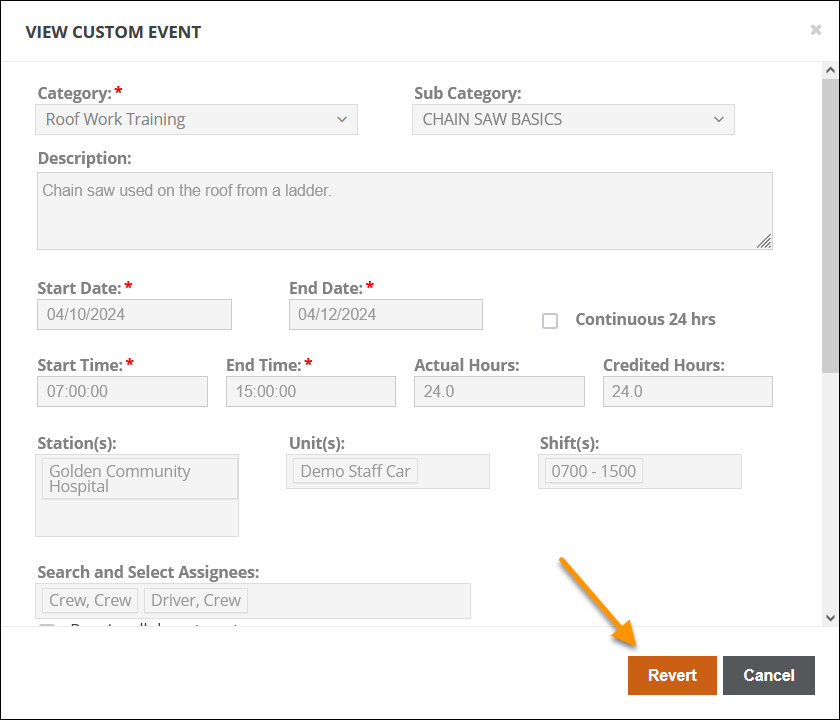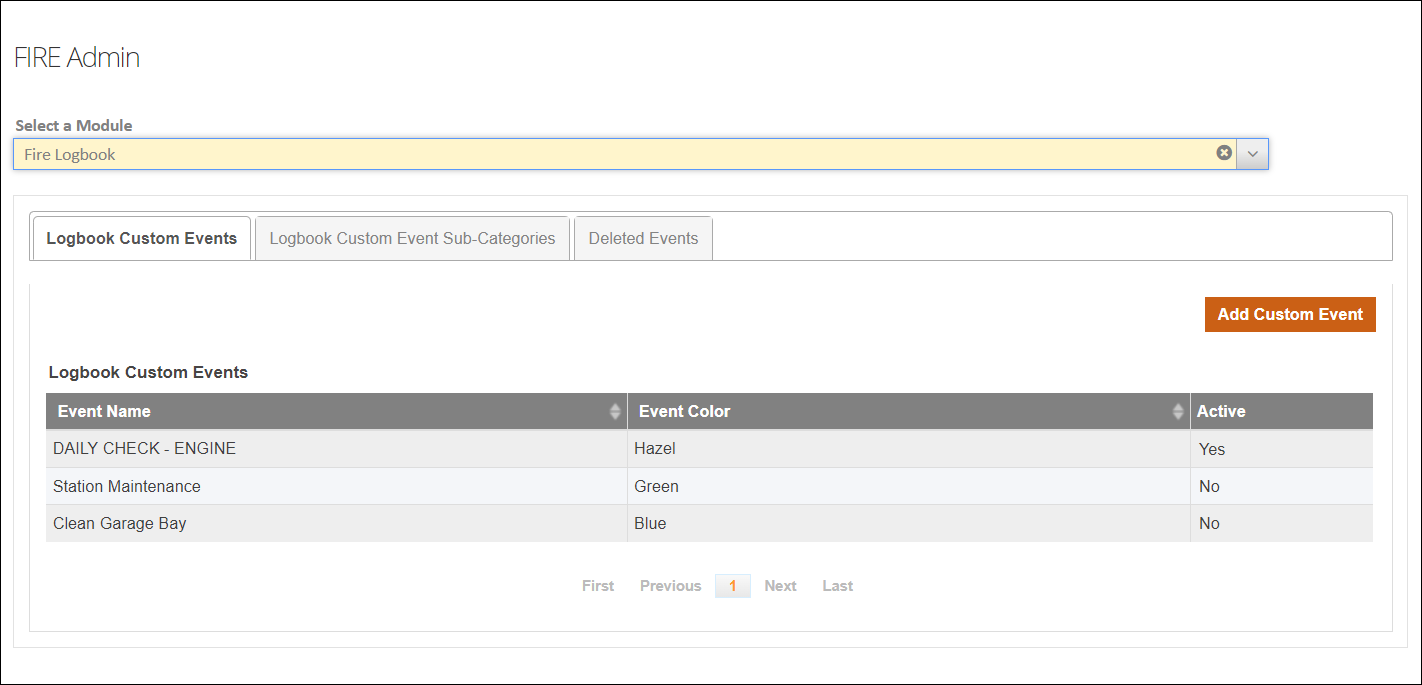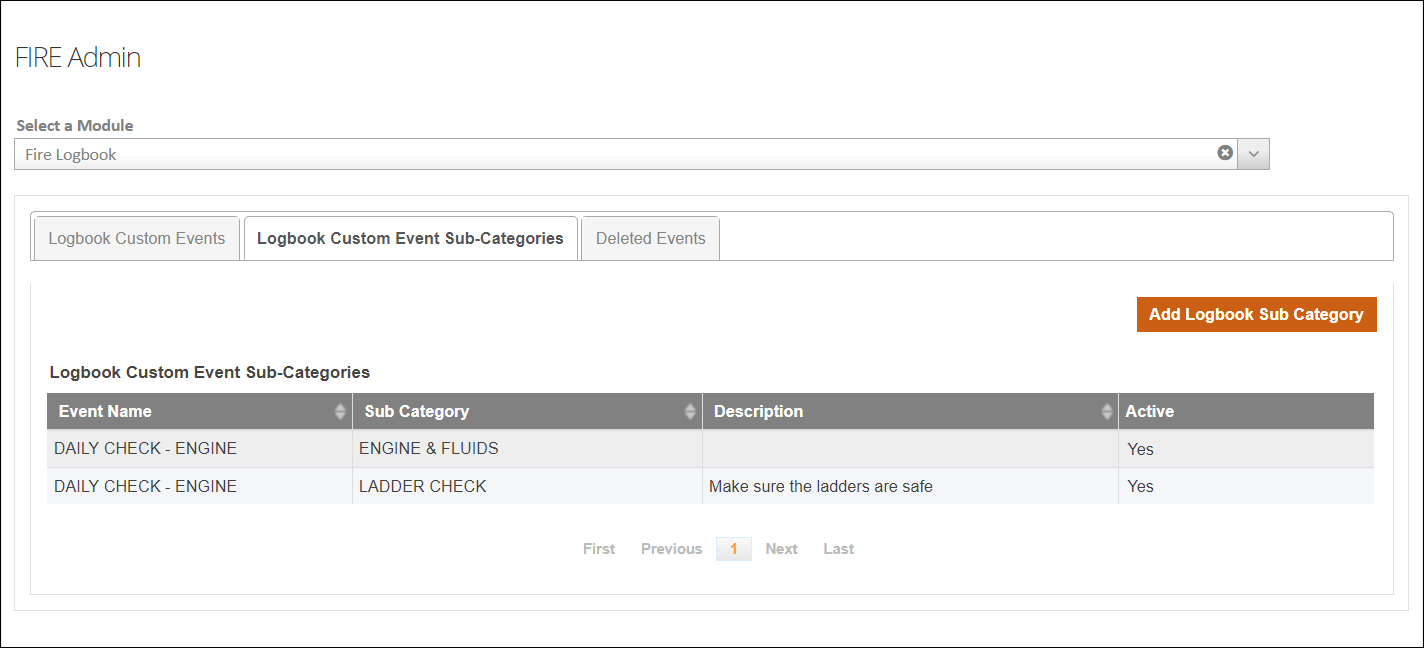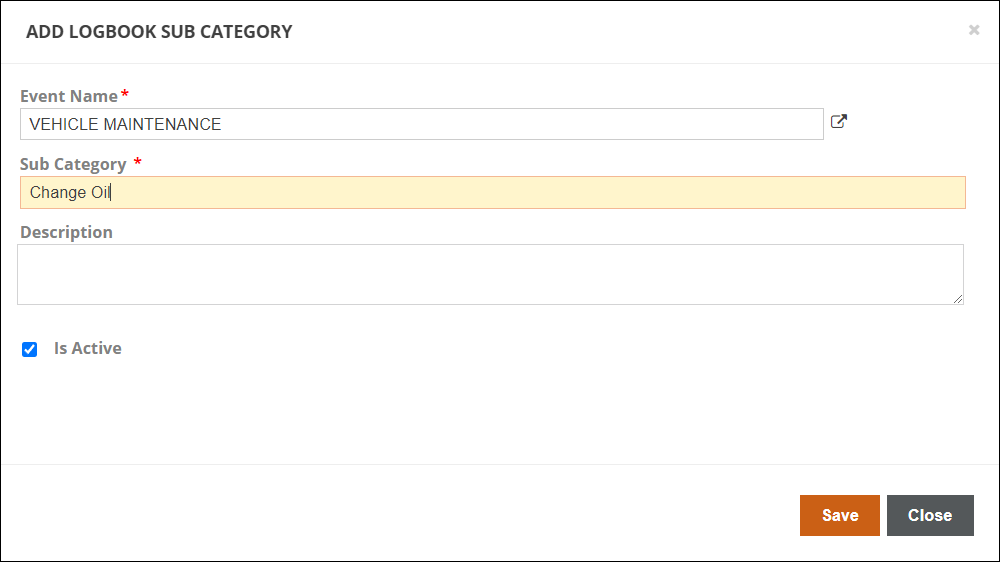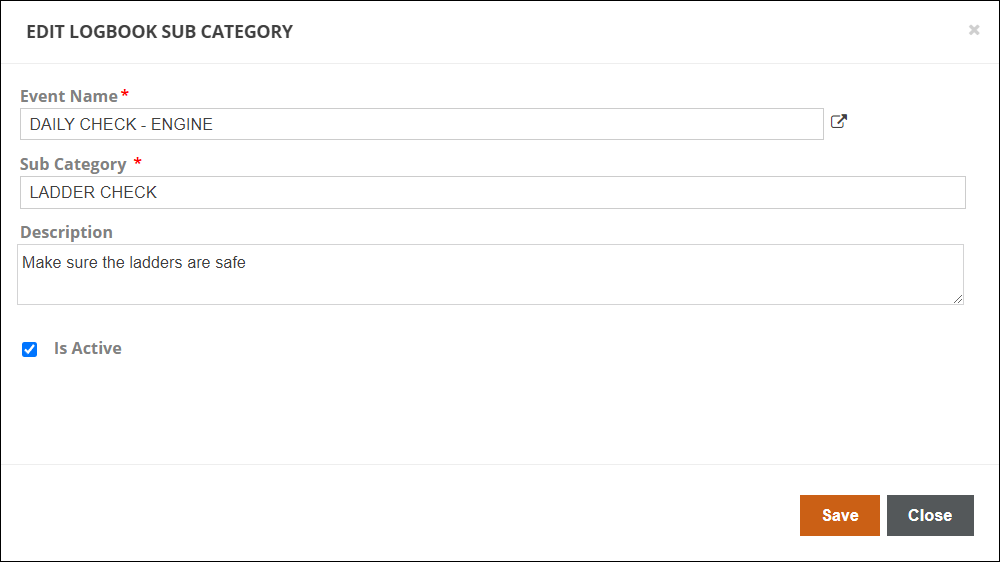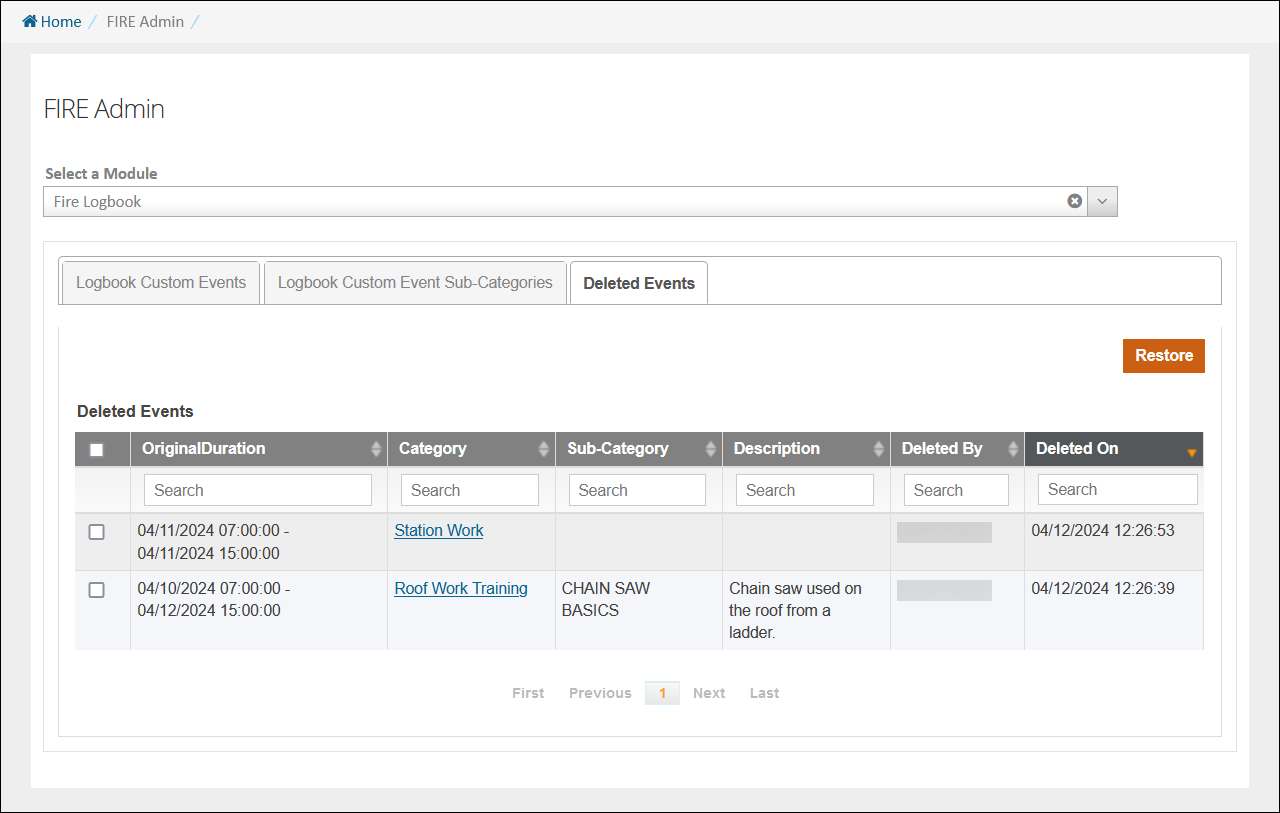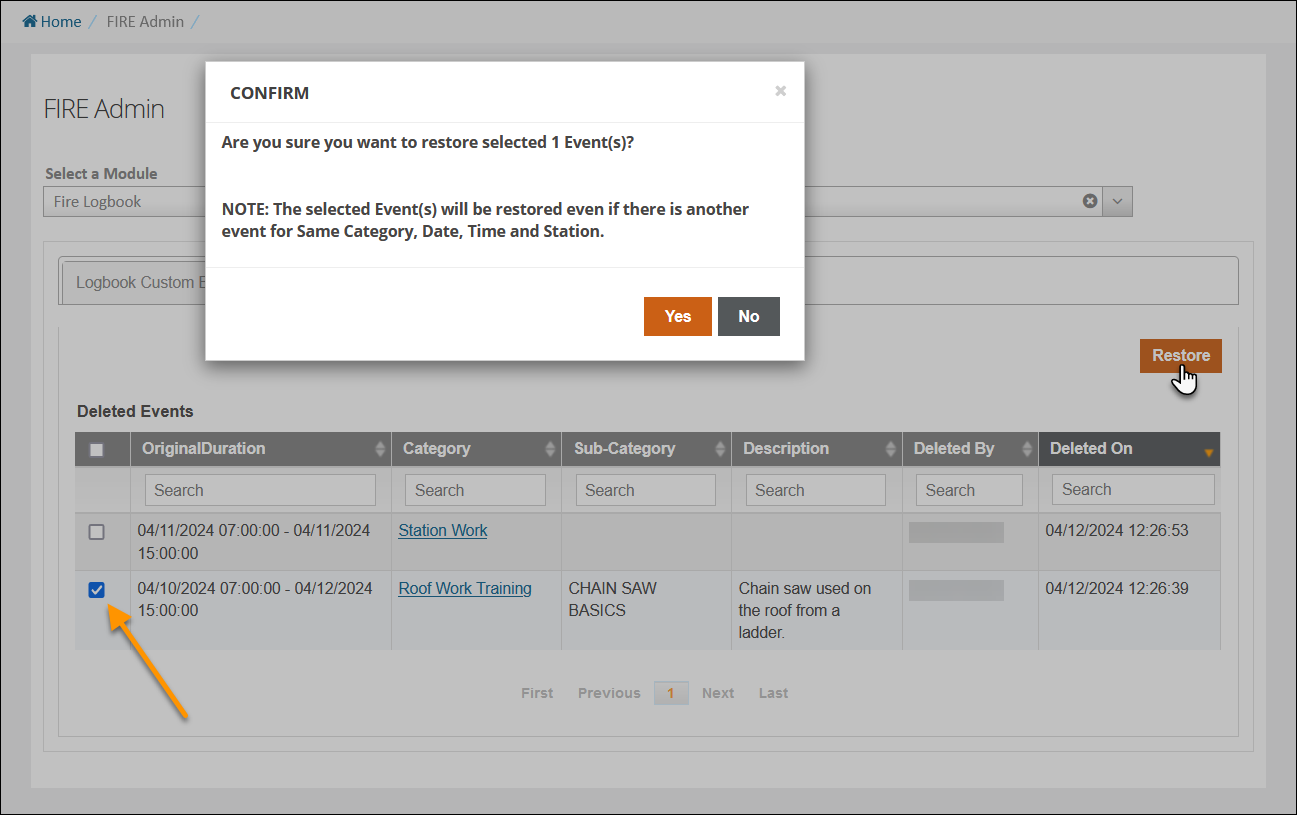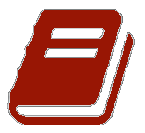 Logbook
Logbook
The Logbook makes it easy to keep track of any training, tasks, activities, and events involving your department. You can quickly see any upcoming and recent events in either a List or Calendar View, and can search for events by date range and other advanced filters. The Logbook displays details about the following events:
-
Incidents
-
Inspections
-
LOSAP and Training
-
Custom events
Jump to a section below:
Using Logbook
Watch this video about using the Logbook module.
List View vs. Calendar View
The first time you open the Logbook your default view will be the List View. Click Calendar View to switch to the Calendar View.
Both the List and Calendar Views will display the same information but in a different visual format. The List View allows you to choose the Start and End dates for the events you want to see, while the Calendar View shows you a month at a time with the option to switch to different months.
When you are on a view that is not currently your default, you will have an option to 'Set As Default View'. In this example, if we click Set As Default View, the Calendar View will be our new default and each time we access the Logbook, it will display the Calendar View. Switching back to the List View will give us the option to 'Set As Default View' if we want to change it back.
Sort and filter events
You can filter what is displayed in the Logbook by setting a Start and End Date and selecting specific Shifts, Stations, and Units. From the List View, click any column to sort by that data or use the Search bar embedded in each column to perform a search on that data. You can click Advanced Search in either view to open up more search options.
Note: Security Role privileges will determine what system events you will see in the search results. For example, if you only have permissions to view Incident Reports you were a crew member on, you will not see Incidents that were documented by different crews.
If you select exactly one Shift, an option to 'Filter for Shift Time'. Checking this box will filter your results so you only see events that occur during the selected Shift. This option will not be available if you do not select a Shift or you select multiple Shifts.
Create new custom events
From either view, click New Event to create a new custom event. Enter the Category, Start and End Dates and Times, Assignees, and any other relevant information. The Actual Hours will be automatically calculated using the Start and End Dates and Times, but if the time to complete was different, it can be manually entered in the Credited Hours field. You can also add External Attendees and attach up to three files to an event. Click Save to finish adding the event.
Note: A warning message will be displayed if you try to add a duplicate event.
Viewing and updating events
Both complete and incomplete events can be opened from either the Calendar or List View.
Notes:
-
Security Role privileges will determine what system events you can view and edit. For example, if you only have permission to view Incident Reports you were a crew member on, you will not be able to see or edit Incident Reports that were documented by different crews.
-
Events added using a category or sub-category that has since been deactivated will still show up in both views but the category will be displayed as "Category name (Deactivated)" when opened.
When using the Calendar View, events of the same category will be grouped together by color.
Clicking on the date (but not on an event category) will open a window displaying all the events for that day. You can use the 'All Events' drop-down to choose between different event category colors to narrow down your results. Click on the individual event to open it for editing or review.
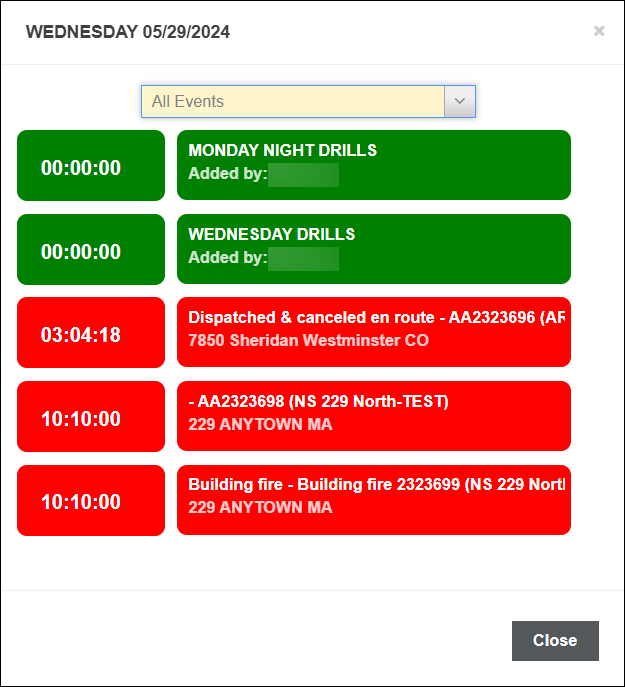
From the main Calendar View, you can also click on a specific category color to open a window just displaying events of that type. Click on the individual event to open it for editing or review.
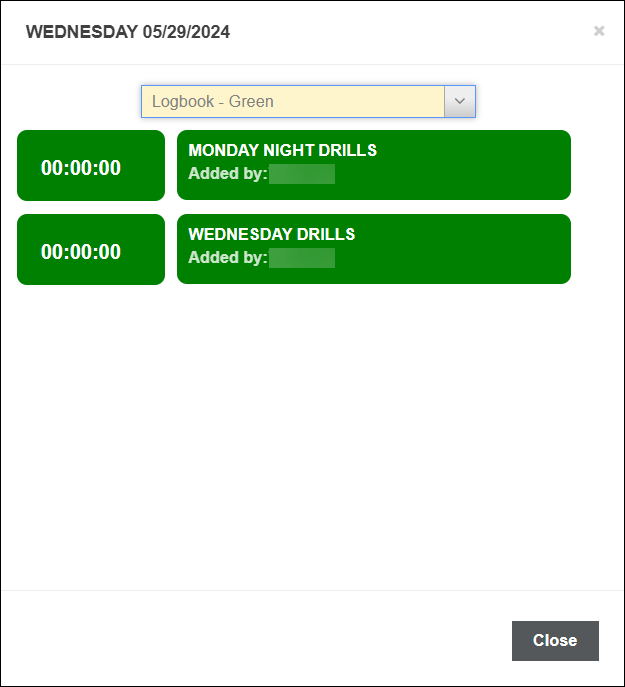
System events
Clicking on any completed system event (Incidents, Inspections, LOSAP and Training) will open the printed copy for review. Clicking on any incomplete system event will open the working version for editing. For example, clicking on an incomplete NFIRS event will open that Incident Report for editing in the NFIRS module.
Important! System events in the Logbook will respect all your Security Role privileges. You will only be able to see and/or edit system events that you have permission to see and/or edit.
-
If you don't have permission to view LOSAP events and/or certain Incident Reports, you will not see them in Logbook.
-
If you have permission to see but not edit LOSAP events and/or certain Incident Reports, you can open the events in the Logbook but they will be read-only.
-
If you do not have the 'Edit Inspection Violations' permission, you will be able to view Inspections in the Logbook but cannot edit them.
Note: The NFIS+PCR category on the Calendar view is an NFIRS Incident Report with a linked ZOLL emsCharts PCR.
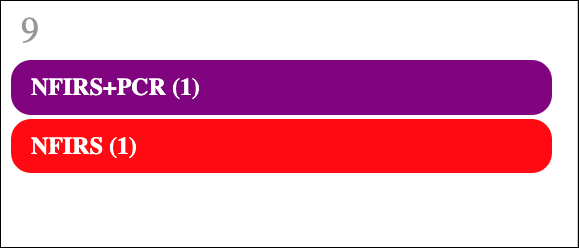
Custom events
Clicking on any completed custom event will open it for review. Clicking on any incomplete custom event will open it for editing. You can change any of the event information and click Update to save the changes, or click Delete to remove the event entirely.
Note: If a custom event is marked as complete, the person who completed it will have the option to revert the changes for 24 hours after it was marked complete. If the custom event completion is reverted, it can be opened and edited. A custom event completion cannot be reverted by any user other than the one who marked it complete.
Completing events
Incomplete system events like Incidents and Inspections can be clicked to open them in their respective module and continue documenting to completion.
Click Mark Complete in the Event Completed column for any incomplete custom event to open the Event Completion window where you can enter a Completed Date, the personnel completing the event, and any comments. Click Mark Complete in the Event Completion window to finish completing the event.
Note: When completing custom events, each person assigned to the event must be added to the 'Completed by' field before the event will be marked complete.
If a custom event is marked as complete, the person who completed it will have the option to revert the changes for 24 hours after it was marked complete. If the custom event completion is reverted, it can be opened and edited. A custom event completion cannot be reverted by any user other than the one who marked it complete.
Logbook administration and configuration
Administrators can create and edit Logbook custom event categories and sub-categories from ZOLL Fire Reports FIRE Admin. You can also restore deleted events from FIRE Admin.
To access the FIRE Admin Logbook configurations, administrators must have the 'FIRE Admin - Logbook' Security Role.
Configuration: ZOLL emsCharts > Configuration > Service > Code Tables > Security Roles > [select a role] > Fire Reports - Logbook > FIRE Admin - Logbook
Add or modify custom event categories
Configuration: FIRE Admin > Fire Logbook > Logbook Custom Events
Click Add Custom Event to add a new custom event. Enter the Event Name and select the Event Color for the event grouping on the Calendar View. Unchecking 'Is Active' will hide the custom event category so it will not be available to use when adding events in the Logbook. Click Save when finished, or Close to cancel.
Note: The Event Color is the color that will be used to group together events of the same category and day on the Calendar View.
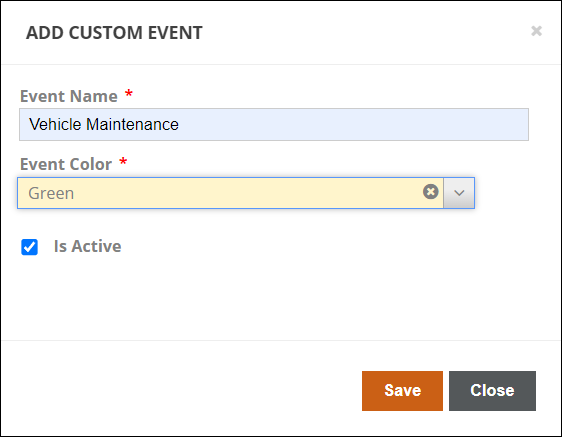
You can edit an existing custom event category by clicking on it. You will have the option to rename it and change the color. Unchecking 'Is Active' will hide the custom event category so it will not be available to use when adding events in the Logbook. Click Save when finished, or Close to cancel and lose your changes.
Notes:
-
Custom events can be updated even if they have previously been used.
-
Events added using a category or sub-category that has since been deactivated will still show up in the Logbook, but the category will be displayed as "Category name (Deactivated)" when opened.
-
When you deactivate an event category by unchecking 'Is Active', all sub-categories for that event category will also be deactivated.
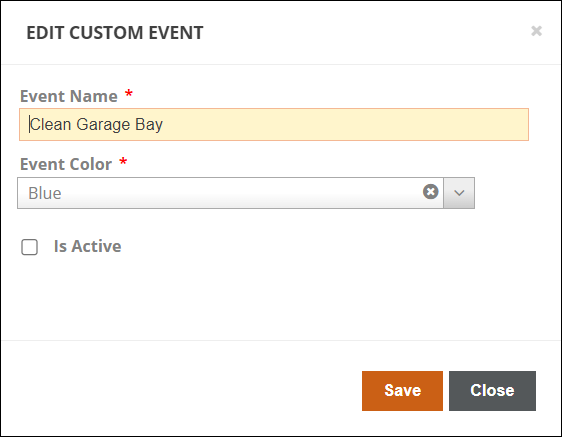
Add or modify custom event sub-categories
Configuration: FIRE Admin > Fire Logbook > Logbook Custom Event Sub-Categories
Click Add Logbook Sub Category to add a new custom event sub-category. Start typing the Event Name to search for it, or click the list icon ![]() to see the full searchable list of custom event categories to choose from. Once you have selected the Event Name, enter the Sub Category name. You can also add an optional Description. Unchecking 'Is Active' will hide the custom event sub-category so it will not be available to use when adding events in the Logbook. Click Save when finished, or Close to cancel.
to see the full searchable list of custom event categories to choose from. Once you have selected the Event Name, enter the Sub Category name. You can also add an optional Description. Unchecking 'Is Active' will hide the custom event sub-category so it will not be available to use when adding events in the Logbook. Click Save when finished, or Close to cancel.
You can edit an existing custom event sub-category by clicking on it. You will have the option to switch the Custom Event it is tied to, rename the Sub Category, and change the Description. Unchecking 'Is Active' will hide the custom event sub-category so it will not be available to use when adding events in the Logbook. Click Save when finished, or Close to cancel and lose your changes.
Notes:
-
Custom event sub-categories can modified even if they have previously been used.
-
Events added using a category or sub-category that has since been deactivated will still show up in the Logbook, but the category will be displayed as "Category name (Deactivated)" when opened.
-
When you deactivate an event category by unchecking 'Is Active', all sub-categories for that event category will also be deactivated.
Restore deleted events
Configuration: FIRE Admin > Fire Logbook > Deleted Events
Click on the deleted event to view the details. Check the box to the left of the event(s) you wish to restore and then click Restore. A confirmation window will open and you can click Yes to finish restoring the deleted event, or click No to cancel.
Permissions-related information
System events in the Logbook will respect all your Service's Security Role privileges. Your users will only be able to see and/or edit system events that they have permission to see and/or edit.
-
If your users don't have permission to view LOSAP events and/or certain Incident Reports, they will not see them in Logbook.
-
If your users have permission to see but not edit LOSAP events and/or certain Incident Reports, they can open the events in the Logbook but they will be read-only.
-
If your users do not have the 'Edit Inspection Violations' permission, they will be able to view Inspections in the Logbook but cannot to edit them.