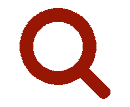 Working with SyncPad
Working with SyncPad
Use SyncPad to re-create forms on an iPad or iPad Mini. Each form has a layout with fields for EMS agencies to document assessments and procedures. These fields connect to your agency's ZOLL emsCharts and ZOLL Fire Reports systems. To learn more about SyncPad, visit the SyncPad website and review the SyncPad User Guide for detailed app information.
Using the SyncPad offline inspection checklist
-
While connected to the internet, login to the SyncPad app using your ZOLL Fire Reports account.
Notes:
-
If you belong to multiple services, you will be able to select the one you are currently working under after logging in.
-
The first time you login on a new device, all the occupancies and contacts for your service will be downloaded.
When new inspection checklists, occupancies, or contacts are added to your service, the SyncPad app data needs to be refreshed on each device. To refresh the data, login to the SyncPad app and select Home > Settings > Refresh Service. There can be up to a two hour delay before new data is available on the app.
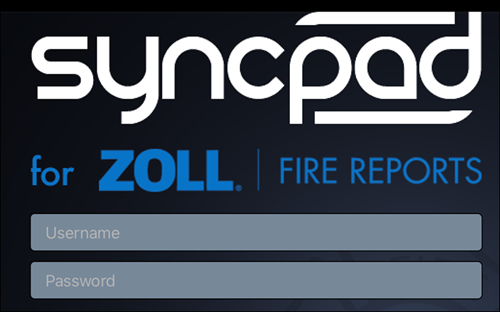
-
-
You can now disconnect from the internet but do not close the app. Your checklist inspection forms will be available for use offline as long as the SyncPad app remains open.
-
The Home screen shows all inspections on that device that have not been fully uploaded to ZOLL Fire Reports.
-
You can open an existing inspection from the Open Inspections section.
-
Click the + icon to create an inspection.
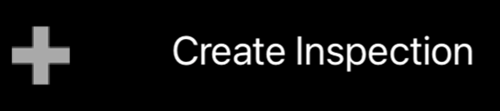
-
Select the appropriate checklist form.
-
Click on the Occupant field to select the occupancy you are inspecting.
-
Click on the Contact field to select a contact for the occupancy.
-
Complete the checklist by selecting the appropriate checkboxes.
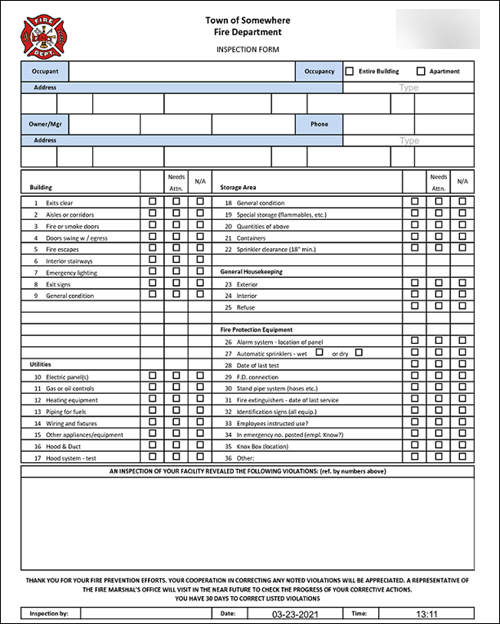
-
Once your device has an internet connection, you can upload or delete your inspections. You have two upload options:
-
Complete: The inspection will be uploaded to ZOLL Fire Reports and removed from the SyncPad app.
-
Partial: The inspection will be uploaded to ZOLL Fire Reports but a copy will be kept in SyncPad so you can make changes later.
-
-
Login to ZOLL Fire Reports and open the inspection checklist from the Inspection module.
Notes:
-
Violations will be created for any item marked as 'Needs Attention' once you open the checklist.
-
If violations exist, the Violation Notice will be emailed.
-
If no violations exist, the No Violation Notice will be emailed.
-
-