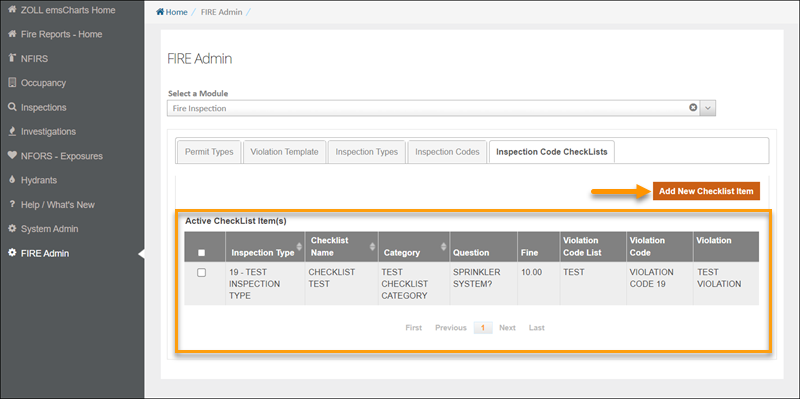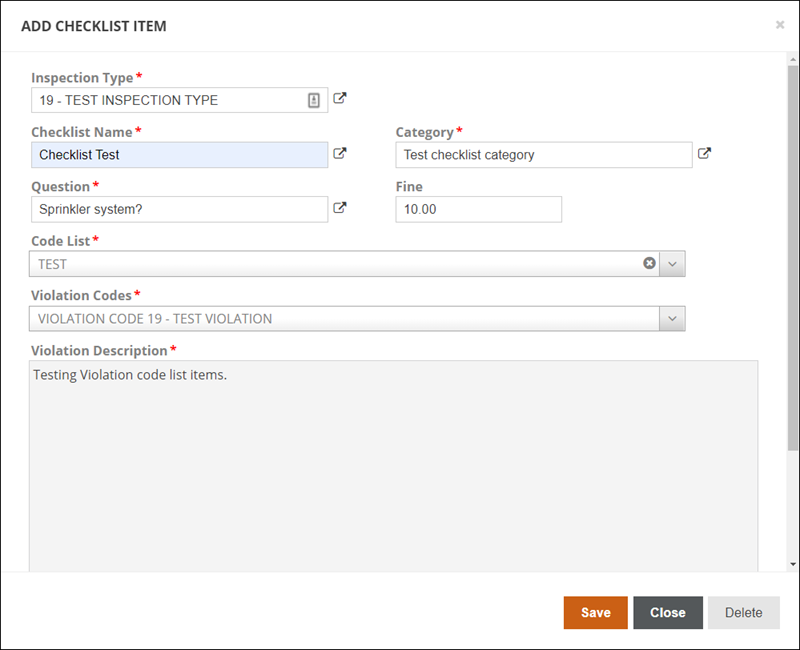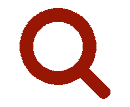 Checklists
Checklists
You can add violations for inspection items you added or imported on the Inspection Codes tab. Alternately, you can create Checklists for inspectors to use. Checklists allow an inspector to quickly document violations while ‘checking off’ items on a checklist based inspection report. Checklists can be used for both online and offline inspections.
When inspectors use a Checklist to complete an inspection, they use 'Yes', 'No', or 'N/A' to answer each question. Selecting 'No' will create a violation, so be sure to phrase questions appropriately.
Creating Checklist items
-
In the left navigation of ZOLL Fire Reports, click FIRE Admin, select Fire Inspection in the 'Select a Module' drop-down, click on the Inspection Code CheckLists tab and you will see a list of all your existing Checklist items in the 'Active CheckList Item(s)' section. Clicking on an existing Checklist item will allow you to make changes. To create a new Checklist or Checklist item, click Add New Checklist Item.
Note: You must have the 'FIRE Admin - Inspections' security privilege to access the configurations.
-
Enter the required information.
-
Inspection Type: Click the explorer icon
 to select from a list of the Inspection Types configured on the Inspection Types tab, or add a new Inspection Type by entering a value in this field. New Inspection Types added here will be displayed in the list on the Inspection Types tab.
to select from a list of the Inspection Types configured on the Inspection Types tab, or add a new Inspection Type by entering a value in this field. New Inspection Types added here will be displayed in the list on the Inspection Types tab. -
Checklist Name: For the first Checklist you are creating, enter the Checklist name in this field. After that, you will be able to click the explorer icon
 to select the same Checklist name to add additional rows, or enter a new value to create a new Checklist.
to select the same Checklist name to add additional rows, or enter a new value to create a new Checklist. -
Category: For the first Checklist you are creating, enter the category in this field. After that, you will be able to click the explorer icon
 to select the same category, or enter a new value to create a new category. Categories are used to group questions related to similar areas in the Checklist. Some common categories are: General Exterior, General Interior, Corridors and Storage, Electrical Systems, Fire Department Access.
to select the same category, or enter a new value to create a new category. Categories are used to group questions related to similar areas in the Checklist. Some common categories are: General Exterior, General Interior, Corridors and Storage, Electrical Systems, Fire Department Access. -
Question: Enter a question for the Checklist. Questions should be formatted so that the logical answer for the Inspector is pass, fail or not applicable. Inspectors will be selecting 'Yes', 'No' or 'N/A' as the answer to each question. Selecting 'No' is considered a failure and will create a violation.
Important!: After you start using SyncPad to create offline Checklists, if you change any Checklist questions you will need to work with SyncPad to update the offline copy of the form.
-
Fine: Enter the fine amount for the violation. This is an optional field.
-
Code List: Use the drop-down to select from the code lists configured on the Inspection Codes tab.
-
Violation Codes: Use the drop-down to select from a list of the codes configured on the Inspection Codes tab.
Note: If you are using National Fire Protection Association (NFPA) codes:
-
The first time you select a NFPA code book, a call is made to the NFPA API service. It can take a couple minutes before the code book is available for selection. If no results are returned, the code book might not be fully available from the NFPA API service.
-
If the code book you selected if not yet available via the NFPA API service, you might receive the following error: "NFPA API Service did not return data. Please go to the NFPA SWISS Website - https://xsb.com/contact for support." If you see this message, select a different code book or contact the NFPA to confirm when the book contents will be available.

-
-
Violation Description: This will be automatically populated with the description of the code selected in the Violation Codes drop-down. The codes are configured on the Inspection Codes tab.
-
next, add Inspection Permit Types