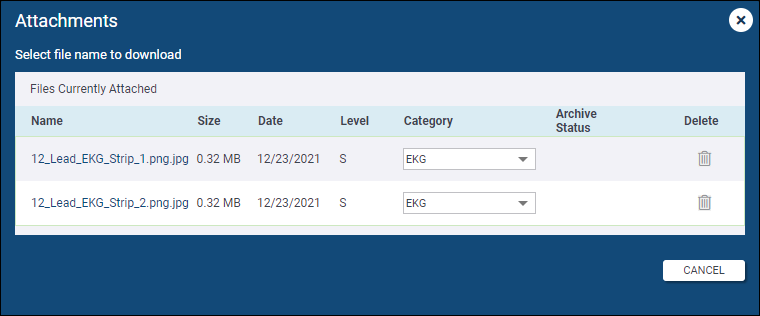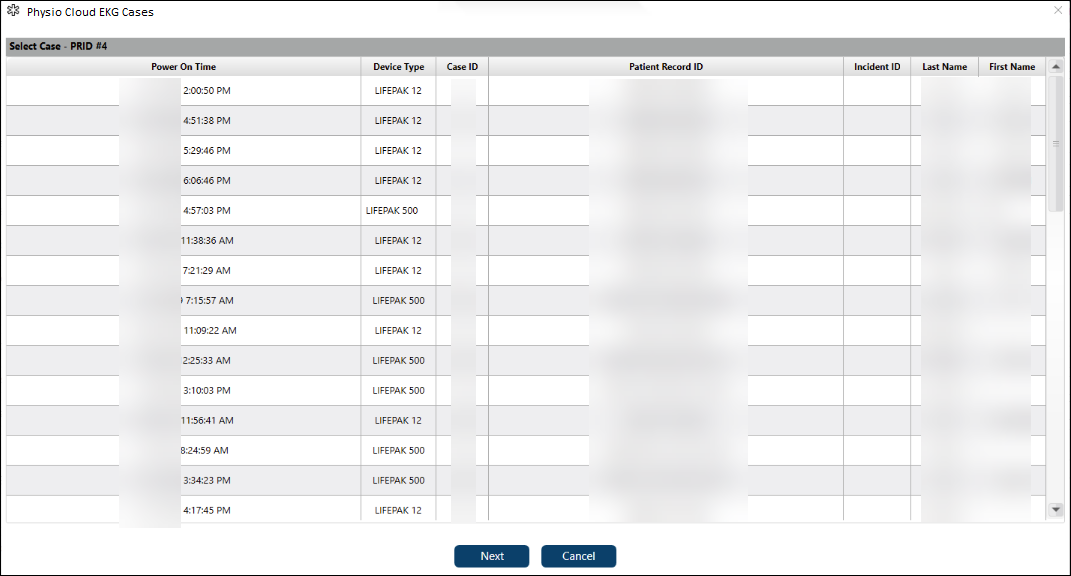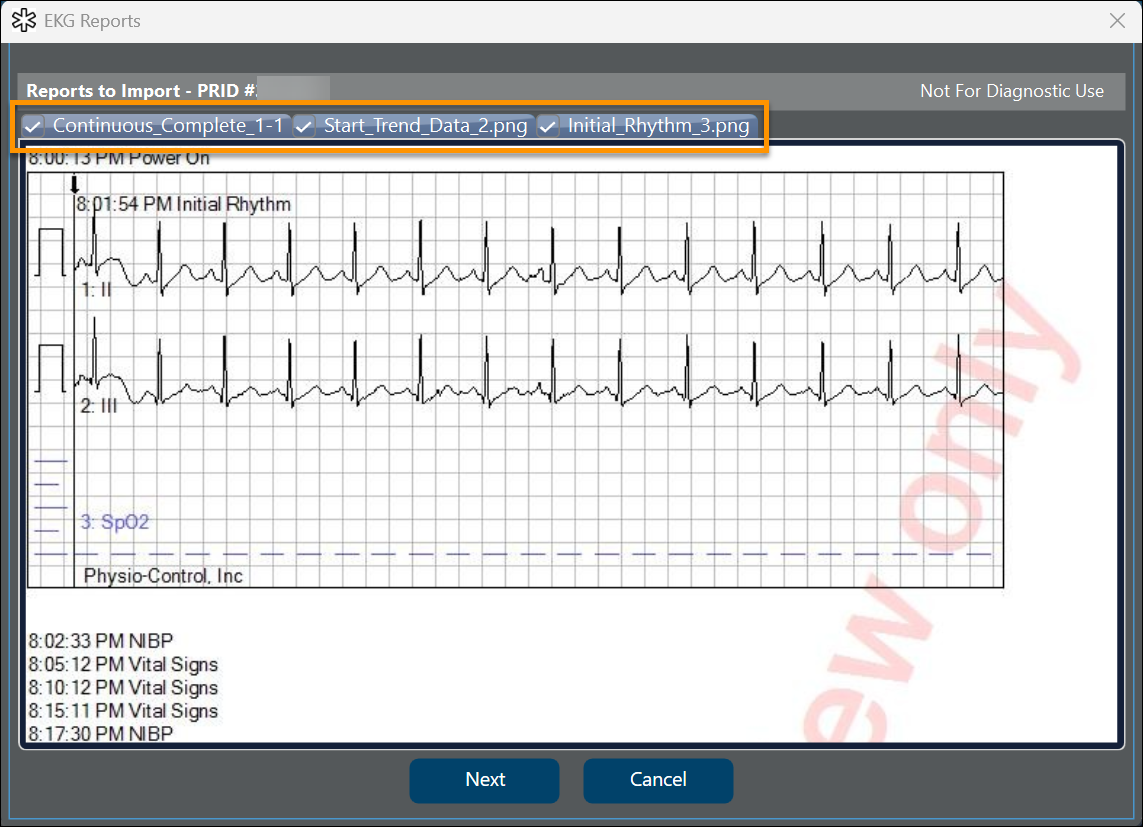ECG Import for non-ZOLL Devices into ZOLL emsCharts for Windows
Powered by Ambulance of Things™ (AoT™)
These instructions will walk you through importing third-party medical device case files into emsCharts for Windows. For instructions to import ZOLL case files into emsCharts for Windows, refer to ZOLL Cloud ECG Import for emsCharts for Windows.
To begin importing third-party ECG cases from the cloud, you must first meet the following prerequisites:
-
You have installed ZOLL emsCharts for Windows version 4.7.0 or higher.
-
Your administrator has set up the necessary configurations for third-party Cloud ECG Imports.
IMPORTANT! The Cloud ECG Import for ZOLL emsCharts for Windows currently only functions correctly when ECG Report Image Type is set to 'Default (Leave as JPG, Bitmap)'. Any ECG's imported with ECG Report Image Type set to either 'Single Image per PDF (multiple PDFs)' or 'Multi-image PDF Document (single PDF)' will show "Unexpected error". Administrators can update this setting in the Web ECG Configuration Code Table.
Importing third-party ECG cases into ZOLL emsCharts for Windows
-
After the initial install or upgrade to ZOLL emsCharts for Windows version 4.7.0+, a Service Administrator must log in and set up a Transmission Method under the Application Settings on the Admin tab.
Note: It does not matter which Transmission Method is selected. A warning message will show every time emsCharts for Windows is launched until one is configured. Click Update Settings after selecting the Transmission Method.
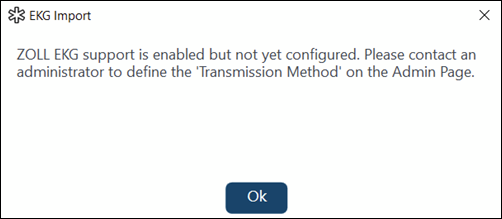
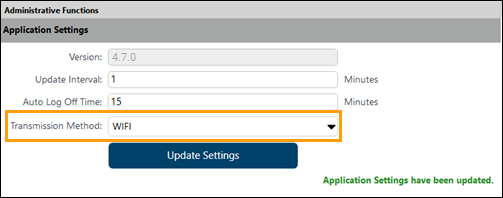
-
A new 'EKG Monitor' field will be available on the Unit tab which allows you to select which medical device you are using.
Note: The 'Use local EKG monitor' option allows you to use a transmission method (WIFI, USB, Bluetooth, etc.) other than the cloud import.
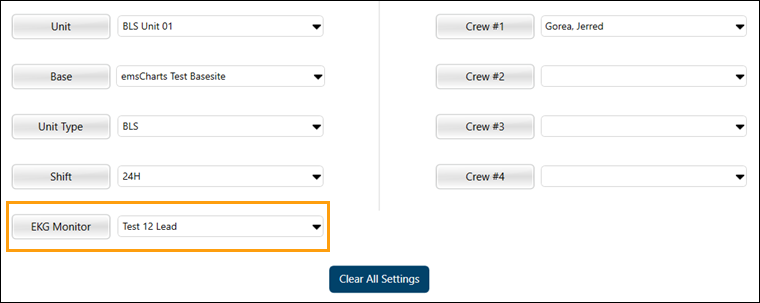
-
Open a chart and go to EKG Import.

-
A list of all the ECG cases uploaded from your medical device will be displayed. Select the case you wish to import and click Next.
-
A list of ECG events will be displayed. Check the box next to the events you wish to import or check the box at the top of the Import column to select all events and click Next.
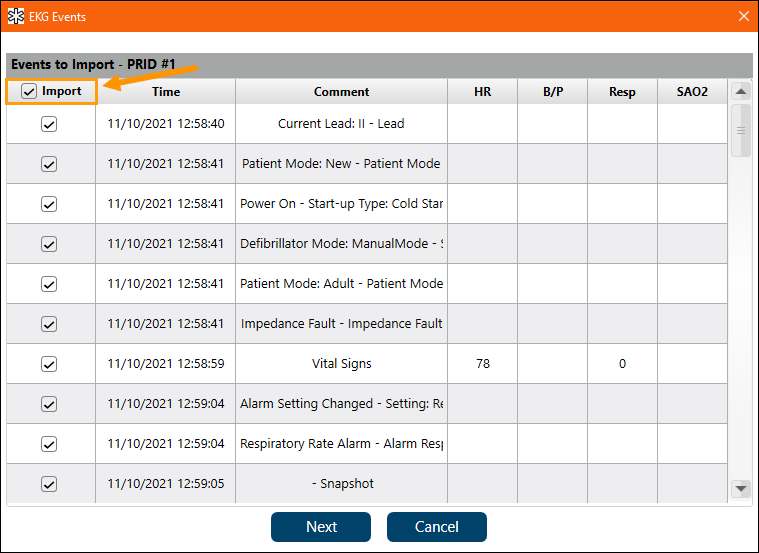
-
Select the images to be imported by checking the box on their tab(s) and click Next to finish importing the case.
-
Finish your chart and upload it when ready.
-
Log in to emsCharts Web and open the chart. You can view the ECG images under Attachments.