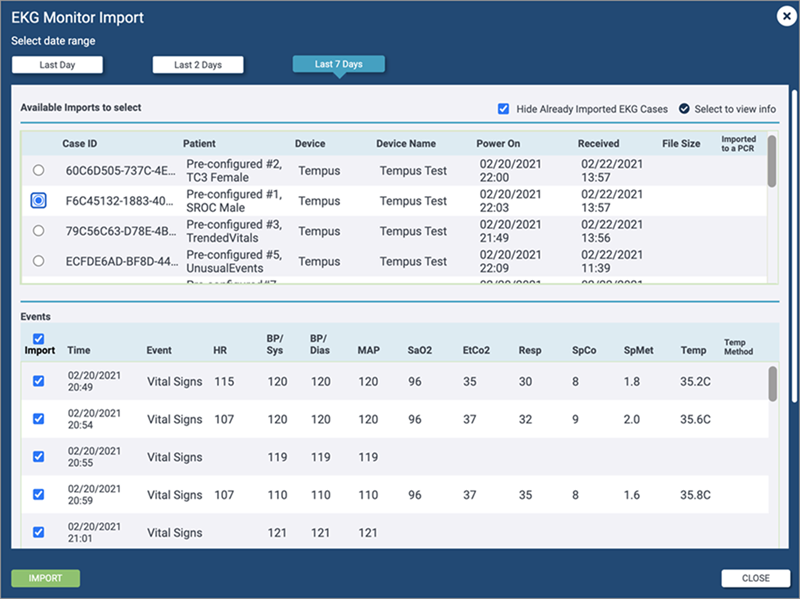Tempus Pro Configuration for emsCharts
You can import case files from the Tempus Pro device through the Corsium cloud.
Important Note: This functionality only works in the new user interface at zoll.emscharts.com.
Enable the ePCR integration
You will need to configure the Philips Corsium system to enable the ePCR integration. Once you configure the ePCR details, Corsium will send an email with the credentials that you will use in step 2 below.
Configure emsCharts to work with Tempus Pro
To set up and configure the Tempus Pro devices for your agency, log into emsCharts as a software administrator.
Web EKG server set up
-
Click Configuration > Service and then the Code Tables tab. In the Code Tables search field, enter Web EKG Server Setup.
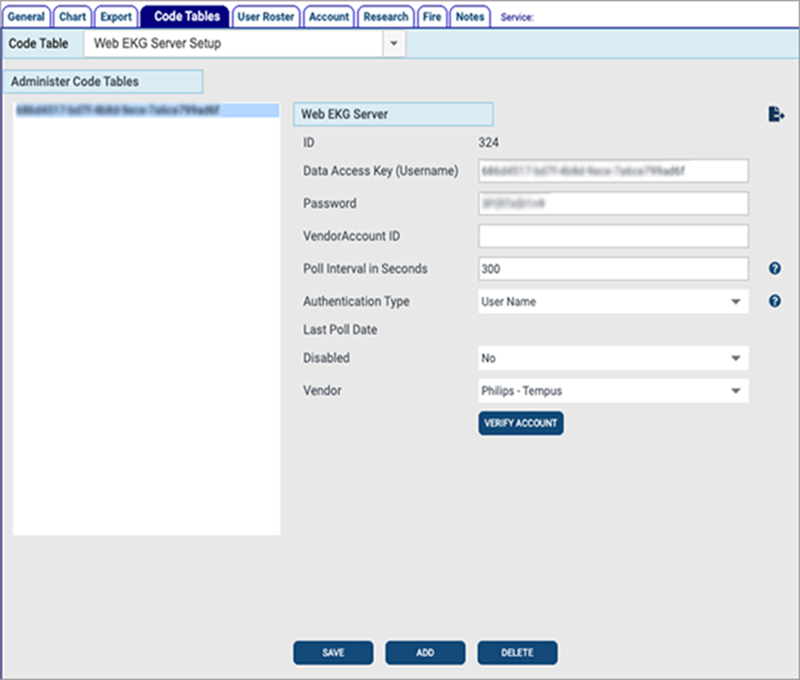
-
In the Web EKG Server Setup window, enter the Data Access Key (username) and password that was created in the Corsium cloud (see Enable the ePCR integration).
Note: If you need help generating or accessing the credentials, refer to Corsium documentation or reach out to Corsium support.
-
Leave the 'Vendor Account ID' blank.
-
Leave the 'Poll Interval in Seconds' set to 300.
-
Set the 'Authentication Type' to User Name.
-
Set 'Disabled' to No.
-
Set the 'Vendor' to Phillips - Tempus.
-
Click Verify Account to ensure that all the details are entered correctly.
-
For the last step, email the key to TempusPro@zoll.com.
Web EKG configuration
-
Click Configuration > Service and then the Code Tables tab. In the Code Tables search field, enter 'Web EKG Configuration'.
-
For the 'Default EKG Vendor', select Philips - Tempus.

-
To set the import options, click 'Philips - Tempus EKG Import Options'.
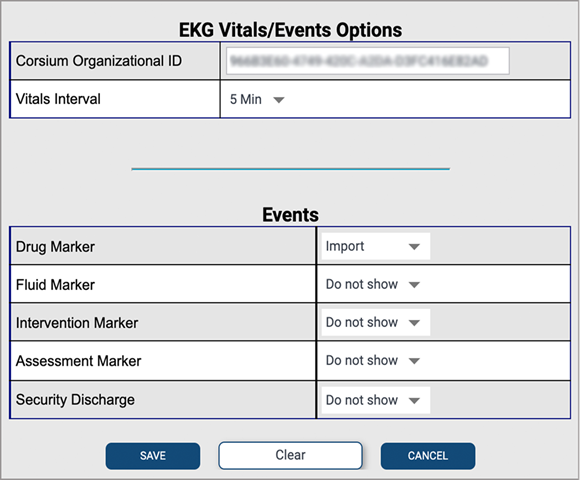
Note: Not all events are displayed in the above figure.
Configure the following:
-
Corsium Organizational ID: Enter the Corsium Organization ID (provided by Philips).
-
Vitals Interval: Set to control the frequency of received vitals.
-
Events: Set the import options for each of the events.
-
Click Save.
-
Web EKG monitor registration
-
Click Configuration > Service and then the Code Tables tab. In the Code Tables search field, enter Web EKG Monitor Registration.
-
Add each of your monitors to the table.
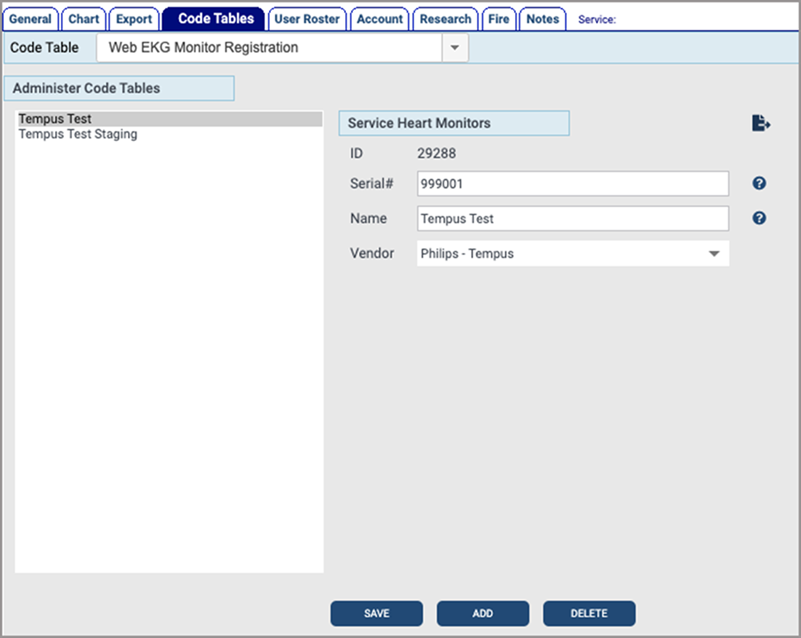
Import cases
-
When documenting a chart, go to Page 8 > Activity Log.
-
Click 'EKG Import'.
Note: Because the system runs a query to look for your cases when you click EKG Import, it may take some time for cases to populate on your screen.
-
Select the case and then the events and reports to import.
-
Click 'Import'.
-
The case will be attached to your chart with the selected vitals and events populated.