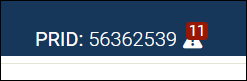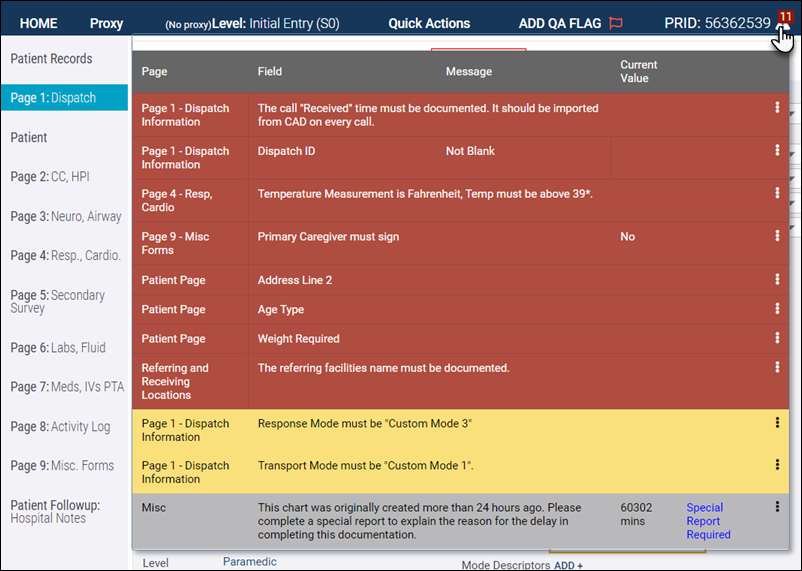Web 11.07
July 26, 2022
ZOLL emsCharts release 11.07 for the web contains issues that were updated for the [ ZOLL UI ] and [ LEGACY UI ]. To learn more about the [ ZOLL UI ], please watch this short video. You can try it yourself by logging into ZOLL.emscharts.com.
Go here to see NEMSIS 3.5 updates for this release.
New features/enhancements
[ ZOLL UI ] [ LEGACY UI ]
-
Data Validation widget: We have added a new Data Validation widget to the chart that allows users to view all unresolved Data Validation requirements, warnings, and Special Report requirements in real-time. A triangular icon is displayed beside the PRID in the header of the chart and hovering over the icon will display a complete list of unsatisfied Data Validations on the chart. Clicking on each individual validation will take you to the specific page being referenced.
-
NEMSIS v3 Crew Role in custom reports: To ensure output is consistent regardless of a crew member being assigned a single or multiple roles on a chart, we have expanded the ability to output crew names based on NEMSIS v3 Roles assigned. The following items have been added as columns available in custom reports:
-
Crew Name - Primary Caregiver - Scene
-
Crew Name - Primary Caregiver - Transport
-
Crew Name - Other Caregiver - Scene
-
Crew Name - Other Caregiver - Transport
-
Crew Name - Driver/Pilot - Response
-
Crew Name - Driver/Pilot - Transport
-
Crew Name - Other (Not Listed)
-
-
Calculated CMS Level of Care: To more accurately reflect the latest CMS recommendations, we have updated how the system determines the CMS Level of Care 'Specialty Care Transport' by removing the requirement that both the referring and receiving facilities be documented as 'Hospital'.
-
Neurological Assessment code tables: To improve consistency, the code tables that control the list options for the Neurological Assessment field in charts have been updated to a new name, "Neurological Assessment", for both Command Facility and Region.
-
Mental Assessment code tables: To improve consistency, the code tables that control the list options for the Mental Assessment field in charts have been updated to a new name, "Mental Assessment", for both Command Facility and Region.
-
Force Unique Local ID: A new configuration option has been added that allows services to require that a Local ID be unique, just like services have been able to force a unique Dispatch ID.
Note: Service administrators can enable this option in Service Configuration > Chart > Force Unique Local ID.
[ ZOLL UI ]
-
Motor and Sensory picklist options: Increased the size of the optional Motor and Sensory picklist fields on Page 3 of the chart so that when a selection is made, the entirety of the selected option is displayed.
Fixed issues
[ ZOLL UI ] [ LEGACY UI ]
-
Hospital displayed when 'Other' selected as Referring or Receiving Type: We fixed an issue that was causing an additional drop-down field to appear on Page 1 of the chart if the Referring or Receiving Type was listed as 'Other' and the back-end ID was equivalent to that of a hospital that was configured in the services Default Referring Hospitals or Default Receiving Hospitals code table.
-
Dispatch Mode and Transport Mode in custom reports: We fixed an issue that was causing the inclusion of the 'Dispatch Mode' or 'Transport Mode' fields in the output of custom reports to function as a criteria rather than an output field. This resulted in the output of custom reports being limited to only those charts that contained a value for 'Dispatch Mode' or 'Transport Mode'.
-
Cardiac Rhythm and ECG Type: We fixed an issue that was causing some Cardiac Rhythm and ECG Type values, if documented two or more times in the Activity Log, from not displaying when the entire chart was viewed or printed. The values were still appropriately saved and exported as expected. Now, all saved values, whether added during initial entry or by editing an existing Activity Log entry, are displayed when viewing the entire chart.
-
Punctuation on Custom Assessments: We fixed an issue that caused unnecessary spaces and commas being added to mark the end of an answer and beginning of a new question for the Custom Assessments action in the Activity Log. Now, system generated comments such as "Action", "Performed By", "Role Performing", "Complications", "Patient Response", and "Authorization" are punctuated with a period, while punctuation for answers to questions configured by the Command Facility are limited to punctuation marks added by the Command Facility, or for free-text values, added by the user when answering the question.
-
Hyperlink to PRID in instant messages: We fixed an issue that caused the URL linked to PRID's from instant messages to be duplicated, resulting in users being unable to navigate directly to the PRID from the message. Now when clicking the linked PRID from an instant message, users will be taken directly to the chart.
[ ZOLL UI ]
-
Saving Patient Medications: We fixed an issue that caused the SAVE button to become obstructed if more than four Current Medications were documented on the Patient page. Users had to close the window using the X button to save the selection. Now if more than four Current Medications are documented for a patient, the medications are displayed in a scrollable list and the buttons at the bottom of the window continue to display and function as expected.
-
Activity Audit requirement: Some services reported that when the Activity Audit on a chart was configured to be required, users were shown a notification that it was required, but were still able to lock the chart without the requirement being enforced. This is fixed and now when the Activity Audit is configured to be required, a message notifying users the form is required will still be displayed on Page 9, but if you attempt to lock the chart prior to completing the Activity Audit, a pop-up message will be displayed warning you that the required form is incomplete and you are unable to lock the chart until the Activity Audit is completed and saved.
-
Service or base configured time zone: We fixed an issue that was preventing the appropriate time zone from displaying in the header of the chart times section when the base site time zone differed from the configured time zone for the service. Now, if a base site with a time zone different from that of the service, or different from the base site the chart was created under is selected, the appropriate time zone abbreviation is reflected on the chart.
-
Medication Quick Action buttons: The list of medications that can be configured for use in Quick Action buttons has been refined to ensure that only medications that are enabled by the Command Facility can be selected.
-
Pupil Assessment header: We fixed an issue that was causing the Pupil Assessment section header to display on Page 3 when Pupil Assessments were disabled by the Command Facility.
-
Patient page navigation: We fixed an issue that caused users to lose the ability to scroll vertically on the Patient page if the page was resized or the user imported HL7 data into the chart. The ability to scroll or navigate the Patient page is no longer impacted by resizing the screen or importing HL7 data.
System configuration changes
None.
Known issues
None.