Web 11.01
January 25, 2022
ZOLL emsCharts release 11.01 for the web contains issues that were updated for the [ ZOLL UI ] and [ LEGACY UI ]. To learn more about the [ ZOLL UI ], please watch this short video. You can try it yourself by logging into ZOLL.emscharts.com. Features or fixes for ZOLL emsCharts and [ FIRE REPORTS ] integration are also included.
Go here to see NEMSIS 3.5 updates for this release.
New features/enhancements
[ ZOLL UI ] [ LEGACY UI ]
-
Crew performing procedure expanded to crew 5+: In the activity log, you can now document all crew members on a chart, including those in the fifth through 24th position as the crew member who performed a procedure.
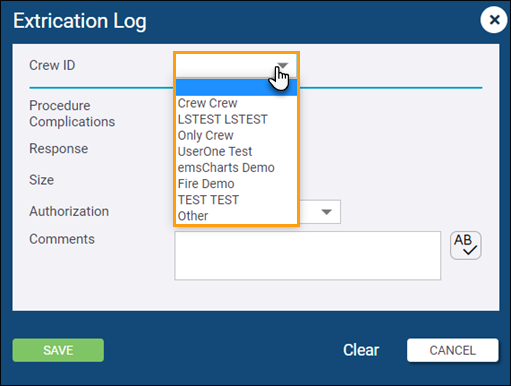
-
Electronic Signature requirement expanded to crew 5+: All crew members, including those in the fifth through 24th position, can now satisfy the signature requirements configured for the service. This applies to all the signature requirements options: at least one, at least two, at least three, or all crew members sign.
-
MAP value calculation: Removed the pop-up warning for the MAP recalculation that would occur whenever a saved Systolic or Diastolic Blood Pressure value was changed. The MAP value will still recalculate when a saved Systolic or Diastolic Blood Pressure value is changed, but will do so without additional acknowledgment from the user.
-
Patient care records search for crew 5+: When searching for charts, results will now include charts the crew member was listed in the fifth through 24th position.
-
Times pertinent negative values: 'Unable to Complete' and 'Approximate' will not be displayed in the edit times window when Use Pertinent Negatives is set to 'No' in service Configuration > Chart.
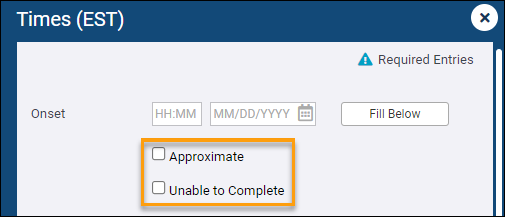
[ ZOLL UI ]
- New Labs layout: A new Labs window layout has been added. The new window incorporates all the lab values previously available in ZOLL emsCharts, as well as the additional 26 lab values that are being added in NEMSIS 3.5. The new layout uses a tab design that changes the available values based on the selected category:
Metabolic
Cardiac
CBC
Blood Gases
Coagulation
Other
Notes:
Additional features and enhancements are planned for future releases, such as:
Measurement values added for all labs.
Selectable measurement values for labs that have more than one common measurement value.
A Command Facility administrator can enable the new Labs window layout by setting Fishbone Lab to No under the Command Facility Configuration > Chart tab > Page 6 & 7.
The new layout is only available in the [ ZOLL UI ]. The Fishbone Labs layout will be displayed in the [ LEGACY UI ] regardless of the configuration settings.
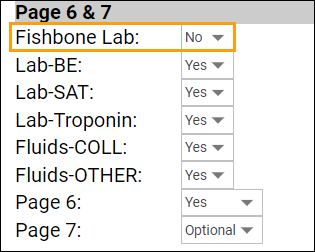
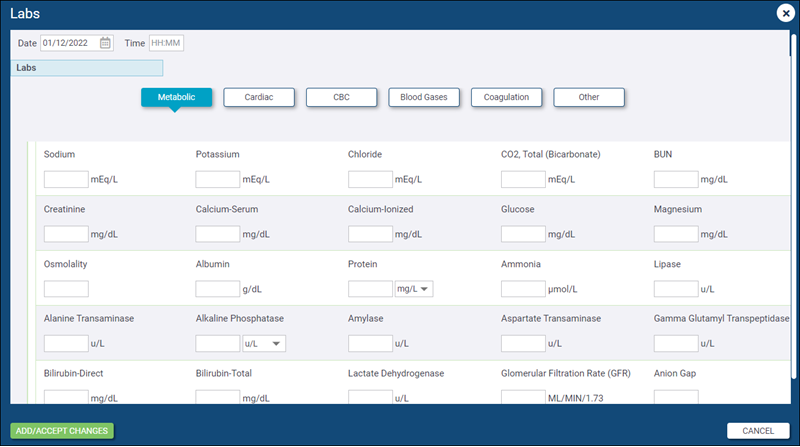
Fixed issues
[ ZOLL UI ] [ LEGACY UI ]
-
Duty Roster and Current Shift / Next Shift on the homepage now show the correct crew assignments when assigned via the Duty Roster even if less than four crew members were assigned to the unit.
-
Removed inaccurate Data Validation columns: Two inaccurate columns - 'Page 8 Blood Prods - Blood Date' and 'Page 8 Blood Prods - Transfusion By' - have been removed from Data Validations and Custom Reports.
-
Duplicate Dispatch ID: You can now modify the Dispatch ID without reopening the chart after receiving a duplicate Dispatch ID warning.
-
New 'Type of Service' options added to QA Filter Rules: Newly implemented 'Type of Service' values are now available to use in QA Level Filter Rules to stop charts at specific QA Levels based on 'Type of Service'.
IMPORTANT! This change removes old 'Type of Service' options in QA Filter Rules and replaces them with the new options. Services, Commands, and Regions that use 'Type of Service' in QA Filter Rules should re-evaluate their QA Filter Rules to ensure all desired 'Type of Service' options are selected in Configuration > Code Tables > QA Levels > Auto Advanced Filter Rules.
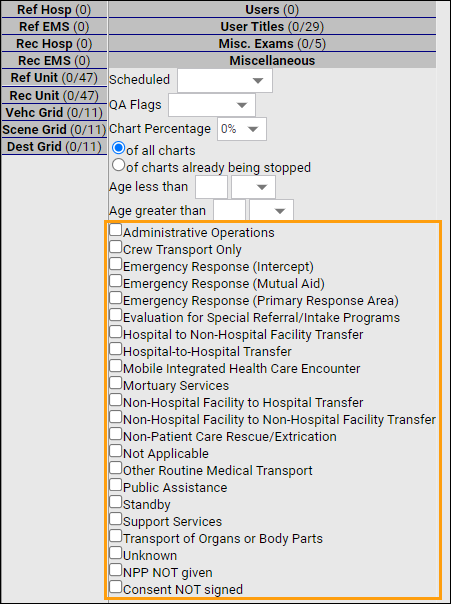
-
Data Validation Rule Grouping now consistently works as expected when the criteria are grouped using the 'OR' function.
-
The Medication Pertinent Negative Log now lists all medications enabled for a service when documenting the 'Pertinent Negative - Medication' procedure on Page 8: Activity Log.
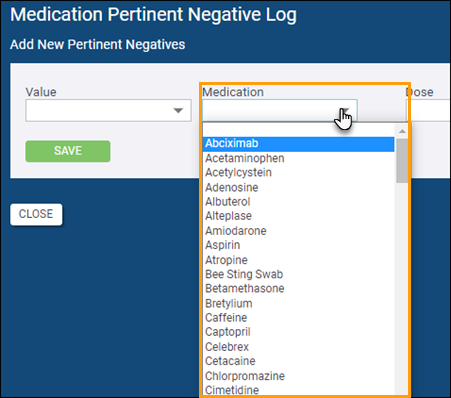
[ ZOLL UI ]
-
CAD Import Data Options configured for a service are now respected when CAD data is imported from the Create New Chart option.
-
Unable to upload new service logo: A 'Choose File' button has been added on the Service Configuration > Chart > view/modify logo page in the new [ ZOLL UI ] so users of this UI can now upload a service logo image.
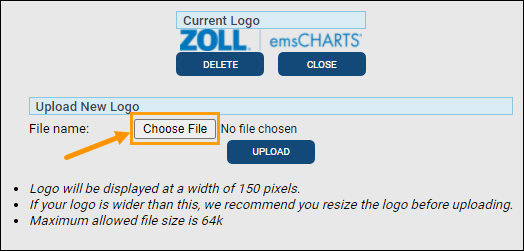
System configuration changes
There were no system configuration changes in release 11.01.
Known issues
No known issues.