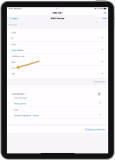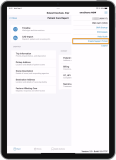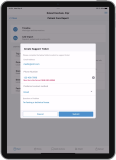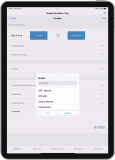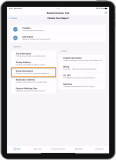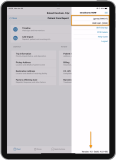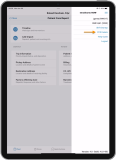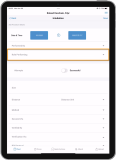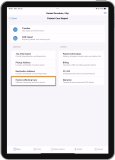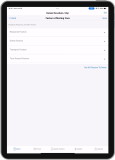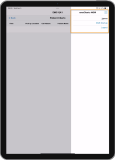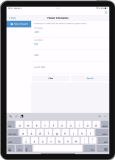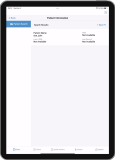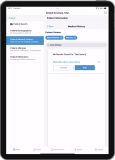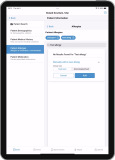ZOLL emsCharts NOW
Click a release version below to learn more about new features and enhancements, bug fixes, and known issues. Learn more about ZOLL emsCharts NOW by starting with the application Overview.
Tap/click images to enlarge.
Important! Before installing ZOLL emsCharts NOW version 5.0, please read the following list of new features, functionality, and bug fixes and the current known issues.
Application core functionality
This section includes new features, functionality, and bug fixes. The video below will provide an overview of the changes.
Crew/unit information
User menu
-
Users can now generate support tickets from within the application.
Notes:
-
If you have a PCR open when you submit a ticket, some details of the PCR will be sent securely to ZOLL Support to expedite a solution and improve your experience.
-
The Email Address will default to the logged in users email address used in their ZOLL emsCharts profile.
-
The 'Preferred contact method' will default to Email but can be changed to Phone Number.
-
Timeline
-
The selectable area on Timeline entries has been increased to promote ease of selection.
Add Actions
-
Added support for Cardiac Procedure/Actions.
-
Added “Verification Method(s)” to Airway Procedure/Actions.
-
Added selections for “Fetal Assessment” in the Childbirth/OB Procedure/Actions.
-
Removed “Attempts” and “Successful” from the Immobilization Procedure/Actions.
-
Removed “Procedure complications”, “Response”, and “Authorization” from the Hospital Notify Procedure/Actions.
Patient Search
-
ZOLL emsCharts NOW will carry over the entered search criteria and populate in the patient demographic page in the event a match is not found and the user selects “New patient”.
-
ZOLL emsCharts NOW will respect the configured (Configuration > Chart > # Criteria for Pt. Search) number of fields required to perform a Patient Search.
Note: ZOLL emsCharts NOW will always require a minimum of two fields.
Dispatch - Scene Description
Patient information
-
Resolved an issue where the application may crash when using the “Amb. Condition indicator” field on the CMS Information page.
Quick Actions
-
Configured Cardiac Quick Action Buttons are now supported.
Attachments
-
Canvas height for signatures has been increased when devices are in landscape mode.
-
Resolved an issue where multiple signatures collected for a form were not appending on an individual form.
Upload
-
Resolved an issue where charts uploaded from ZOLL emsCharts NOW displayed the system administrator as the creator of the chart.
Known issues
Past Medical History
-
Surgical History Layout configuration.
-
Only “Basic” and “ICD/NEMSIS Basic” configurations are supported with version 5.0.
-
Actions and Quick Action buttons
-
Not all Actions and configured Quick Actions will be displayed in ZOLL emsCharts NOW version 5.0.
Android tablet devices
-
Drop-down menus on Android tablet devices do not function as expected. The team is actively working to resolve this issue.
Important! Before installing ZOLL emsCharts NOW version 4.0, please read the following list of 4.0 new features, functionality, and bug fixes and the current known issues.
Application core functionality
This section includes new features, functionality, and bug fixes. The video below will provide an overview of the changes.
General
-
Chart default configurations are now respected throughout the application.
Note: Defaults are configured in ZOLL emsCharts Web.
-
You can now clear selections made in single-select picklists.
Crew/unit information
-
Crew members will now be displayed in alphabetical order by last name.
User menu
-
User ID, Service ID, and application version have been added to the user menu.
-
PCR Details has been added to the user menu to aid in any required troubleshooting.
Timeline
-
Role Performing has been added to each action in the application.
-
A spinner icon has been added when opening existing procedures if the procedure details do not load immediately.
CAD Import
-
Mileage present in a CAD record is now included with the imported CAD record.
Dispatch - Factors Affecting Care
Attachments
-
You can now capture images with the device camera in the application.
-
Images captured are saved directly to the PCR as attachments.
-
Images are not saved to the device's local photo gallery.
-
A maximum of five images can be attached to a PCR in ZOLL emsCharts NOW.
-
Known issues
Past Medical History
-
Surgical History Layout configuration.
-
Only “Basic” and “ICD/NEMSIS Basic” configurations are supported with version 4.0.
-
Actions and Quick Action buttons
-
Not all Actions and configured Quick Actions will be displayed in ZOLL emsCharts NOW version 4.0.
Android tablet devices
-
Drop-down menus on Android tablet devices do not function as expected. The team is actively working to resolve this issue.
Important! Before installing ZOLL emsCharts NOW version 3.0, please read the following list of 3.0 new features, functionality, and bug fixes and the current known issues.
Application core functionality
This section includes new features, functionality, and bug fixes. The video below will cover the biggest new features of this release.
User menu
-
Users now have access to the ZOLL emsCharts NOW help guide from the application via the menu icon
 in the top right.
in the top right.
Timeline
-
Medication Actions are now available to document in the application.
Dispatch - Trip Information
-
Mileage is now available to document in the application.
Patient - Patient Information - Patient Demographics
-
Driver's license scanning now includes a control to activate the device's camera flash/flashflight to assist with scanning in low light scenarios.
-
Driver's license scanning now includes a control to zoom in or out to assist with focusing on the barcode.
-
Driver's license scanning performance overall has been significantly improved.
-
Resolved an issue which prevented iPhone 14 and iPhone Pro Max from successfully scanning driver's license barcodes.
-
Resolved an issue with whitespace in search criteria preventing a successful Patient Search.
-
Resolved an issue with persistence of an error message after an invalid DOB was corrected.
Patient - Billing Information
-
Resolved an issue with persistence of an error message after an invalid DOB was corrected.
Quick Actions
-
Medication Quick Action buttons are now supported.
Attachments
-
Custom signatures/forms are now available for capture in the application.
-
Resolved an issue around the display of Standard signatures based on Service configuration.
-
Resolved an issue with the display of configured dynamic values in Standard signatures.
Note: Configured dynamic values will also display properly in Custom signatures.
Upload
-
Resolved an issue where deleted signatures would interrupt chart upload.
Known Issues
Past Medical History
-
Surgical History Layout configuration.
-
Only “Basic” and “ICD/NEMSIS Basic” configurations are supported with version 3.0.
-
Actions and Quick Action buttons
-
Not all Actions and configured Quick Actions will be displayed in ZOLL emsCharts NOW version 3.0.
Mileage
-
Mileage present in a CAD record is not imported with a CAD Import.
-
To be resolved in an upcoming release.
-
Important! Before installing ZOLL emsCharts NOW version 2.0, please read the following list of 2.0 new features, functionality, and bug fixes and the current known issues.
Application core functionality
This section includes new features, functionality, and bug fixes. The video below will cover the biggest new features of this release.
User/crew/unit information
-
ZOLL emsCharts NOW v2.0 includes a new menu icon
 in the upper-right, accessible from all pages of the application.
in the upper-right, accessible from all pages of the application.-
Displays logged in user’s credentials.
-
Actionable quick link to Shift Startup page.
-
Logout button.
-
Timeline
-
Resolved an alignment issue with entered blood pressure values.
CAD Import
-
Resolved an issue which did not properly respect the “filter by unit” configuration.
Patient - Patient Information - Patient Demographics
-
ZOLL emsCharts NOW v2.0 includes Patient Search functionality.
-
Users can search for existing patients from their service database and import the patient information.
-
Users can update the imported patient information with recent details from the encounter in the NOW application.
-
Patient Search respects both of the following configurations:
-
Force Patient Search.
-
Reuse PT Info.
-
-
Patient - Patient Information - Patient Allergies
-
Resolved an issue which prevented the most recent selected Allergy from displaying in the app.
Attachments
-
ZOLL emsCharts NOW v2.0 includes a re-designed signature page for sections I, II, and III.
Known Issues
Past Medical History
-
Surgical History Layout configuration.
-
Only “Basic” and “ICD/NEMSIS Basic” configurations are supported with version 2.0.
-
Actions and Quick Action buttons
-
Not all Actions and configured Quick Actions will be displayed in ZOLL emsCharts NOW version 2.0.
Service selection
-
Users associated with multiple services which utilize ZOLL emsCharts NOW will need to log out between switching services in ZOLL emsCharts NOW version 2.0.
Driver's license scanning
-
Driver's license scanning is not functional with the iPhone 14 Pro or iPhone 14 Pro Max.
Important! Before installing ZOLL emsCharts NOW version 1.1, please read the following list of 1.1 new features, functionality, and bug fixes and the current known issues.
Application core functionality
This section includes new features, functionality, and bug fixes.
Crew/unit information
-
ZOLL emsCharts NOW version 1.1 will now persist Shift information (shift, base, staffing level, vehicle, crew members) for 12 hours from time of entry.
-
Resolved an issue where “Swipe to delete” hint was not displayed on Android devices.
Patient Charts
-
Resolved an issue where multiple “create chart” icons were displayed on Android devices.
-
Resolved consistent placement of “back-to-top” button on iOS devices.

Timeline
-
Resolved an issue where GCS total was not properly calculated on Android devices.
-
Resolved an issue with calculation of MAP values.
-
Resolved an issue with chevron icon (>) alignment.
Dispatch - Pickup Address
-
Resolved an issue where the error message was not displayed if an invalid entry for Requester field was detected.
Patient - Patient Information - Patient Demographics
-
Resolved an issue which allowed for future dates to be input for date of birth.
-
Resolved an issue where error messages persisted after deleting erroneous data in demographic fields.
-
Resolved an issue with header & footer of driver’s license import data.
Patient - Patient Information - Patient Medical History
-
ZOLL emsCharts NOW version 1.1 allows for entry of a condition which is not included in the “more” list.
-
Resolved an issue where medical condition chips could be hidden when multiple medical conditions were entered.
Patient - Patient Information - Patient Allergies
-
ZOLL emsCharts NOW version 1.1 allows for entry of a condition which is not included in the “more” list.
-
Resolved an issue where allergy chips could be hidden when multiple allergies were entered.
Patient - Billing
-
Resolved an issue where the number pad covered the date/time input button in PCS information.
Patient - CC, HPI
-
ZOLL emsCharts NOW version 1.1 will automatically capitalize first letters entered in free text fields.
Patient - Narrative
-
Resolved an issue where Narrative section was always not respecting service configuration.
Attachments
-
Resolved an issue with captured signature display when switching between landscape and portrait modes.
Known Issues
Past Medical History
-
Surgical History Layout configuration.
-
Only “Basic” and “ICD/NEMSIS Basic” configurations are supported with version 1.1.
Actions and Quick Action buttons
-
Not all Actions and configured Quick Actions will be displayed in ZOLL emsCharts NOW version 1.1.
Service selection
-
Users associated with multiple services which utilize ZOLL emsCharts NOW will need to log out between switching services in ZOLL emsCharts NOW version 1.1.
Version 1.0 is the first general release of ZOLL emsCharts NOW. Below we have highlighted key features and functionality of the application. We have also included current known issues. Future release notes will contain new features and enhancements as well as bug fixes.
Application core functionality
Crew/unit information
Shift Startup
You can enter detailed information about your shift (Shift, Base, staffing level, Vehicle, Crew members, Roles) on this screen. This data will populate the corresponding fields in the charts created over the course of the session.
Note: While it is not required to fill out the Shift Startup page, we highly recommend entering vehicle and crew information at minimum.
Patient Charts
This screen will display a list of patient care reports (PCR's), created by the logged in user, that have yet to be uploaded to ZOLL emsCharts Web. From this page you can create new charts, open existing charts to review or edit, or delete charts.
Note: Upon successful upload of a chart, all chart data is removed from the device.
Timeline
From the Timeline you have several options including:
-
View a chronological list of chart times and timestamps for actions entered into ZOLL emsCharts NOW.
-
View a summary of the trip information.
-
Capture vitals for a patient.
-
Capture actions performed for a patient.
Trip Information
You can view a high-level summary of patient and trip information for your chart. As data is entered into the chart, the corresponding fields are updated on the Trip Information page.
CAD Import
You can import CAD data for your assigned calls.
-
The CAD Import module must be enabled for your Service.
-
You must be associated with a Security Role that includes the 'Import CAD data into chart' option.
-
CAD records returned for import will be unique to the vehicle entered in the Shift Startup screen if using the 'filter by unit' option for CAD Import.
-
CAD records returned for import will respect the ZOLL emsCharts 'Hours to show in mobile/tablet' configuration option.
-
CAD records can include scene and destination information, patient information, and call priority information.
-
When a CAD record is selected, you will be able to choose which data is imported.
Note: All CAD data is selected for import by default.
Dispatch - Trip Information
You can capture information specific to the trip such as dispatch priority, dispatched as, and disposition.
Note: Imported CAD data can populate on this screen.
Dispatch - Pickup Address
Here you can capture information specific to the scene of the call such as location, type of location, and address.
Note: Imported CAD data can populate on this screen.
When address and zip code are present, a Google Maps icon will appear next to the address field. You can click the Google Maps icon to launch the Google Maps application with directions to the address.
Notes:
-
Google Maps must be installed on the device.
-
An internet or cellular connection is required.
-
Location must be enabled and location permissions must be granted.
Entering a zip code will automatically populate the corresponding city and state.
Note: An internet or cellular connection is required.
Dispatch - Destination Address
Here you can capture information specific to the destination of the call such as location, type of location, and address.
Note: Imported CAD data can populate on this screen.
When address and zip code are present, a Google Maps icon will appear next to the address field. You can click the Google Maps icon to launch the Google Maps application with directions to the address.
Notes:
-
Google Maps must be installed on the device.
-
An internet or cellular connection is required.
-
Location must be enabled and location permissions must be granted.
Entering a zip code will automatically populate the corresponding city and state.
Note: An internet or cellular connection is required.
Patient - Patient Information - Patient Demographics
You can capture patient demographic data such as name, DOB, and age.
Note: Imported CAD data can populate on this screen.
You can also import patient demographic information using the 'Scan Driver's License' feature. When a driver's license is scanned, you are presented with a list of the data available to import.
Note: Camera permissions must be granted.
Patient - Patient Information - Patient Medical History
You can capture patient medical history and related items.
Patient - Patient Information - Patient Allergies
You can capture medication and environmental patient allergy information.
Patient - Patient Information - Patient Medications
You can capture patient medication information.
Patient - Billing
Capture insurance and billing related information in each section:
-
Insurance Information.
-
Relationships and Guarantors.
-
Payment Information.
-
CMS Information.
-
PCS Information.
-
Authorization Information.
Patient - CC, HPI
Capture information such as chief complaint, history of present illness, and initial patient acuity.
Patient - Narrative
You can add a narrative with details about your call.
Note: If your device has a microphone and dictation is enabled in the device settings, you can use voice-to-text for free-text fields. Voice-to-text capabilities are enabled solely by the native tools on the user's device and are not part of the ZOLL emsCharts NOW functionality provided by ZOLL.
Times
Capture relevant status timestamps for your call.
-
Previous times can be manually entered.
-
Current timestamps can be automatically generated using the stopwatch icon.
-
Imported CAD data can populate on this screen.
Quick Actions
Leverage your Service's Quick Actions Buttons. Quick Actions are entered with a single tap.
-
Quickly capture the number of times an action is performed.
-
The timer starts upon tapping the Quick Action Button.
-
Each Quick Action is automatically added to the Timeline.
Attachments
Capture Standard Signatures and access the driver's license scanner.
-
Supports portrait mode to display your Service's customizable legal verbiage for each Signature Section.
-
Supports landscape mode to provide a larger canvas for capturing signatures.
-
You must tap Save to save the captured signature to the chart.
-
You can view captured signatures by tapping Display Attachments on the Attachments home screen.
Upload
You can upload your chart and all the captured data to ZOLL emsCharts Web where you can complete and lock your chart.
-
Upon successful upload you will be presented with the unique PRID assigned to your chart.
-
Upon successful upload you will be presented with a URL you can tap to take you to your chart in ZOLL emsCharts Web.
-
Upon successful upload you will be presented with a QR code that can be scanned to take your or other users in your Service to the chart in ZOLL emsCharts Web.
Known Issues
Past Medical History
For the Surgical History Layout configuration, only 'Basic' and 'ICD/NEMSIS Basic' configurations are supported with version 1.0.
Narrative
This page does not respect Service configurations and will always be displayed in version 1.0.
Actions and Quick Action Buttons
Not all Actions and Quick Actions will be displayed in version 1.0.
Service selection
Users associated with multiple Services that utilize ZOLL emsCharts NOW will need to log out of the application to switch Services in version 1.0.
or