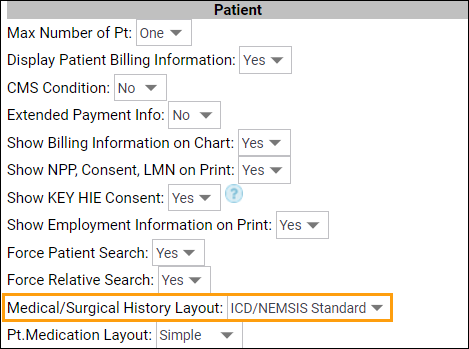ZOLL emsCharts and NEMSIS Overview
The ZOLL emsCharts platform enables you to configure the system to produce charts that are compliant with NEMSIS standards. The system is designed to automatically submit charts to NEMSIS as configured by your service administrator. It is vital that your organization understand and adhere to its reporting requirements. ZOLL encourages all services to develop a relationship with their state data managers. Please review the full ZOLL emsCharts NEMSIS Billing and State Reporting Policy.
Tools, resources, and helpful tips
-
NEMSIS 3.5 changes: Read about the changes we've been making to NEMSIS 3.5 Changes for Web and ZOLL emsCharts for Windows, iOS, and Android to prepare for NEMSIS 3.5.
-
NEMSIS has a website! The official NEMSIS website is full of helpful resources including national and state requirements, data dictionaries, and contact information for each state's data manager.
-
Crew member licenses: Make sure your crew members are setup with all their applicable state license information under Configuration > Service > User Roster. Check out the demographic file setup for more information.
-
NEMSIS-based export overrides: Does your service operate across state lines or report using a different agency number based on region or county? If so, here are steps to configure your overrides.
-
Medical/Surgical History: We recommend setting your Configuration > Service > Chart > Patient > Medical/Surgical History Layout to 'ICD/NEMSIS Standard' so your crew members must select a valid medical history item from the list. Setting it to 'Basic' or 'ICD/NEMSIS Basic' will allow your crew members to add free-text medical history values to their charts which will not export ICD-10 codes and may cause NEMSIS validation errors depending on your state requirements.
-
Submit your demographic file! Whether your state requires you submit a demographic file one time or yearly, we have you covered with steps to do so.
-
Check your submissions! We highly recommend regularly checking your NEMSIS submissions to ensure you are reporting quality data and meeting your state and billing requirements. There are reports available in emsCharts that will help you check your submissions and give you information to help resolve any failures. You can find these reports in emsCharts Web > Reports > Custom Reports > Global: NEMSISv3.
One report that can really help you stay on top of your submissions is the 'NEMSIS v3 Retrieve Status' report. This report will show you all your billing and state NEMSIS v3 submissions for a given date range.
-
You can edit the report before running it to change the date range. Select the report and click EDIT REPORT > Test, choose your From and To dates, then click SUBMIT VALUES > CLICK HERE TO SEE FULL RESULTS.
-
The report shows you each chart submitted in the date range.
-
The REQUEST_HANDLE column should have a receipt number from the state per PCR. If this column is blank, the chart was not received by the state.
-
The STATUS_MESSAGE column will tell you if the submission was successful or failed.
-
The SERVER_ERROR column will give you additional error details if a NEMSIS failure or warning was returned.
-
Click on the PRID to open that chart and go to Page 9 > NEMSIS v3 Status, and click the TRANSFER INFO button for your state, to view the chart's validation history including warning and error details.
-