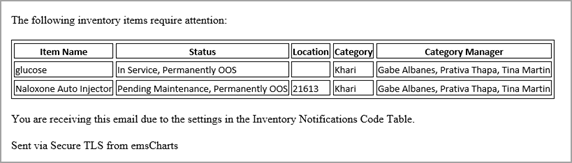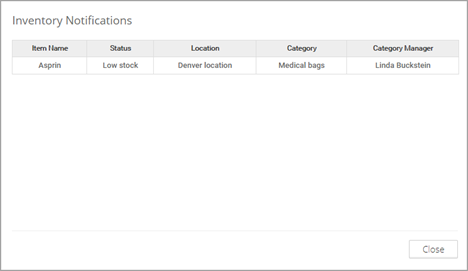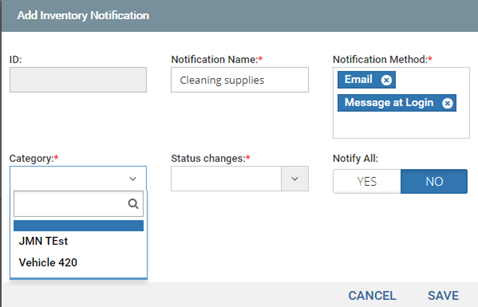Notifications
Note: This is an optional feature. It is not necessary to implement notifications for Inventory.
The category manager can receive notifications when they login, via email, or both login and email.
To setup a notification, you need to define the notification name, set the delivery method, and then choose the category and the change in the item’s status that will trigger the notification. For example, if the category is masks, you could create a notification when the number of masks drops below a certain number.
Add a notification
- Notification name: Enter a name for this notification such as ‘low cleaning supplies’ or ‘truck 101’.
-
Notification method: How do you want the alert to be delivered?
Via email:
Or, upon log in:
You can choose both if you want.
- Category: When you click this field you see a list of categories configured in the Inventory Categories Code Table. Choose one from the list.
- Status changes: Choose from a list of statuses configured in the Inventory Statuses Code Table.
- Notify all: If you select YES - a notification will be sent to every Inventory user. If you select NO, only the Category Managers will receive the notification.
-
Hidden: If the Category Manager is on vacation or taking a leave of absence, setting this option to YES stops notifications until you are ready to start them up again.