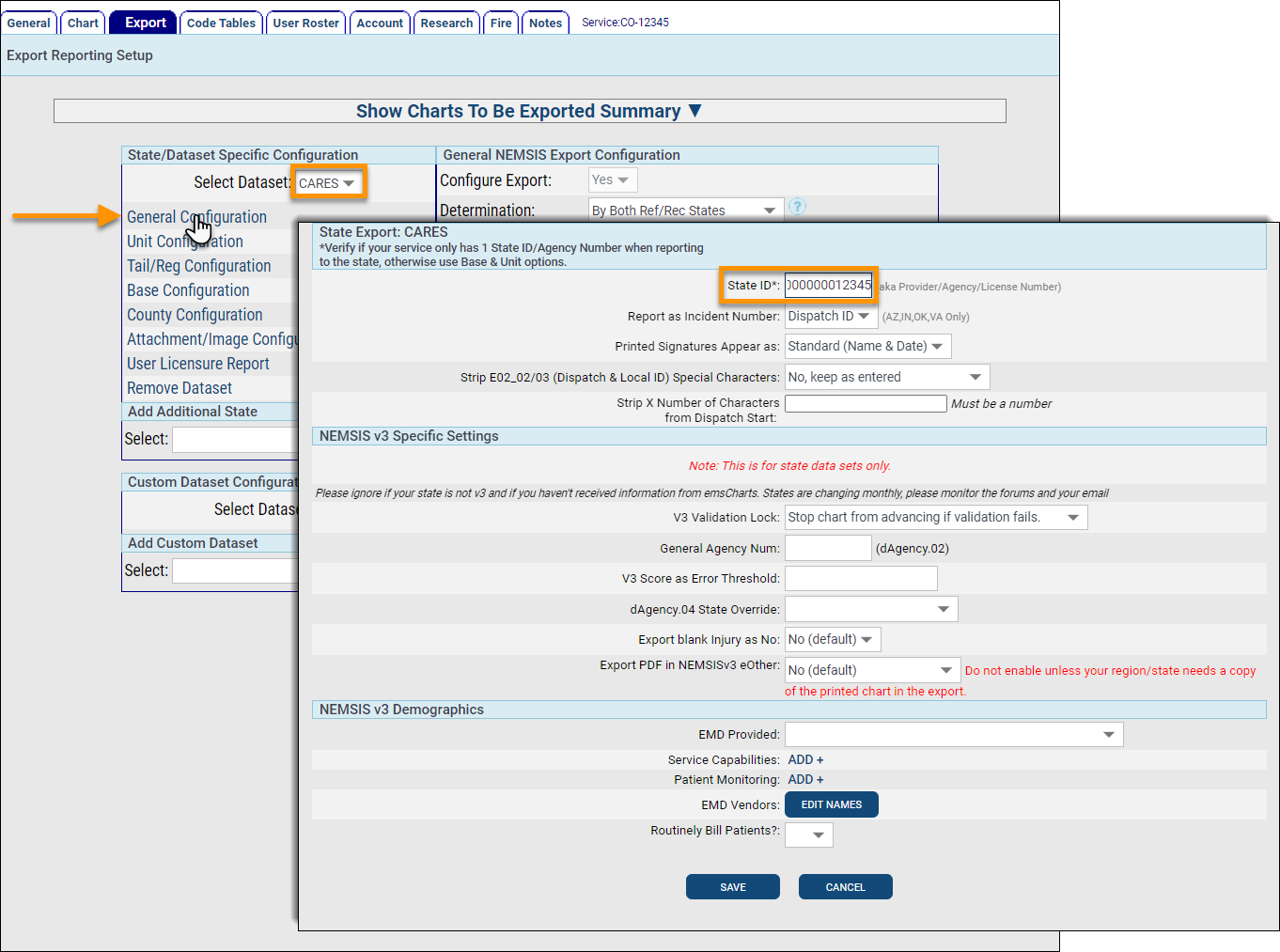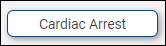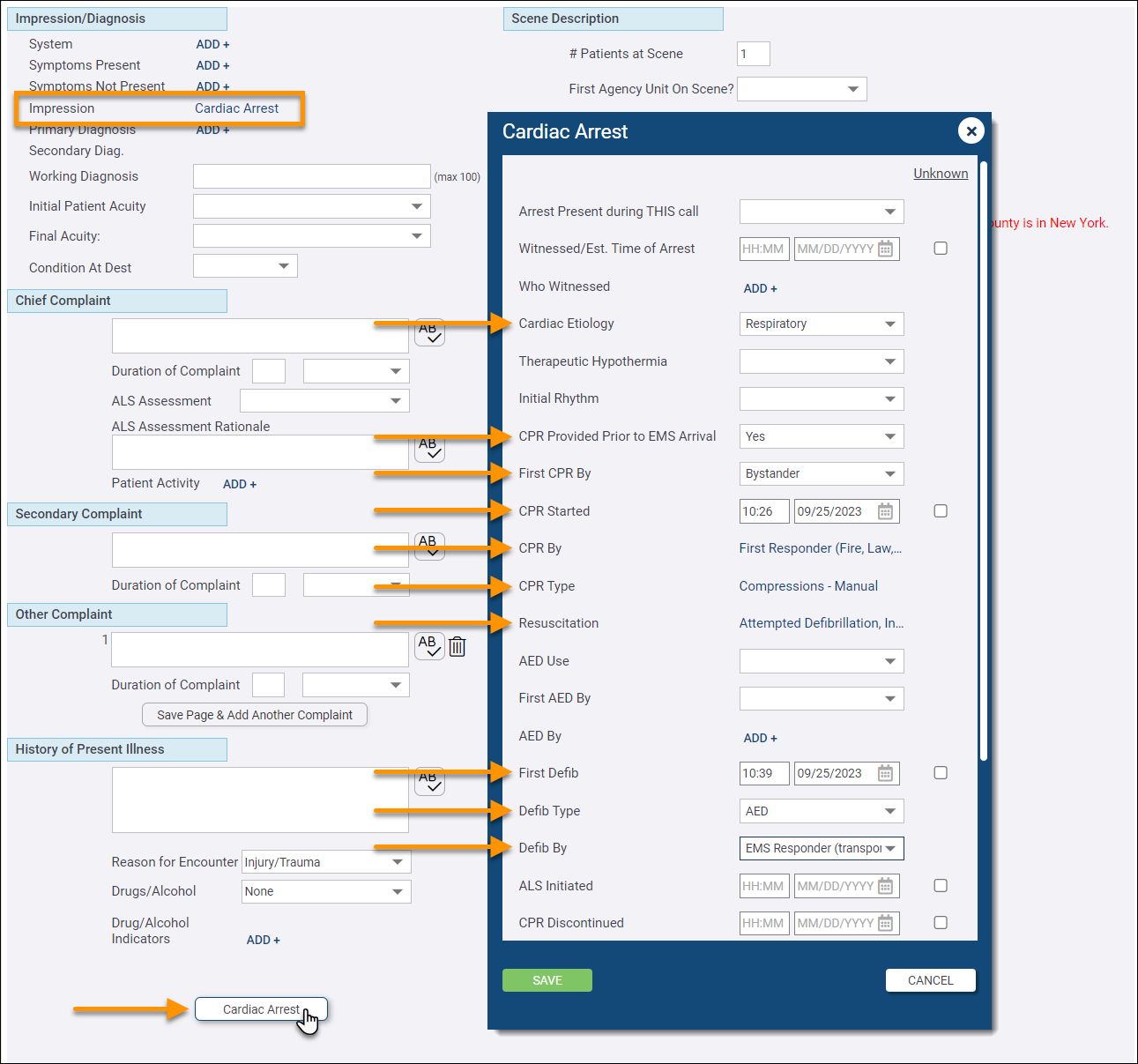Cardiac Arrest Registry to Enhance Survival (CARES)
"CARES was developed to help communities determine standard outcome measures for out-of-hospital cardiac arrest (OHCA) locally allowing for quality improvement efforts and benchmarking capability to improve care and increase survival....CARES is a secure, Web-based data management system in which participating communities enter local data and generate their own reports. Communities can compare their EMS system performance to de-identified aggregate statistics at the local, state, or national level and discover promising practices that could improve emergency cardiac care." (https://mycares.net/sitepages/aboutcares.jsp)
ZOLL emsCharts allows you to capture data related to out-of-hospital cardiac arrest and export it to your local CARES registry. We will cover how to setup your ZOLL emsCharts Service to capture and export CARES data, as well as the criteria a PCR must meet to trigger the CARES export. For more information on enrolling in CARES, data collection and reporting requirements, a list of all the fields and custom elements, and much more, see the official CARES website.
-
Once you have been enrolled in the CARES program, open a ticket with ZOLL Support and give them your CARES web service credentials. ZOLL requires this information to configure your Service to export to CARES.
Note: ZOLL will also ensure your Service is setup with the CARES Data Validation Rules and Actions.
-
Add the CARES dataset to your Service. Go to Configuration > Service > Export > Add Additional State, select 'Cardiac Arrest Registry' and click ADD.
-
Enter your Service's EMS Agency Unique State ID (NEMSIS element dAgency.01). Go to Configuration > Service > Export > State/Dataset Specific Configuration. Select the CARES dataset and click General Configuration. Type your Service's Unique State ID in the State ID field and click SAVE.
Notes:
-
The EMS Agency Unique State ID (dAgency.01) is the same Agency ID you provided to CARES when you first enrolled in the program. Check with your state data manager if you have any questions about your Service's Unique State ID.
-
The EMS Agency Unique State ID must be exactly 15 digits long for CARES. If your Service's Agency ID is less than 15 digits, add zeroes (0) to the beginning until it is exactly 15 digits long.
-
The ZOLL emsCharts system allows your Service to configure optional eResponse.01 (EMS Agency Number) overrides for Units and Bases in the dataset configurations. Make sure to review these for your CARES dataset to ensure that you are submitting under the correct Agency ID for your CARES exports.
Configurations:
-
Service > Export > State/Dataset Specific Configuration > Select Dataset = CARES > Unit Configuration > Agency No. (E02_01) eResponse.01*
-
Service > Export > State/Dataset Specific Configuration > Select Dataset = CARES > Base Configuration > NEMSIS Agency (E02_01)* eResponse.01
-
-
The following CARES case definition and inclusion/exclusion criteria are taken directly from the Data Dictionary on the CARES website: https://mycares.net/sitepages/uploads/2020/Data%20Dictionary%20(2021).pdf.
CARES case definition: A non-traumatic out-of-hospital cardiac arrest where resuscitation is attempted by a 911 Responder (CPR and/or defibrillation). This also includes patients that receive an AED shock by a bystander prior to the arrival of 911 Responders.
CARES inclusion criteria (all of the following):
-
Patients of all ages who experience a non-traumatic, out-of-hospital cardiac arrest.
-
Patients who are pulseless on arrival of 911 Responder; OR
Patients who are pulseless in the presence of 911 Responder; OR
Patients who have a pulse on arrival of EMS, where a successful attempt at defibrillation was undertaken by a bystander prior to arrival of 911 Responder.
Note: Patients experiencing multiple arrests, even in cases where ROSC is sustained for 20 minutes, should be entered as one event.
CARES exclusion criteria (any of the following):
Examples of cardiac arrests that do not meet the CARES case definition and therefore do not need to be entered into the registry include:
-
Unworked/untreated cardiac arrests, to include codes that are terminated immediately upon arrival of EMS because the patient is not a viable candidate for resuscitation due to:
-
Injuries incompatible with life.
-
The presence of rigor mortis or lividity.
-
Signs of decomposition.
-
Presence of a valid DNR.
-
-
Stillborn neonates/perinatal newborns, born without signs of life.
-
Private EMS transport that did not involve 911 dispatch (example: interfacility transport between nursing home and hospital).
-
Cardiac arrest of clear and obvious traumatic etiology.
-
Bystander suspected cardiac arrest, where ROSC was achieved without the need for defibrillation of 911 Responder CPR.
Service Administrators have the ability to create Data Validations in ZOLL emsCharts for the custom CARES fields. Based on the CARES requirements, ZOLL recommends implementing the Rules and Actions below.
Note: ZOLL will ensure your Service is setup with the CARES Data Validation Rules and Actions during the CARES Onboarding process.
Rules
Configuration: Service > Code Tables > Data Validation Rules
Important!: The Dispositions, Patient Categories, Impressions, and Symptoms in your system may differ. Please evaluate the values for the corresponding Code Tables in your Service or Command Facility.
| Category | Column | Operator | Criteria |
|---|---|---|---|
| Rule 1 - CARES | |||
| Page 1 - Dispatch Information | Disposition (Outcome) | Is Not One Of | Any Disposition that indicates there was no patient, treatment, or resuscitation attempted (no patient found, canceled, refusal, patient found dead - no resuscitation attempted, etc.) |
| Page 1 - Dispatch Information | Patient Category | Is One Of | Cardiac Arrest |
| Page 2 - CC/HPI | Impression | Is One Of | Cardiac Arrest |
| Page 2 - CC/HPI | Injury Symptom | Equals | Cardiac Arrest |
| Page 2 - CC/HPI | Reason For Encounter | Not Equal To | Injury/Trauma |
| Rule 2 - CARES Etiology Other | |||
| CARES | Presumed Cardiac Arrest Etiology Other | Not Blank |
Actions
Configuration: Service > Code Tables > Data Validation Actions
| Category | Column | Operator | Criteria |
|---|---|---|---|
| Actions 1 - CARES | |||
| Specialty Exam: Cardiac Arrest | AED Use | Not Blank | |
| Specialty Exam: Cardiac Arrest | Etiology | Not Blank | |
| Specialty Exam: Cardiac Arrest | Who Witnessed | Not Blank | |
| CARES | Airway Other | Not Blank | |
| CARES | Did 911 Responder perform CPR | Not Blank | |
| CARES | End of the Event | Not Blank | |
| CARES | First Arrest Rhythm of Patient | Not Blank | |
| CARES | Resuscitation Attempted By 911 Responder | Not Blank | |
| CARES | Who First Defibrillated the Patient | Not Blank | |
| CARES | Who Initiated CPR | Not Blank | |
| Actions 2 - CARES Etiology Other | |||
| Specialty Exam: Cardiac Arrest | Etiology | Equals | Other |
When completing a PCR in ZOLL emsCharts, the following criteria will flag the chart to export to CARES:
-
Your Service has been enabled for CARES and the Setup steps have been completed.
-
The following Page 2 criteria are met. For bullets two, three, and four, click the 'Cardiac Arrest' button near the bottom of Page 2:
-
Impression = cardiac arrest; AND
-
Cardiac Arrest > Cardiac Etiology is any non-trauma value (cannot be blank); AND
-
Cardiac Arrest > Resuscitation is any value except Not Attempted, Not Applicable, Not Available, or Not Known (cannot be blank); AND
-
Cardiac Arrest > CPR Provided Prior to EMS Arrival = Yes OR any other CPR/defib field is documented with a value indicating CPR and/or defibrillation was performed ('First CPR By' OR 'CPR Started' OR 'CPR By' OR 'CPR Type' OR 'First Defib' OR 'Defib Type' are not null OR 'Defib By' is not negative).
-
-
You have locked the chart and a NEMSIS file was generated.
Notes:
-
When the chart is locked a CARES export is requested from the NEMSIS web service. When this occurs, any CARES schematron errors and warnings will be displayed. As with other datasets/exports, any fatal or error level Data Validation must be corrected before the chart can be fully locked and advance into QA.
-
When the chart is successfully locked, you will see a CARES export XML file under Chart Toolbox > Show Info / Advances > V3: CARES.
-