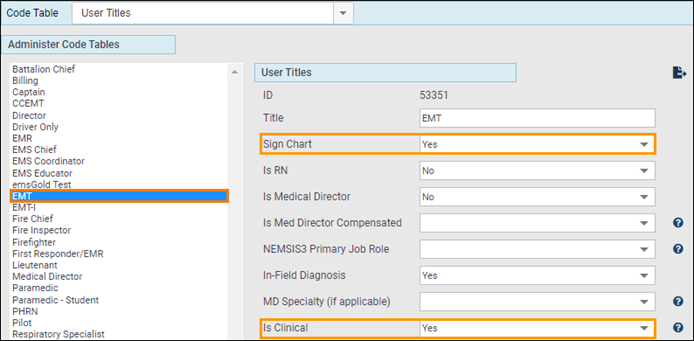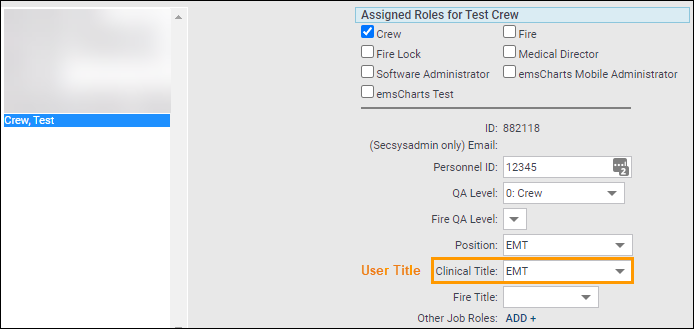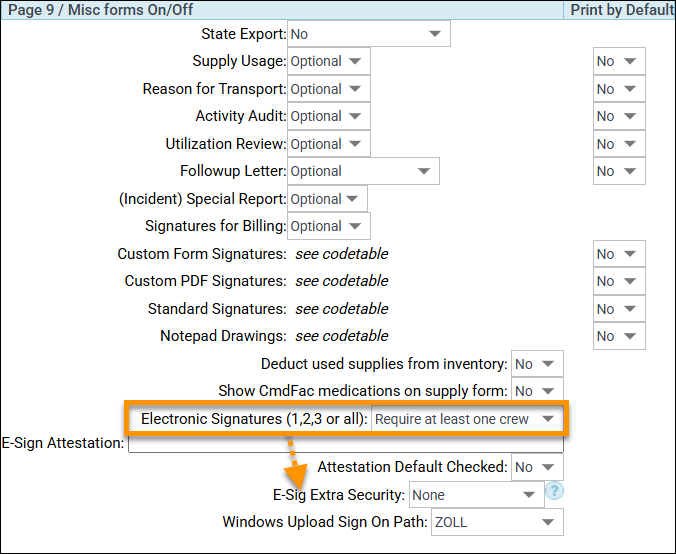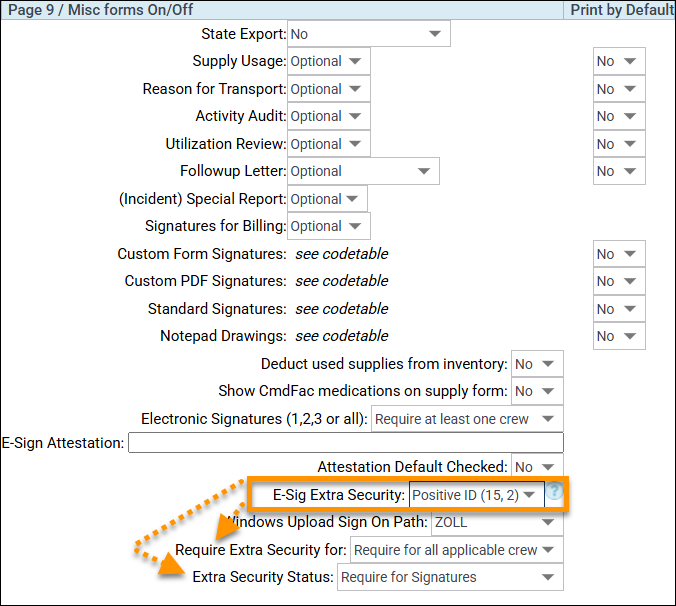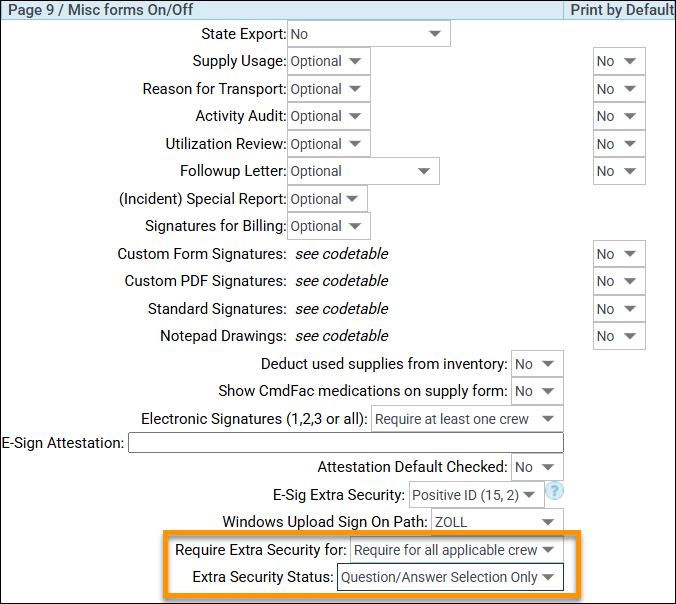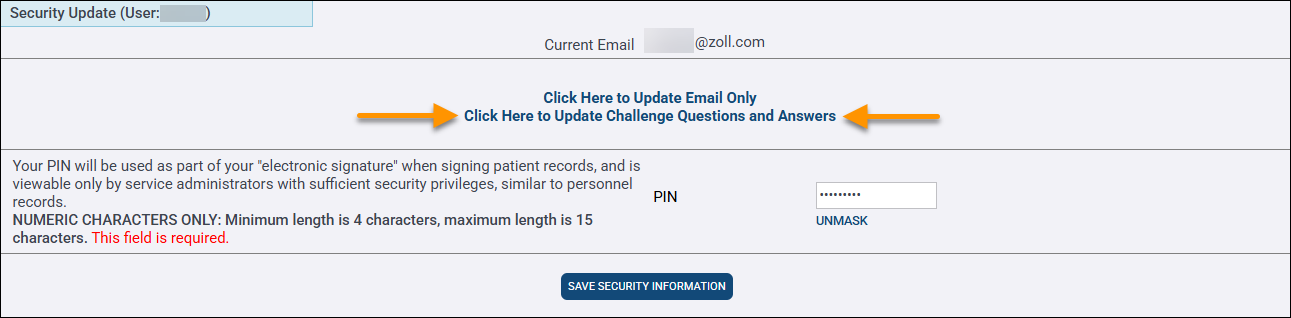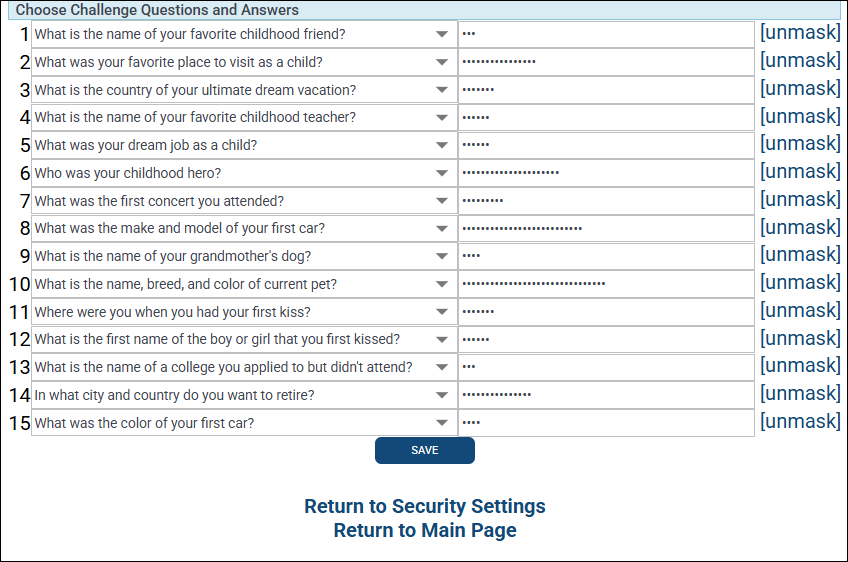Electronic Signature Extra Security
Use this information to configure and use the E-Signature Extra Security feature in emsCharts.
Configuration
Configurations are set up at the Service level.
-
User Titles Code Table
A Service administrator must configure at least one User Title with Sign Chart and Is Clinical set to 'Yes' in Configuration > Code Tables > User Titles.
-
User Roster
Users that sign charts must have their Clinical Title set to a User Title in Configuration > User Roster that has both Sign Chart and Is Clinical set to 'Yes' from step 1.
-
Chart tab
-
In Page 9 / Misc forms box, set Electronic Signatures (1,2,3, or all) to an option other than 'Not Used'. Once this is done, the E-Sig Extra Security option will appear.
-
The E-Sig Extra Security options contain the name of the security scheme and two numbers in parentheses. The first is the number of Challenge Questions the user must answer when they first set up their extra security. The second is the number of questions presented when the user signs a chart. If an option other than 'None' is selected, two new drop-downs appear.
-
The 'Require Extra Security for' option lets you choose whether one or all crew members will be required to sign the chart using extra security. The Extra Security Status option lets you enable extra security for all crew signatures or just force users to answer their Challenge Questions. ZOLL recommends that you set this option to 'Question/Answer Selection Only' for a period of time to get users familiar with completing their questions and answers before you set it to 'Require for Signatures'.
-
Challenge Questions
For users affected by the extra security settings, a new link appears in their Security Settings page that lets them answer/update challenge questions.
Clinking this link takes user to the Challenge Questions page.
Notes:
-
Users trying to access this page without coming from the Security Settings page will need to reenter their password. Reentering their password prevents the user from leaving themselves logged into emsCharts when they walk away from the computer and allowing someone else to access their account.
-
Answers are masked by default to prevent anyone from seeing the answers.
-
An answer can be used once. If two questions have the same answer, the user will need to select a different question or enter a different answer for one of them.
Signing charts
When a user attempts to sign a chart when the signature requirements are not met, they will have to answer the selected number of security questions on top of the basic electronic signature data.
Notes:
-
The questions are randomly chosen each time the page loads.
-
The answer check is case-insensitive (i.e. car = Car = CAR).
If any of the given answers do not match the saved answers, the user will receive the following warning: "One or more of your answers to the security questions do not match the saved answers. Please check your answers and try again"
If the user has not answered the minimum number of questions, they will be prompted to visit their Security Settings page to update their Challenge Questions before they can sign the chart.
Locking charts
Users cannot lock a chart unless the signature requirements have been met. Attempting to lock a chart with missing signature will result in an error.
Printed charts
When a signature is saved, the following information appears on the printed chart:
Security scheme details
This section lists details on each of the security schemes.
-
Positive ID: Extra security is applied when a user administered a medication, documented a medication, or modified a medication procedure.