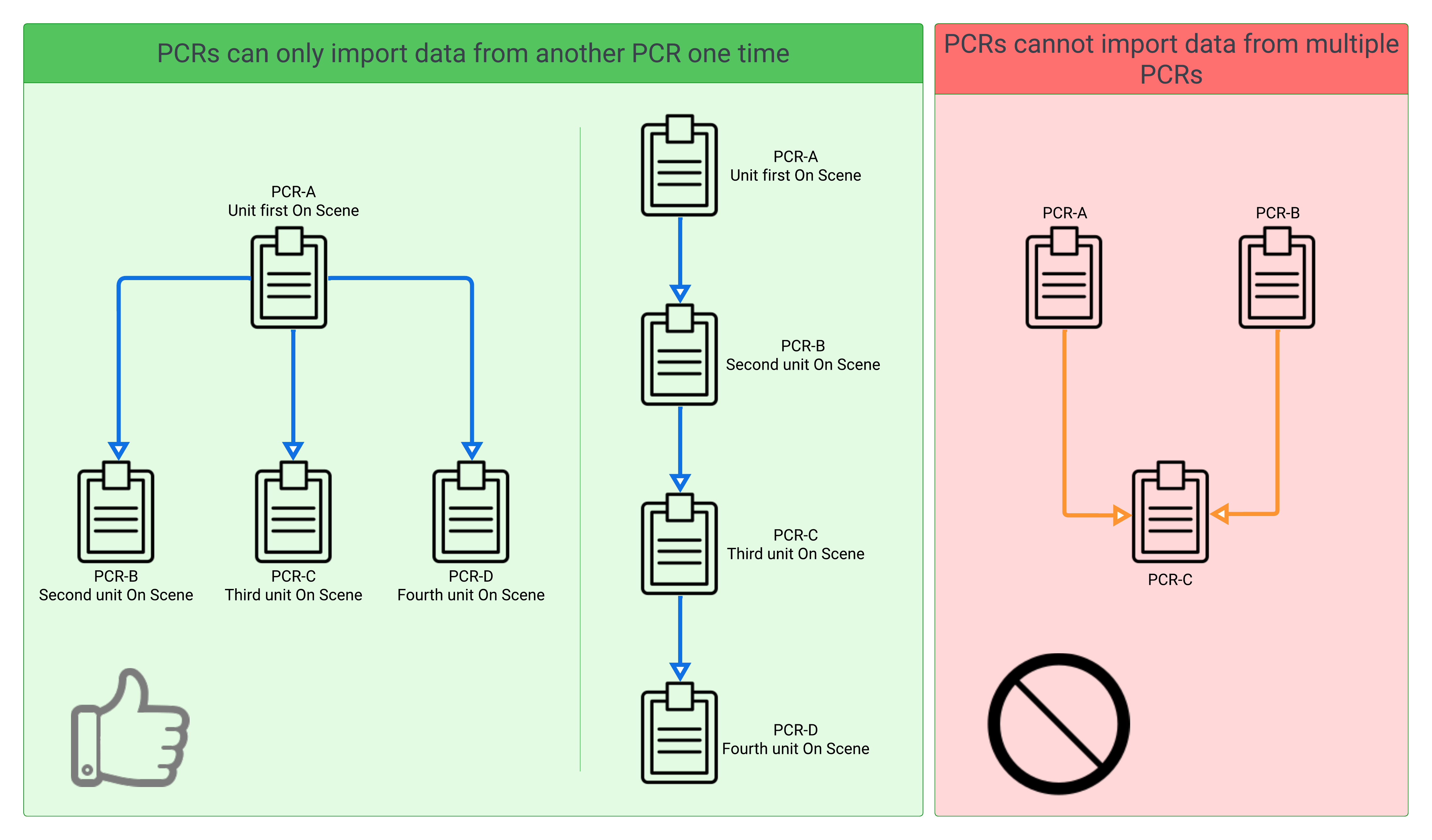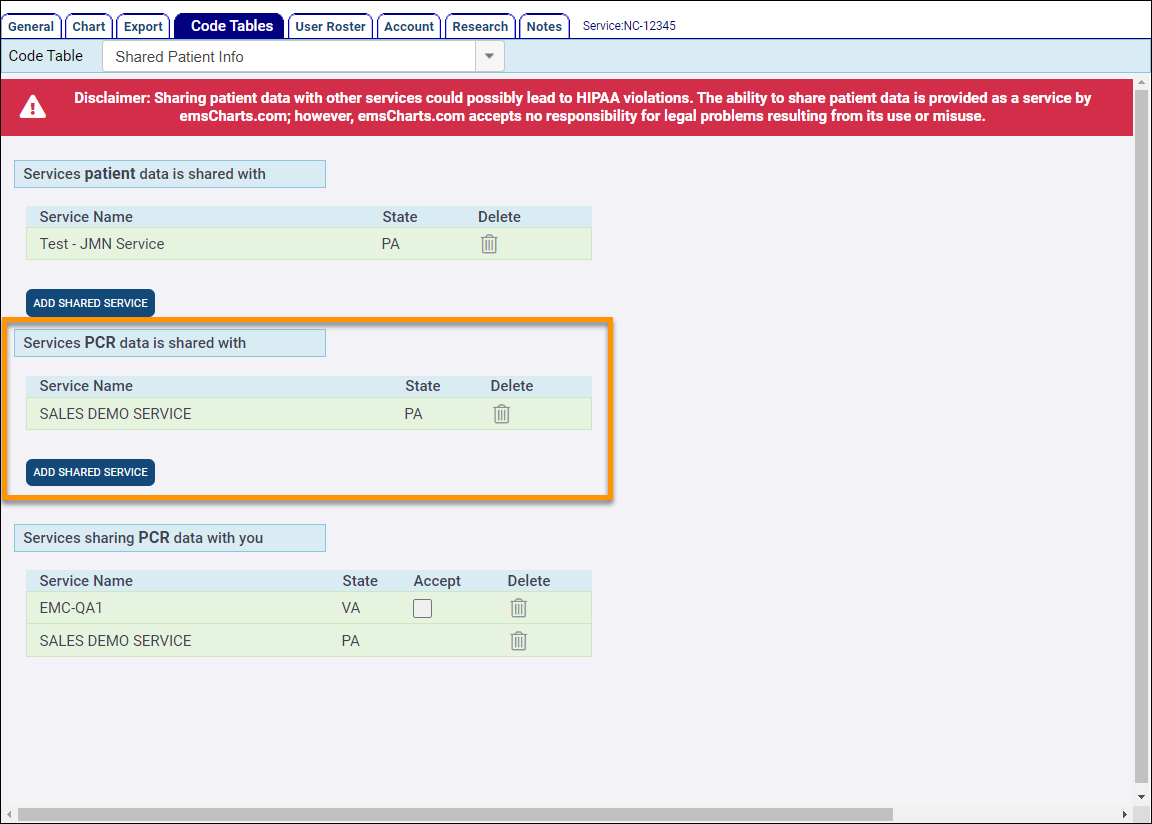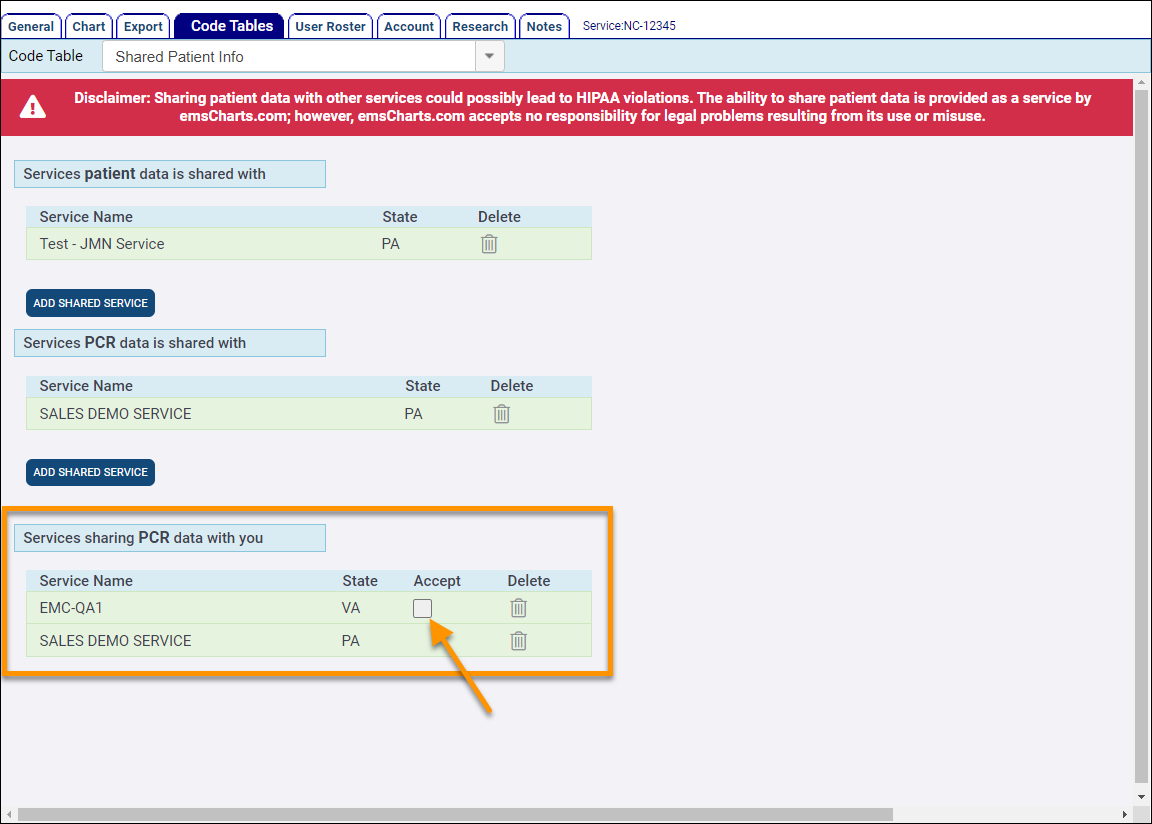Configuring the Share PCR Feature
The ZOLL emsCharts Share PCR feature allows Services to easily share information that has been documented for an incident in one PCR, to another PCR that has been created for the same incident. PCR data can be shared between units within the same Service, or with units responding to the same incident from other Services also using ZOLL emsCharts.
Patient demographic information along with Vitals Signs and Procedures documented on one PCR can be imported into another PCR created for the same patient encounter. This can help with scenarios in which a PCR is created by the crew who had initial patient contact, as well as the secondary crew who responded to provide additional care or transport. For example:
-
First Responders who care for a patient prior to transferring care to a transporting agency.
-
EMS agencies that care for a patient prior to transferring care to a flight crew for transport.
-
EMS agencies responding to transport patients from the triage location of an MCI.
-
Standby units at special events that provide care on-scene but do not transport.
By utilizing Share PCR within your own agency or with other Services who use ZOLL emsCharts, information that has been documented on the initial PCR can be seamlessly imported into the subsequent PCR, eliminating the need to hand-write notes, or risk missing or forgetting critical information.
Watch this video on configuring the Share PCR feature.
The Share PCR feature is available to units within the same Service without any additional configuration. Services can share PCR data with other ZOLL emsCharts Services that they have explicitly requested to share data with, and the other Services have explicitly accepted the request to allow data sharing.
Share PCR is a one-time import of information from one PCR to another. After data from PCR-A has been imported into PCR-B, changes or additions made in PCR-A will not be reflected in PCR-B. It is important to coordinate with the crew that you are importing data from to ensure that sufficient information has been documented in their PCR prior to using the Share PCR import. Once you import data into a chart, you will not be able to import data from another PCR into that same chart, but other charts can still import the data from the original chart you imported data from.
During the import, Share PCR checks to see if all the imported picklist data exists in the receiving Service's Code Tables, and if it does not, the system writes it to the applicable Code Table for the receiving Service and marks it as "Hidden". This allows the information to be imported and continue to be referenced by the system when that chart is accessed in the future (so the information appears in the chart as normal), but does not allow crews to see or select those options in the list when documenting other charts for that Service.
Patient demographic information that is imported using PCR Share is fully editable on the chart importing the data. Vital Signs and Procedure information that is imported using PCR Share will be displayed on the receiving PCR as having been obtained or performed Prior to Arrival (PTA).
For the Share PCR feature to search for and display potential matches for import, two items must be documented on both charts:
-
Referring / Scene address: must be an exact match between both PCRs, including the +4 of Zip Code if used.
-
Date and Time the unit arrived On Scene: the On Scene date/time does not have to be an exact match between the two PCRs but there cannot be more than a two hour difference.
The system will only flag a PCR as available to share, and will only check for shareable PCRs if both of these items are documented.
To share PCR data with other Services, a Service Administrator (or someone with the 'Modify Service Code Tables' security permission) must add the Service they wish to share PCR data with to the 'Services PCR data is shared with' section of the Shared Patient Info Code Table.
Configuration: Service > Code Tables > Shared Patient Info > Services PCR data is shared with
Click ADD SHARED SERVICE to search for another ZOLL emsCharts Service by name and state.
After adding a Service to share your PCR data with, users within that Service with the 'Receive Key Email Alerts from emsCharts' security permission will receive an email from "noreply@emsCharts.com" notifying them that your Service has requested to share PCR data with them. The email will provide a direct link to allow the administrator to approve or deny the share request.
After clicking on the link in the email or navigating to the Shared Patient Info Code Table, Software Administrators can accept or delete requests that other Services have sent to allow PCR data to be shared with them. If a Service has shared their PCR data with your Service, you must check the Accept box before you can import PCR data from that Service into your charts.
Share PCR requests are one way. Service Administrators can request to share their PCR data with other Services but cannot request other Services to share PCR data with them. To share bi-directionally, both Services must independently request to share PCR data with each other, and subsequently approve those requests.
Patient Medical History items will only be imported if both Services are configured to use a Patient Medical History type of 'ICD/NEMSIS - Basic' or 'ICD/NEMSIS - Standard'. If either Service is configured to use a Patient Medical History type of 'Basic', the Patient Medical History data will not be imported.
Configuration: Service > Chart > Patient > Medical/Surgical History Layout
Some common questions.
Question: What happens if I dismiss a chart from the Share PCR Actions window?
Answer: That chart is no longer available to import data from into the chart you are currently working on. Other charts that meet the criteria will still have the option to import data from that chart.
Question: Is there a way to revert back to my original chart data after using Share PCR to import data from another chart?
Answer: There is not currently a way for you to "undo" or revert a Share PCR import. Once Share PCR has been used on a chart, it cannot be used again. You can, however, remove imported patient demographic information by using the 'Replace Patient' button on the Patient page; this will remove all patient information from the chart and require you to add a new patient. Vital Signs and Procedure information that was imported via Share PCR will need to be manually deleted to remove them from the PCR.
Question: What happens if there is a conflict in picklist data between my Service and the Service I am importing from?
Answer: During the import, Share PCR checks to see if all the imported picklist data exists in the receiving Service's Code Tables, and if it does not, the system writes it to the applicable Code Table for the receiving Service and marks it as "Hidden". This allows the information to be imported and continue to be referenced by the system when that chart is accessed in the future (so the information appears in the chart as normal), but does not allow crews to see or select those options in the list when documenting other charts for that Service.
Question: What happens if I import Vital Signs or medical device data that was captured on the original chart using ZOLL Cloud ECG?
Answer: The data will be imported and displayed on your chart as if you had captured it manually.
Question: When will I see that there are potential matches for Share PCR import?
Answer: As soon as the Referring / Scene address of two or more PCRs matches exactly, and the On Scene date/time of those PCRs is within two hours.
Question: What happens if the Service I am importing PCR data from makes a change after I have imported the data?
Answer: The Service would need to communicate to you that they have made a change so you can document any applicable changes on your chart.
Question: What happens if I use the 'Replace Patient' option to update the patient information after I have already used Share PCR to import patient data?
Answer: Since the Share PCR import is a one-time process that cannot be reverted, you would need to manually correct any patient information that was accidentally updated after the Share PCR import.
Question: Does the Service I am importing from receive a notification of what Service or unit imported their data?
Answer: The Service sharing PCR data with you does not receive any notification at this time that you have imported data from them.
Question: Do both charts have to be open?
Answer: No, the system will still find matches on locked charts.
Learn how to use Share PCR to import data into a chart.