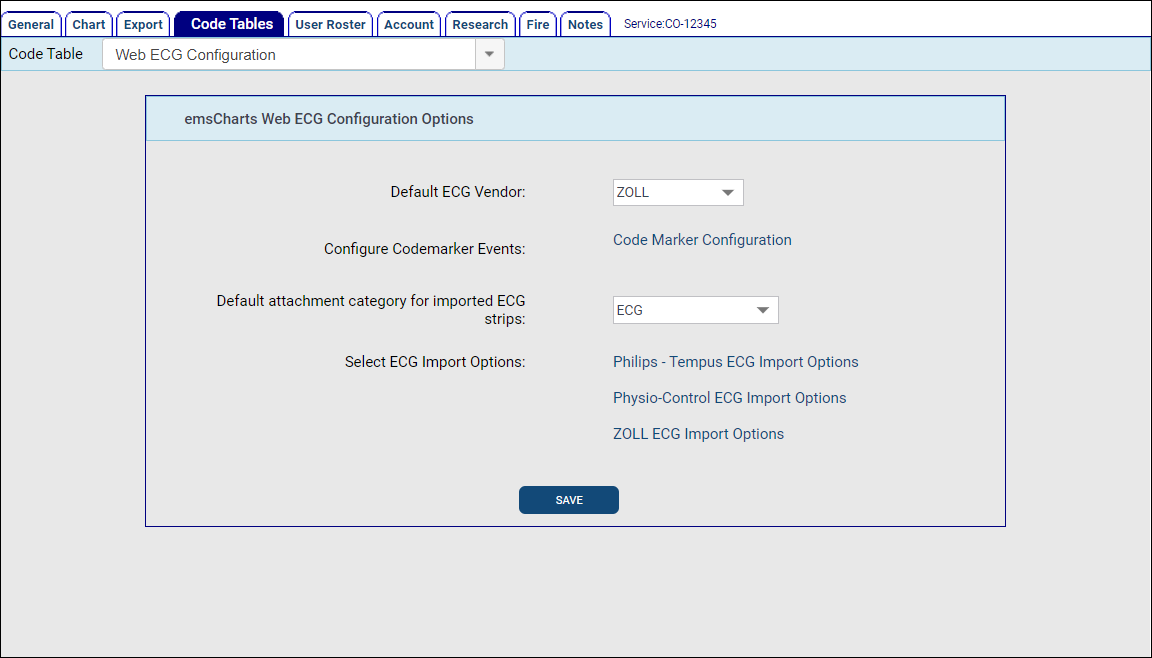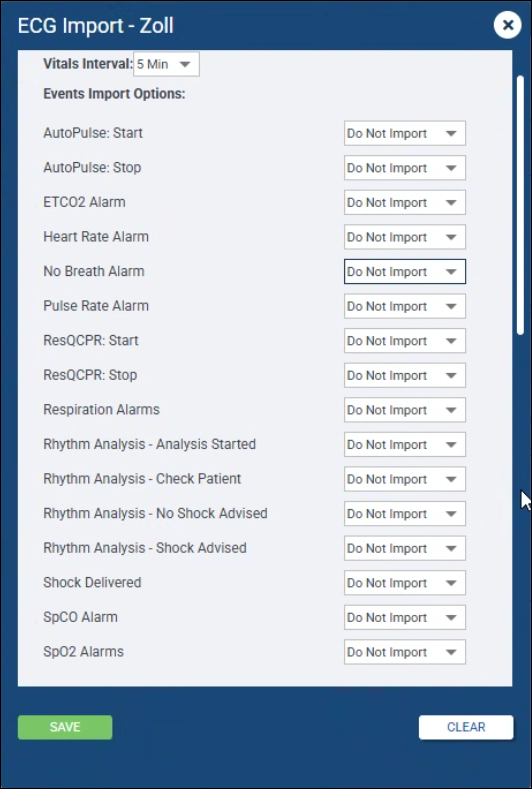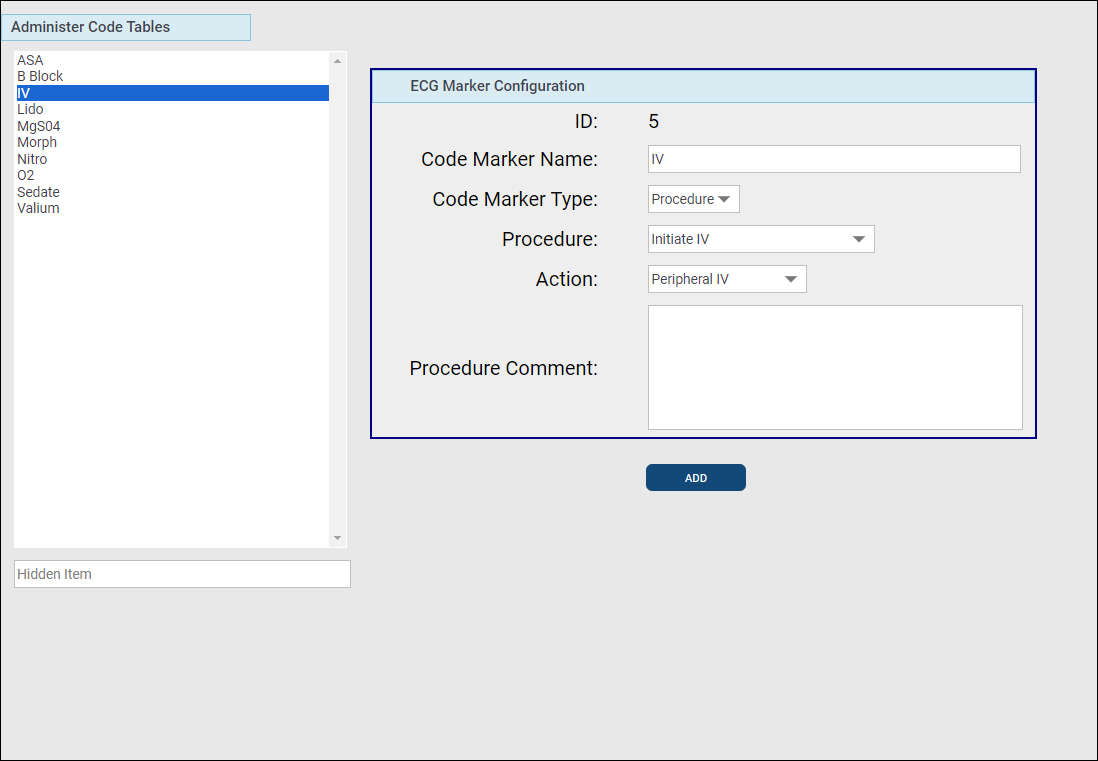Powered by AoT™
Use the Web ECG Configuration Code Table to set up your default ECG device manufacturer and the import and print options for vitals and events.
Configuration: Service >
-
Default ECG Vendor: Select your default ECG vendor.
-
Configure Codemarker Events: Create or edit Code Markers to import custom events from your devices.
-
Default attachment category for imported ECG strips: Choose the category your ECG strips will import as by default. Use the Chart Attachment Categories Code Table to add or edit categories.
-
Select ECG Import Options: For each device type your Service uses, choose which vitals and events to import, which events to display on printed reports, and ECG image options. Scroll down to the bottom and click SAVE after making your selections.
Note: When an ECG case is selected to be imported into emsCharts, all timestamped vitals available for import will be displayed on the Events selection screen. Only the vitals that meet the Vitals Interval time configuration will be selected by default, but they can be manually deselected and other vitals that don't meet the criteria can be selected for import.
For example, if the Vitals Interval is set to '5 Mins', there will be other timestamped vitals available for import, but only the ones highlighted below will be selected for import by default:
Time HR SP02 BP 12:00:00 82 98 12:01:02 81 118/82 12:01:30 84 12:03:20 80 12:03:25 83 99 12:04:00 81 12:04:45 78 122/80 12:05:10 80 99
| Event Name | Configurable? | Comments in Imports |
|---|---|---|
| 12 Lead Data | No - always imports if present | 12-Lead |
| Analysis - Perform CPR | No - always imports if present | Analysis: perform CPR |
| Analysis - Stop CPR | No - always imports if present | Analysis: stop CPR |
| Async Paced | No - always imports if present | Async pace: enabled Async pace: disabled |
| AutoPulse: Start | Yes - by Service Administrator | Auto Pulse: Start |
| AutoPulse: Stop | Yes - by Service Administrator | Auto Pulse: Stop |
| Codemarker | No - always imports if present | Annotation: text |
| Codemarker | Yes - by Service Administrator | Code marker: description |
| ETCO2 Alarm | Yes - by Service Administrator | Alarm: CO2 disabled Alarm: CO2 high Alarm: CO2 low Alarm: CO2 no alarm |
| Heart Rate Alarm | Yes - by Service Administrator | Alarm: heart rate disabled Alarm: heart rate high Alarm: heart rate low Alarm: heart rate no alarm |
| Invasive BP Zero | Yes - by Service Administrator | Invasive B/P Transducer Zeroed - Channel: 1, Status: NotZeroed Invasive B/P Transducer Zeroed - Channel: 1, Status: Rejected Invasive B/P Transducer Zeroed - Channel: 1, Status: Zeroed |
| NIBP Measure | No - always imports if present | NIBP (mmHg) 109/74/88(M) |
| No Breath Alarm | Yes - by Service Administrator | No Breath |
| Pacer Current | No - always imports if present | Pace current: 1 mA |
| Pacer Rate Change | No - always imports if present | Pace rate: 1 PPM |
| Pacer State | No - always imports if present | Pacer: adjustment Pacer: cable fault when pacing Pacer: current fault Pacer: disabled Pacer: ECG lead fault Pacer: enabled Pacer: enter pacing Pacer: enter pacing, lead fault Pacer: enter pacing, lead short Pacer: failure Pacer: fault cleared Pacer: ECG fault cleared Pacer: lead short Pacer: off Pacer: output out of range Pacer: pace pulse duration error Pacer: pacing, ECG fault Pacer: pacing, ECG unfaulted Pacer: pacing, lead fault Pacer: pacing, lead short Pacer: pads, cable fault Pacer: pads, lead fault Pacer: pads, lead short Pacer: paused Pacer: paused, ECG fault Pacer: paused, lead fault Pacer: paused, lead short Pacer: paused, unfaulted Pacer: self-test failed Pacer: start pacing, ECG fault Pacer: start pacing, lead fault Pacer: start pacing, lead short Pacer: unfaulted |
| Pulse Rate Alarm | Yes - by Service Administrator | Alarm: pulse rate disabled Alarm: pulse rate high Alarm: pulse rate low Alarm: pulse rate no alarm |
| Recorder | No - always imports if present | Snapshot: AED analysis results for duration 00:00:01.0010000 Snapshot: AED check patient for duration 00:00:01.0010000 Snapshot: AED presenting for duration 00:00:01.0010000 Snapshot: patient alarm for duration 00:00:01.0010000 Snapshot: defib for duration 00:00:01.0010000 Snapshot: life threat alarm for duration 00:00:01.0010000 Snapshot: monitor for duration 00:00:01.0010000 Snapshot: pacer for duration 00:00:01.0010000 Snapshot: recorder for duration 00:00:01.0010000 Snapshot: treatment for duration 00:00:01.0010000 Snapshot: 12-Lead for duration 00:00:01.0010000 Snapshot: unknown for duration 00:00:01.0010000 |
| Respiration Alarms | Yes - by Service Administrator | Alarm Status: RR High |
| ResQCPR: Start | Yes - by Service Administrator | ResQPump: start |
| ResQCPR: Stop | Yes - by Service Administrator | ResQPump: stop |
| Rhythm Analysis - Analysis Started | Yes - by Service Administrator | Advisory: analyzing Analysis: started |
| Rhythm Analysis - Check Patient | Yes - by Service Administrator | Analysis: check patient |
| Rhythm Analysis - No Shock Advised | Yes - by Service Administrator | Analysis: no shock advised - SCE low |
| Rhythm Analysis - Shock Advised | Yes - by Service Administrator | Advisory: shock advised Analysis: shock advised |
| Shock | Yes - by Service Administrator | Shock: count 1 amount 1 joules |
| Shock Delivered | Yes - by Service Administrator | Shock: delivered 1 joules |
| SpCO Alarm SpO2 Alarms |
Yes - by Service Administrator | Alarm: SpO2 disabled Alarm: SPO2 high Alarm: SPO2 low Alarm: SPO2 no alarm |
| Sync Mode | No - always imports if present | Sync mode: disabled Sync mode: enabled Sync mode: failure Sync mode: internal Sync mode: remote |
| Twelve Lead Aquisition | No - always imports if present | 12-Lead acquisition: ended 12-Lead acquisition: halted 12-Lead acquisition: started |
Configure Code Markers
Code Markers allow you to import custom events from your devices that will be added to your chart as either Comments or Procedures on the Page 8 Activity Log. When ECG data is imported to your chart, any custom events recorded on the strip that match a Code Marker in ZOLL emsCharts will be imported to the chart with the configured values.
-
Select a Code Marker to edit from the list on the left, or click ADD to create a new one.
-
Code Marker Name: Enter the name of the Code Marker exactly as the custom event appears on your device. If the names do not match exactly, the event will not import into your chart. Learn about customizing your event buttons on your ZOLL X-Series devices.
-
Code Marker Type: Choose between a Comment and a Procedure. Choosing Procedure will give you the option of configuring a Comment to import with the Procedure.
-
Procedure: Choose the Procedure category that contains the Action/Procedure you want documented in the Activity Log. This field will not be available if you chose Comment for the Code Marker Type.
-
Action: Choose the Action/Procedure to be documented in the Activity Log. This field will not be available if you chose Comment for the Code Marker Type.
-
Procedure Comment: Enter the text Comment that you would like documented in the Activity Log.
-
-
Click SAVE when you are finished.