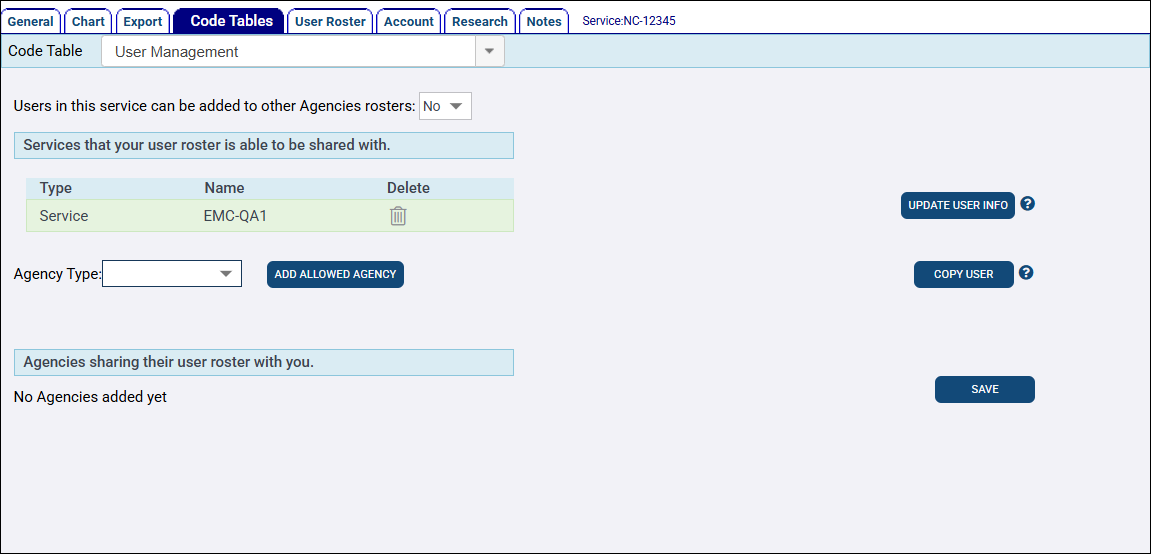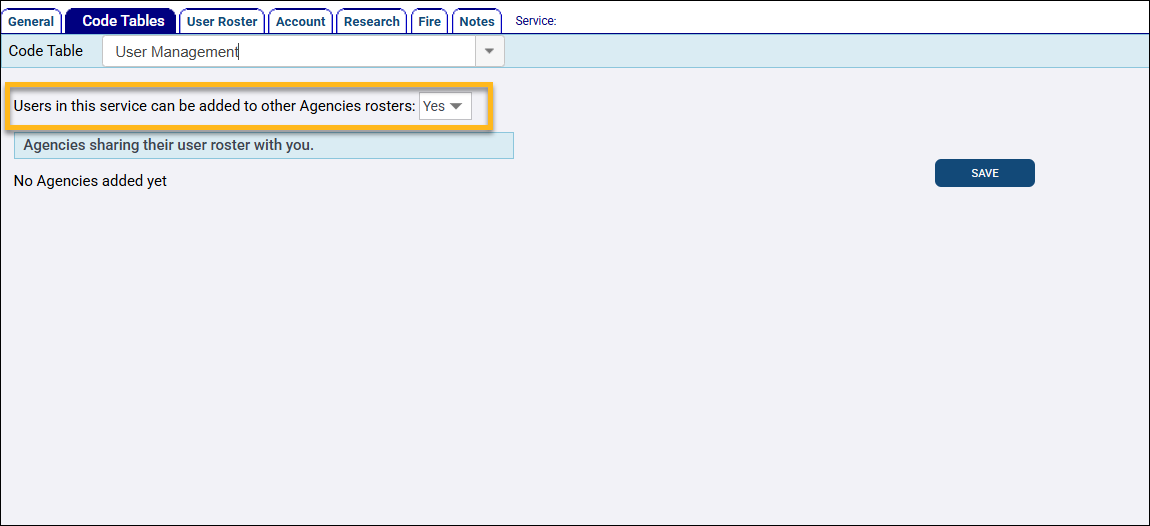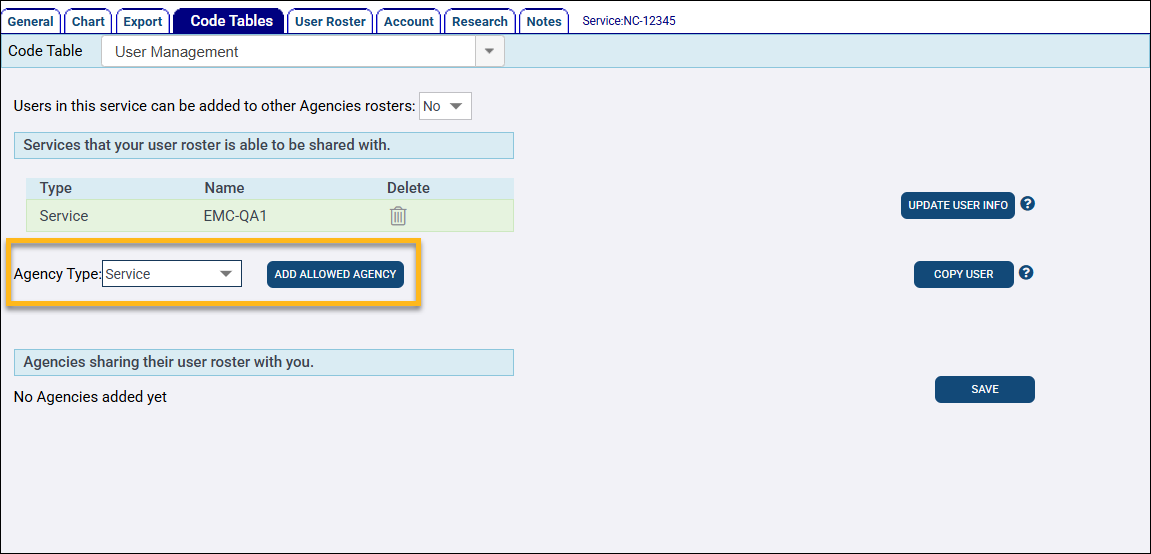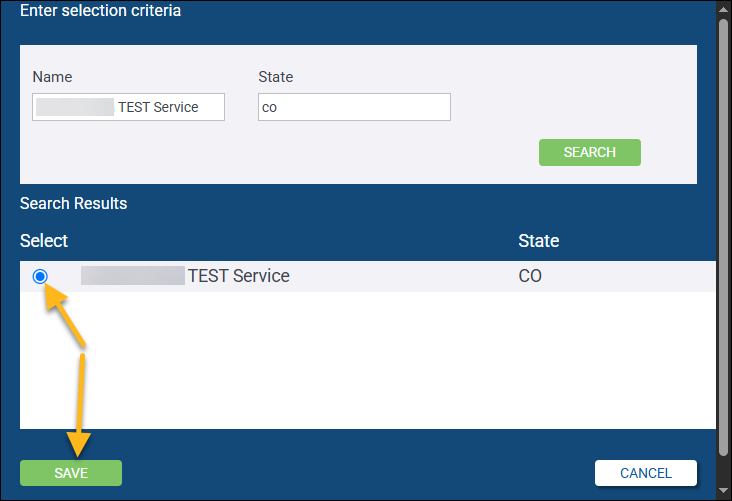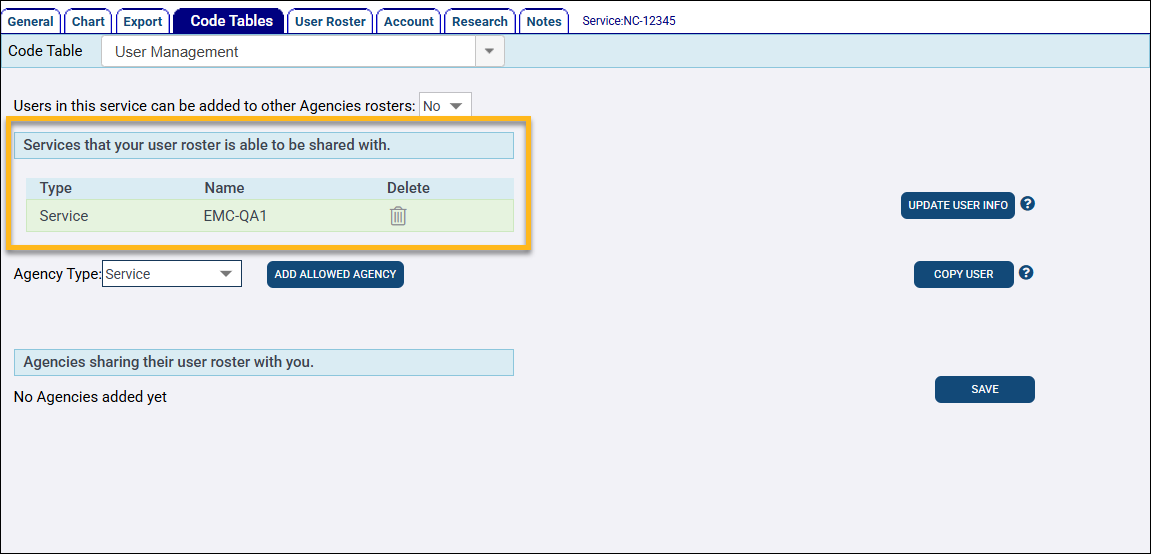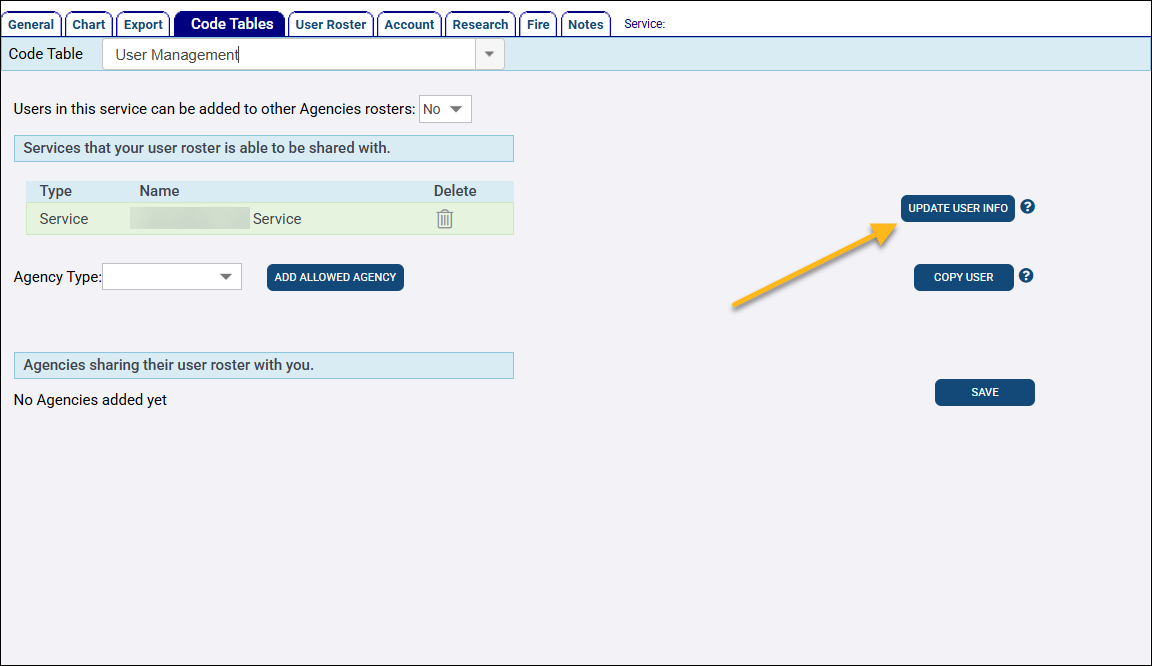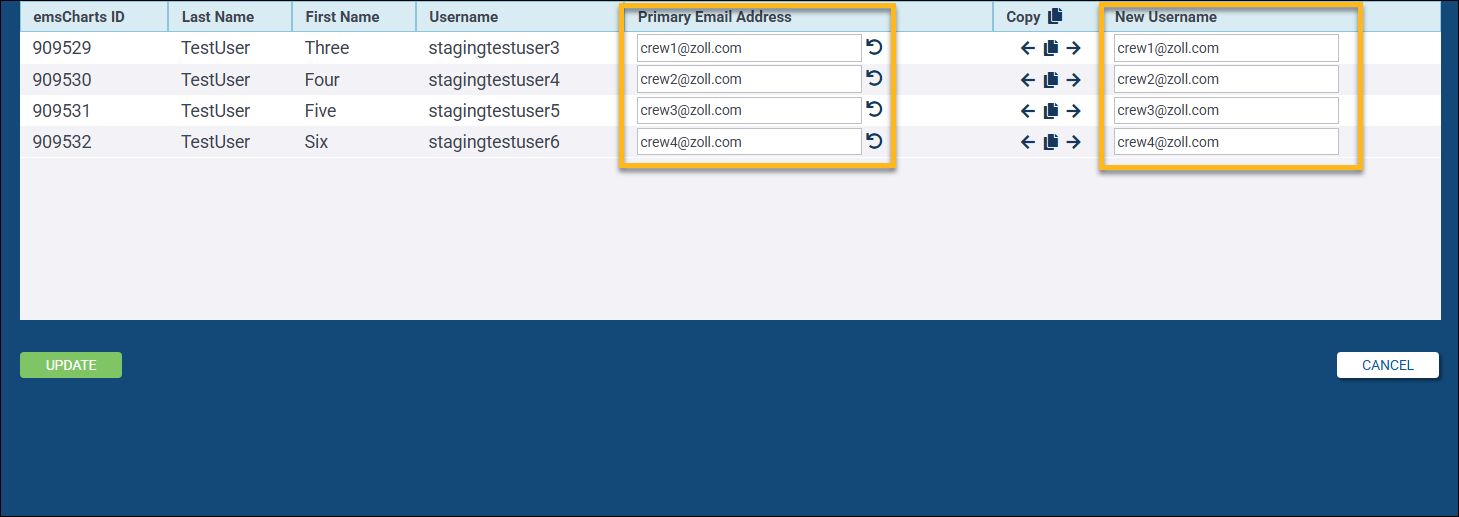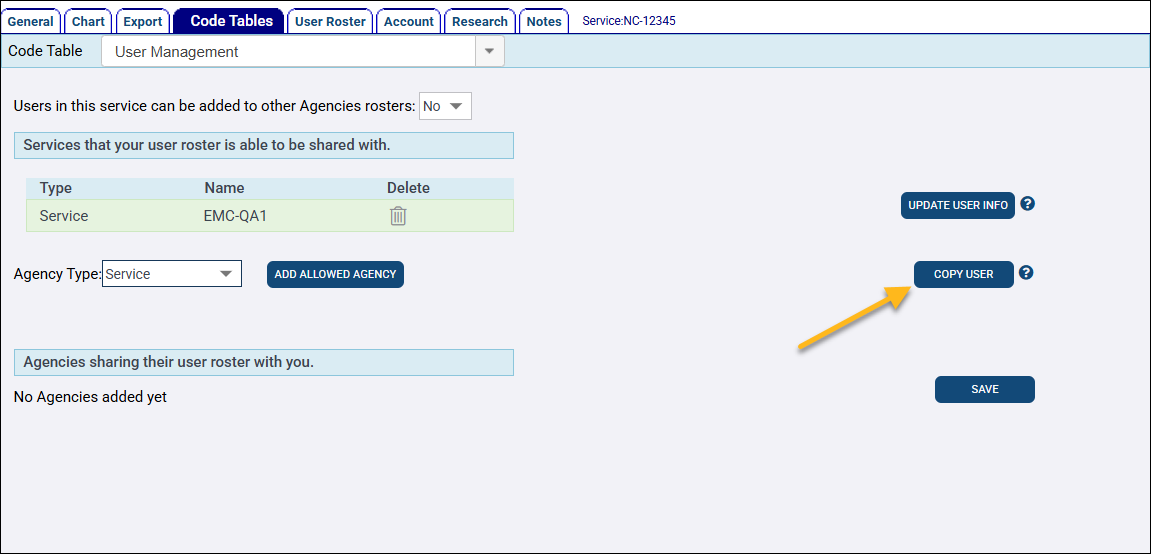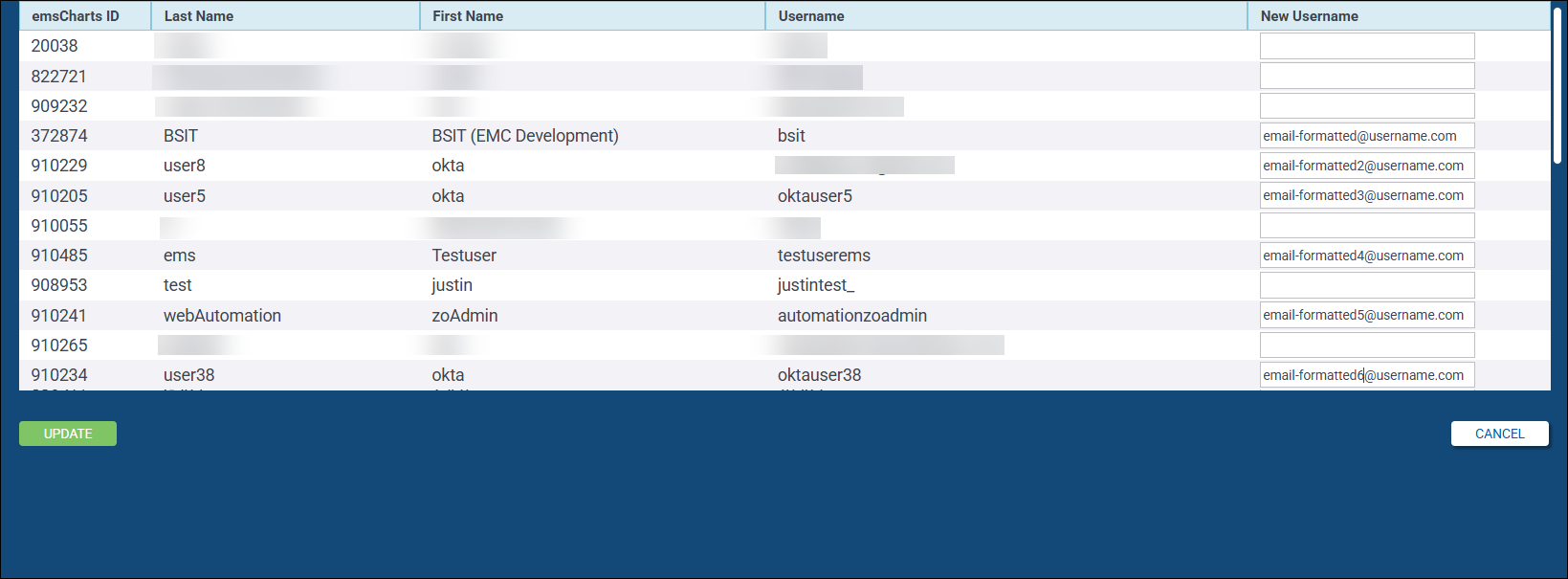User Management
Are you an emsCharts administrator who needs to bulk update usernames or email addresses? Has your agency's email domain changed, or do you want to use Federated SSO for authentication into emsCharts which requires email-formatted usernames?
The User Management Code Table allows Services to view and manage which emsCharts agencies they are sharing their User Roster with, view and update their user's usernames, and copy and create new unique accounts and usernames for their users.
Because a user may exist on the User Roster of multiple agencies, we’ll show you how to share the management of your users with another agency you may have a close relationship with.
So, what does the sharing of user management with other agencies mean? Traditionally in emsCharts, a user can be added to the User Roster of any agency in the system, but usernames could not be changed after the original user account was created.
With the introduction of Federated SSO authentication for emsCharts, administrators need the ability to update usernames to an email format to use the feature. But we can't allow the administrator of one agency to update the username of their users who also exist on the User Roster of another agency without that other agency’s permission since each agency may have a different email domain and separate Federated SSO systems. Therefore, the User Management tools allow you to choose which, if any, other emsCharts agencies you want to share user management with, and then update usernames and email addresses for users in each possible scenario:
-
Users who only exist on your agency's User Roster.
-
Users who exist on your agency's User Roster and the User Roster of another agency you have a close relationship with and want to share the management of your users.
-
Users who exist on your agency's User Roster and the User Roster of another agency you do not have a close relationship with and do not want to share the management of your users.
We will explain each tool in more detail and when to use it.
Configuration: Service > Code Tables > User Management
Watch this video for an overview of the User Management Code Table and how to use the tools.
Roster sharing
Roster sharing allows administrators to manage general emsCharts user account settings that are not agency-specific, like usernames, for users on your User Roster and the rosters of agencies you are sharing with. It provides a user management umbrella for agencies sharing rosters.
If roster sharing is not enabled, administrators can still manage agency-specific user settings like security roles, but cannot change general user account information like usernames. You can choose to share your roster with all emsCharts agencies, or by selecting specific emsCharts agencies to share with. Once you have shared your agency's User Roster with other agencies, you, and administrators of the shared agencies, can manage general user account settings for any user who is on both your roster and the shared agency's roster.
There are two ways you can share your User Roster: with all other emsCharts agencies, or with specific agencies of your choice. Agencies you are sharing your roster with are listed in the 'Services that your user roster is able to be shared with' section. Agencies sharing their roster with your agency are listed in the 'Agencies sharing their user roster with you' section.
Note: If you allow sharing with all emsCharts agencies, they will not be listed individually.
To enable roster sharing with all emsCharts agencies, set Users in this Service can be added to other Agencies rosters: to 'Yes' and click SAVE.
To enable roster sharing with specific agencies:
-
The 'Services that your user roster is able to be shared with' section lists the agencies you are sharing with. To add a new agency to the list, select the Agency Type and click ADD ALLOWED AGENCY.
-
Type the agency name and state abbreviation in the applicable fields.
Note: Use the percent symbol (%) for a wildcard search if you aren't sure of the exact agency name.
-
Select the correct agency and click SAVE.
-
The new agency will be displayed in the 'Services that your user roster is able to be shared with' list.
Update user info
The primary purpose of the update user tool is for agency administrators to bulk update usernames to an email format to participate in Federated SSO user authentication for emsCharts.
This tool allows administrators to bulk update usernames, and optionally, primary email addresses for users who meet the following criteria:
-
They are on the User Roster of the agency currently using the tool.
-
They are not on the User Roster of any agencies the current agency is not sharing their roster with.
Users on your roster that are also on a roster of an agency you are not sharing with will not be included in the list and cannot be modified using this tool. Only users that do not have an email-formatted username will be included in the list to bulk update.
Notes:
-
You must have the "Modify User" security role to use the update user tool.
-
Changes made to a user on your User Roster and the roster of a shared agency will be applied for that user on both agencies.
To bulk update usernames and email addresses:
-
Click UPDATE USER INFO and a list of users on your User Roster without email-formatted usernames will be displayed.
-
Enter the new value for each username and email address you wish to change and click UPDATE.
Note: Use the left or right arrows in the "Copy" column to copy either the "Primary Email Address" into the "New Username" column, or conversely, the "New Username" into the "Primary Email Address" column.
-
The users who were updated with a valid email-formatted username will be removed from the list, but the update users window will stay open, displaying the remaining users without an email-formatted username. You can continue updating more users, or click CANCEL to go back to the User Management Code Table.
Copy user account
The primary purpose of the copy user tool is for agency administrators to create new accounts with unique email-formatted usernames for users on their agency's User Roster who are also on the roster of an agency they are not sharing with. Because administrators cannot modify the usernames of users who are part of another agency roster they are not sharing with, the copy user tool provides a solution for agencies looking to utilize Federated SSO which requires email-formatted usernames.
This tool allows administrators to copy the emsCharts account of a user who meets the following criteria:
-
They are on the User Roster of the agency currently using the tool.
-
They are on the User Roster of an agency that the current agency is not sharing their roster with.
A new user account is created from the copy and added to the User Roster of the agency using the tool and the roster of any shared agencies that the user is also a member of. The new "copied" account must have a unique email-formatted username, and will also be added to the ZOLL Online tenant linked with the agency.
Note: You must have the "Add Users to Master Database" and "Add Users to Staff" security roles to use the copy user tool.
To copy and create a new user account:
-
Click COPY USER and a list will be displayed of your agency's users who are also on the roster of an agency you are not sharing with and have not previously had their account copied.
-
Enter the new email-formatted username in the "New Username" column for each user you would like to copy and click UPDATE.
Notes:
-
The newly created user account will appear in the User Roster with a star in front of their last name. For example, John Doe will display as *Doe, John.
-
The new email-formatted username will automatically be added as the new user's email address.
-
-
The users who were updated with a valid email-formatted username will be removed from the list, but the copy users window will stay open, displaying the remaining user accounts available to copy. You can continue copying more users, or click CANCEL to go back to the User Management Code Table.
-
The original user account will still exist and can be removed from the User Roster once the user completes all their open charts and finishes any QA activities currently assigned to them.
-
All the same security roles as the original user account
-
All fields on the user's General tab except the email address
-
Primary and Secondary licensure information for each state including:
-
Type
-
State ID
-
Initial (Issue) Cert Date
-
Current Certification Date
-
Expiration Date
-
-
Certifications
-
Personnel ID
-
QA Level
-
Position
-
Clinical Title
-
Other Job Roles
-
Service Practice Level(s)
-
Payroll Division
-
Payroll Type/Status
-
Payroll Date ("as of")
-
Hire Date:
-
Special Reports After:
-
MD Quick Sign After:
-
Allowed to perform ALS:
-
Sweet Export ID:
-
Base(s) Filter:
-
Is ALS