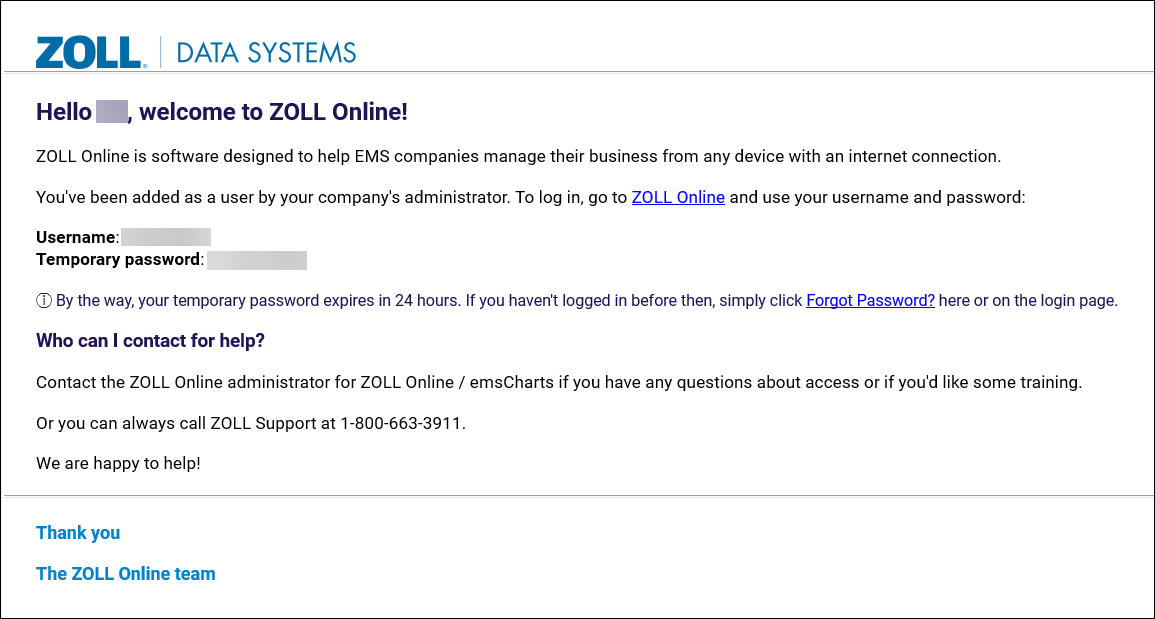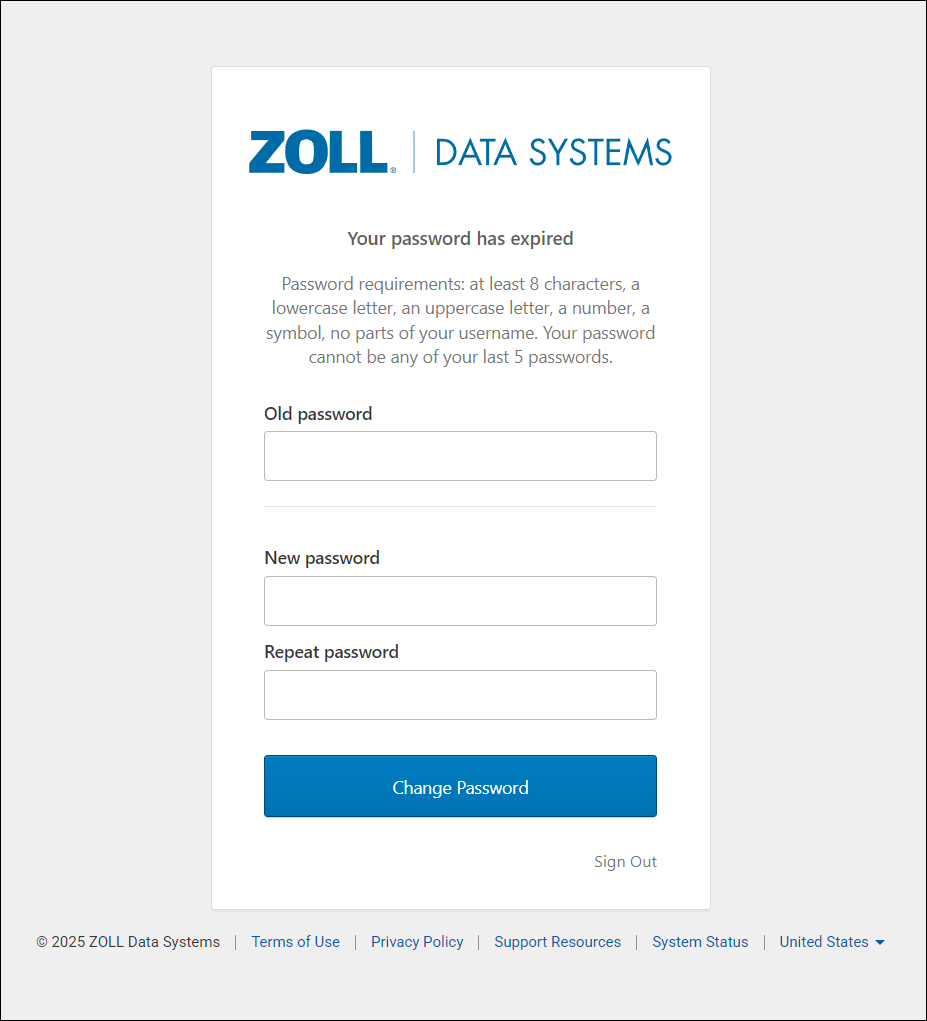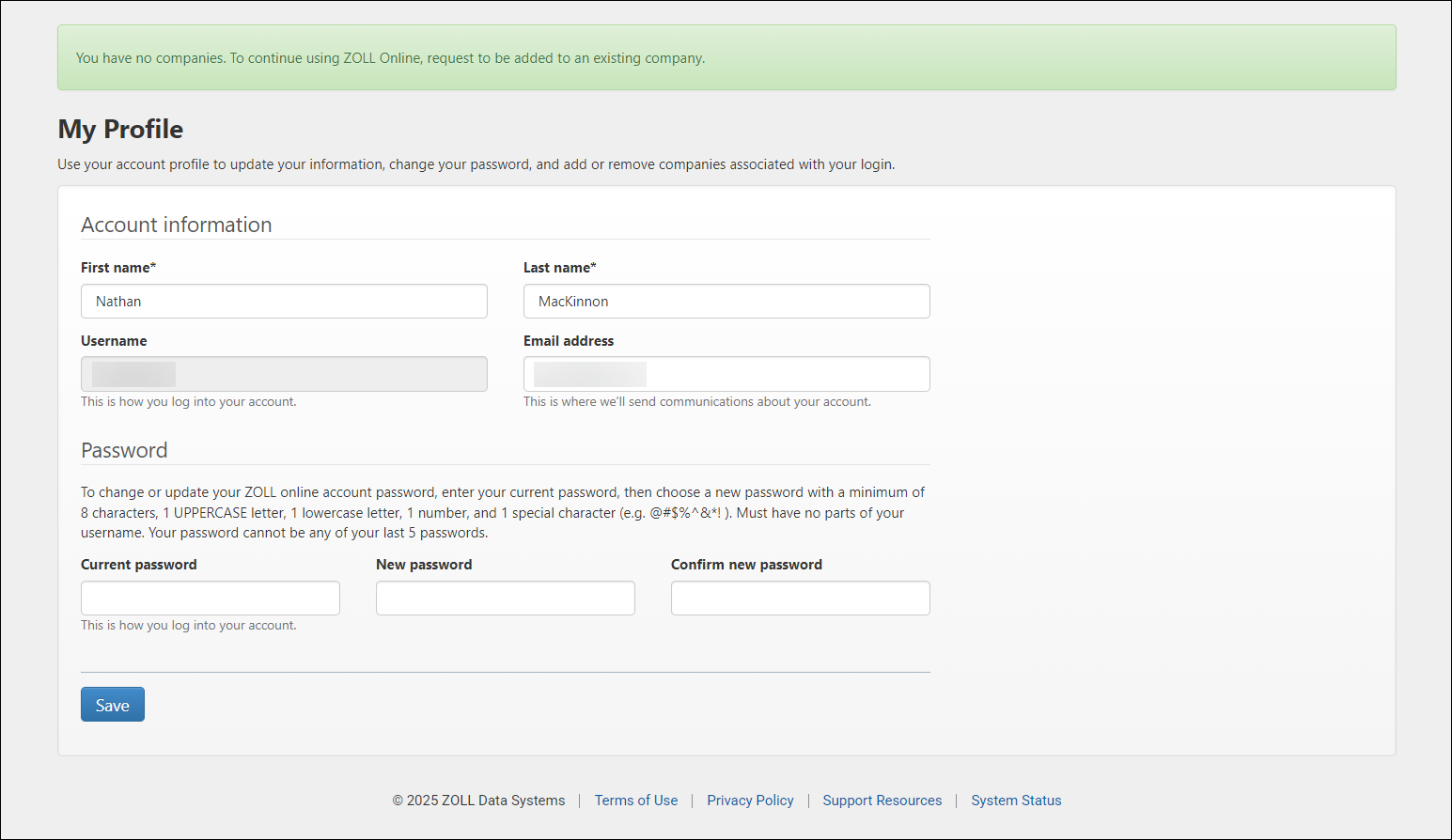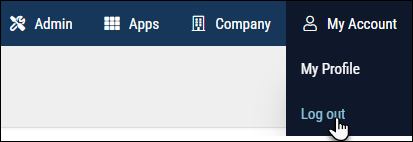User Migration to ZOLL Online for Authentication
ZOLL is currently migrating all ZOLL emsCharts user accounts to ZOLL Online for authentication. Your Service Administrators will receive an email from ZOLL with dates that your Service will be migrated. The process is seamless and you will continue to use the same username and password you have been using for emsCharts. If you have a pre-existing ZOLL Online account, you will have the option to link that account with your migrated emsCharts account so you can use one account to access both platforms.
If your Service uses ZOLL emsCharts for Windows, ZOLL emsCharts NOW, or ZOLL emsCharts SyncPad, you will have additional steps after the initial account setup. The process to create new users in ZOLL emsCharts will look a little different after the migration.
Important!
-
Prior to the migration of your Service, make sure the following URLs are whitelisted on your firewall:
-
*.emscharts.com
-
zollonline.com
-
*.okta.com
-
-
If you have a pre-existing ZOLL Online account, it is strongly recommended that you read about linking your accounts post-migration so you can use one account for both ZOLL Online and emsCharts.
-
If you have any questions or are having problems logging in, please visit our Account Migration FAQ page.
Members of a Service that use ZOLL emsCharts for Windows or ZOLL emsCharts SyncPad
If you haven't already setup your PIN, when logging into ZOLL emsCharts for the first time after the migration, you will be directed to the Security Settings page and will be required to setup a PIN before navigating to any other pages in emsCharts. This PIN is used to login to emsCharts for Windows when in an offline or disconnected state, and SyncPad when both online and offline. Once you enter your PIN and click SAVE SECURITY INFORMATION, you can click HOME in the top left to go back to the emsCharts home page.
Note: The Passkey that was previously used for offline authentication for emsCharts companion applications was removed in the Web 14.01 release on January 14, 2025.
Important! SyncPad does not automatically update. After your account has been migrated and/or linked, log into SyncPad using your username and password and go to the menu in the upper-left, select Settings and then Refresh Service Data. Log out of SyncPad and then log back in using your username and PIN. If your account has also been linked, you will use your ZOLL Online email address as your username along with your PIN. If you log into SyncPad using your old credentials after it has been updated, it will only display old Service information and you will not see current assignments.
Create new users post-migration
Once your Service has been migrated to ZOLL Online, the process for adding new users will vary slightly. You still add users via the User Roster in emsCharts, but you will not be prompted to create an initial password for new users. The Add User Information window also looks a little different.
Once you fill out the fields and click CREATE USER, the new user can follow the activation steps below.
Note: To ensure the new user receives the Service invitation email, make sure the following domains are whitelisted: "@zollonline.com", "@okta.com", and "@emscharts.com".
-
When you have been added as a new user to a migrated emsCharts Service, you will receive an email from 'donotreply@zollonline.com' with the Subject "Welcome to ZOLL Online!".
-
Click the ZOLL Online link to login to ZOLL Online using your username and temporary password. You will be prompted to set up your new password that will also be used for emsCharts.
Important! The temporary password will expire after 24 hours so make sure to login and update it ASAP.
-
Once you have set up your new password, you will be redirected to the ZOLL Online My Profile page.
-
You can now log out of ZOLL Online by clicking My Account in the upper right menu, and then Log out.
-
Now go to https://zoll.emscharts.com and login with your new credentials. You will be brought to the Security Settings page where you can set up your PIN to use when logging into emsCharts for Windows when offline, and SyncPad when both online or offline.
Notes:
-
The Passkey that was previously used for offline authentication for emsCharts companion applications was removed in the Web 14.01 release on January 14, 2025.
-
The PIN is also used for authentication when signing charts.
-
-
You have finished the new account setup and can start using ZOLL emsCharts.
Learn about linking your accounts if you have a pre-existing ZOLL Online login so you can use one account for both ZOLL Online and emsCharts.
Learn about resetting your password after your account has been migrated.
Read the Account Migration FAQ if you have any questions about the migration or problems logging in.