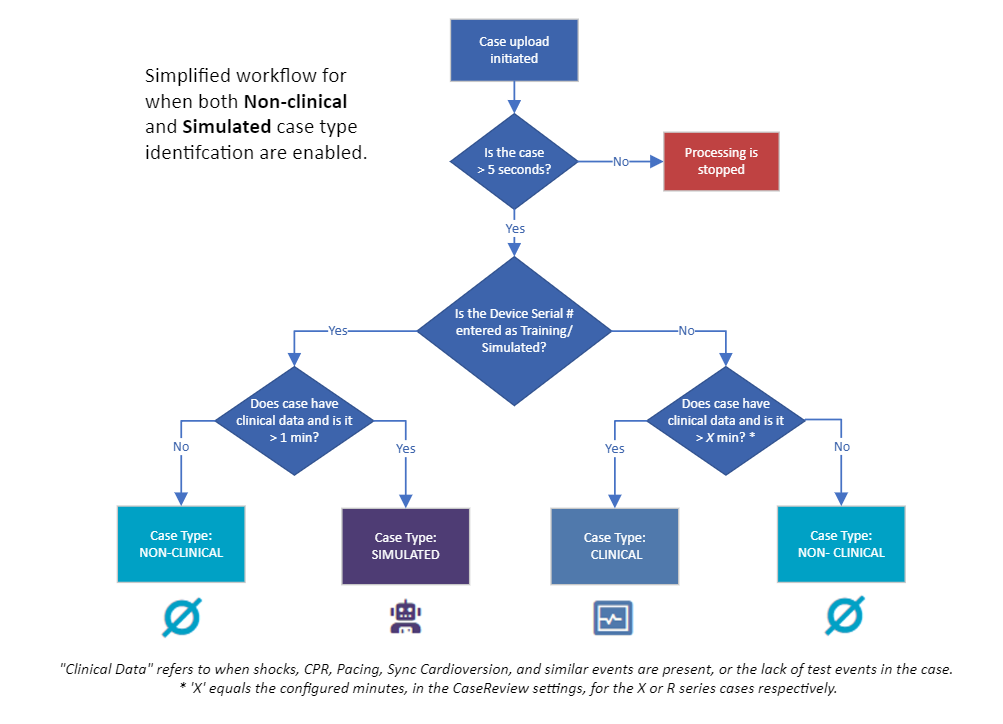Case Type Identification
Case Type Identification is an optional feature that auto-identifies case types upon upload. You have the ability to manually reclassify the type if needed. For easy identification, each case type has an assigned icon which displays on the Manage Cases page. This functionality can be used to search by case type on the Manage Cases page.
There are four case types:
-
 Clinical: Cases that include CPR and/or ventilations and have real patient clinical data.
Clinical: Cases that include CPR and/or ventilations and have real patient clinical data. -
 Simulated: Cases that may include CPR and/or ventilations but are considered training cases. They should not include real patient clinical data.
Simulated: Cases that may include CPR and/or ventilations but are considered training cases. They should not include real patient clinical data. -
 Other: Cases that may not be considered Clinical or Simulated but have some significance to keep on the Manage Cases page for future review or investigation.
Other: Cases that may not be considered Clinical or Simulated but have some significance to keep on the Manage Cases page for future review or investigation. -
 Non-clinical: Cases that have no clinical significance. Examples of Non-clinical cases include defib tests or cases where the device was turned on/off with no clinical information recorded. These cases are removed from the Manage Cases page and moved to the Non-clinical Files page for review and/or auto-deletion.
Non-clinical: Cases that have no clinical significance. Examples of Non-clinical cases include defib tests or cases where the device was turned on/off with no clinical information recorded. These cases are removed from the Manage Cases page and moved to the Non-clinical Files page for review and/or auto-deletion.
Case types (with the exception of Non-clinical) can be viewed on the Manage Cases page.
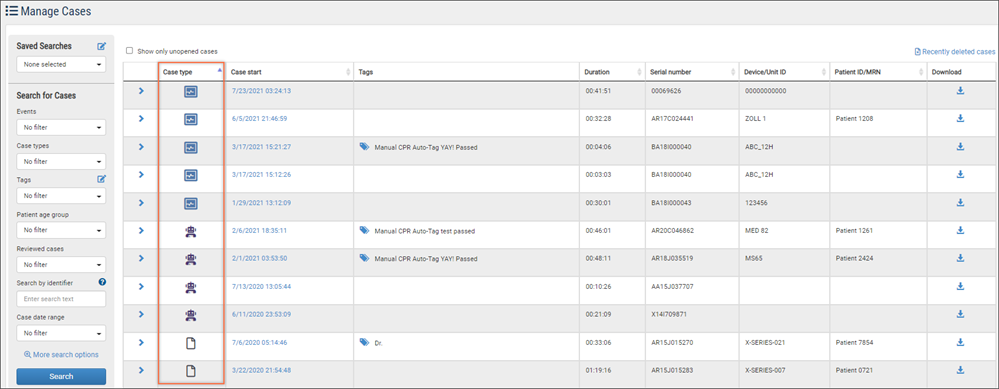
Only non-clinical case types have a dedicated Non-clinical Files page. You can access it by clicking the Non-clinical Files link on the Manage Cases page. This link appears only if your company has at least one case that was either automatically identified as non-clinical during upload or manually marked as non-clinical.
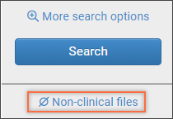
 Non-clinical
Non-clinical
R and X Series cases are identified as Non-clinical when the user turns the device on in Monitor or Defib mode to perform a Non-clinical action such as a manual 30J self-test, manually send data, or to access the configuration menu. Other scenarios that create Non-clinical cases include the nightly Automatic Readiness Test, power down case upload - aka "Case Push", and AC Charger mode when the battery is charging. Because these examples of a Non-clinical mode can have case durations anywhere from four seconds to more than 10 min, case identification is based on the contents of the case and the absence of patient impedance.
The Non-clinical identification setting defaults to ON. The following options can be configured in Settings > Case Type Identification:
-
Identify case upon upload: Allows CaseReview to auto-identify X and R Series cases as Non-clinical upon upload - enable/disable.
-
File duration: Sets the amount of time in minutes in which a case will be identified as Non-clinical (default is three minutes). This setting aids in identifying any quick power on/power off cycles where the device was switched on to Monitor, Defib, or Pacer Mode and then turned off without ever attaching to a patient.
-
Auto-removal: Automatically removes cases identified as Non-clinical in X number of days.
Notes:
-
To see a list of Non-clinical files, go to the Manage Cases page and click the "Non-clinical files" link on the left panel under Search. It's okay if you don't see the link, it only displays if there are non-clinical files in the system.
-
For easy identification, every Non-clinical case is marked with a special
 icon. For information on how to change the case type classification on a case, click here.
icon. For information on how to change the case type classification on a case, click here. -
Only System Administrators can access the Settings page and change the Cast Type identification configurations.
To find out how more, see manage Non-clinical cases.
 Simulated
Simulated
A Simulated case is one that includes CPR and/or ventilations but is considered a training case. It should not include real patient clinical data. Simulated cases for both X and R Series can be auto-identified during upload, or manually identified on the Manage Cases page and/or the Case Summary page.
There are major benefits with creating a simulated case type:
-
You can easily spot all Clinical cases on the Manage Cases page.
-
You can easily spot all Simulated cases on the Manage Cases page.
-
The CPR Trends aggregate case performance strips out simulated case types from the clinical case types (i.e. cases w/ real CPR in them). Before all cases with CPR, real and or training CPR, were both included in the CPR Trends aggregates.
You can toggle aggregate case performance on the CPR Trends page between real cardiac arrest cases and simulated cardiac arrest cases.
This feature defaults to OFF. To enable it, go to Settings > Case Type Identification.
Retyping a case
Manually retype a case by clicking the case type icon and selecting a type from the menu.
For example, click the icon in the Case Type column.
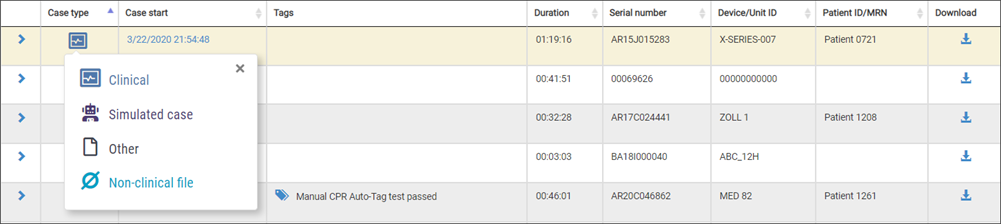
Or, click the case type icon at the top of the page.
![]()
Case type changes happen immediately. This is true for all types except Non-clinical. When retyping a case to Non-clinical, you get an "Are you sure?" action box that informs you that this case will be placed on the Non-clinical Files page. If auto-delete is enabled in Settings, this box shows the number of configured days the case will stay on the Non-clinical Files page before it is deleted.
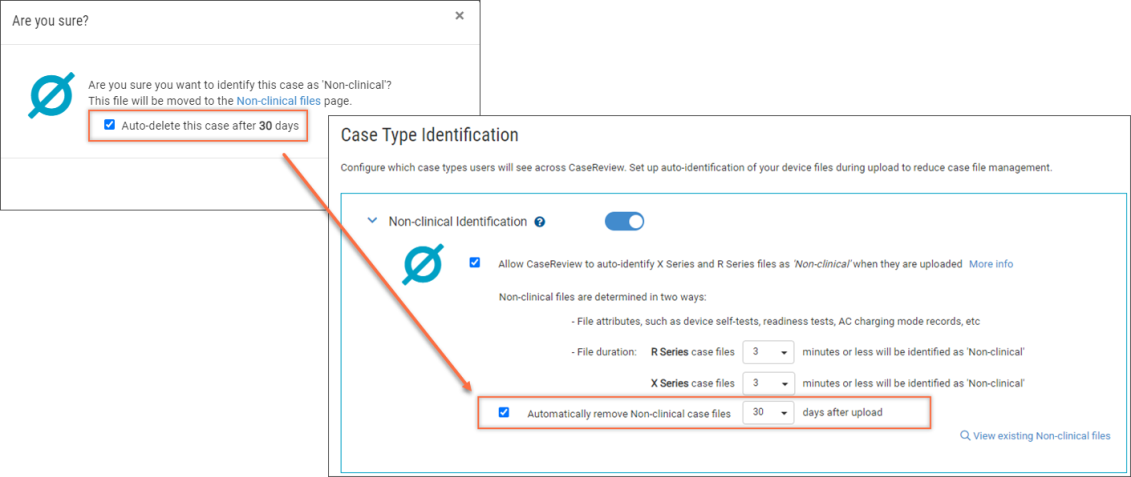
Search using case types
To search cases with the same case type:
-
Go to the Manage Cases page.
-
Under the 'Search for cases' heading, click the 'Case types' field.
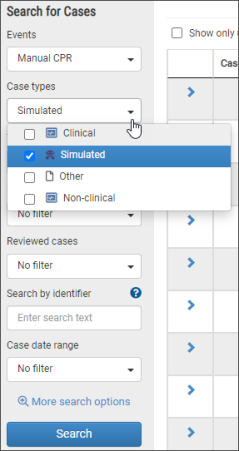
-
Select the type from the list.
-
Click Search.