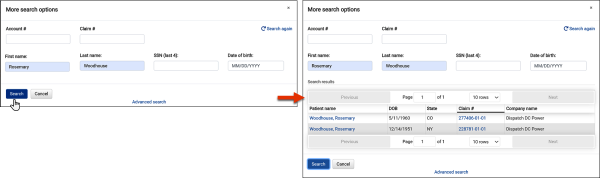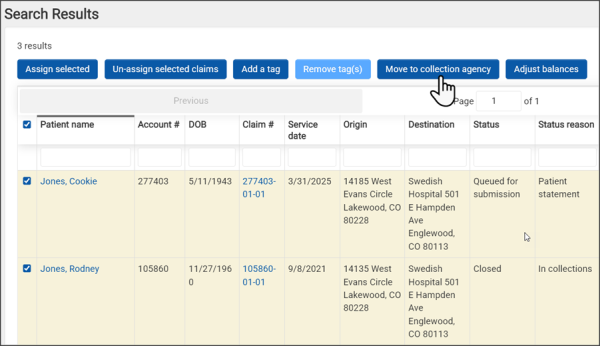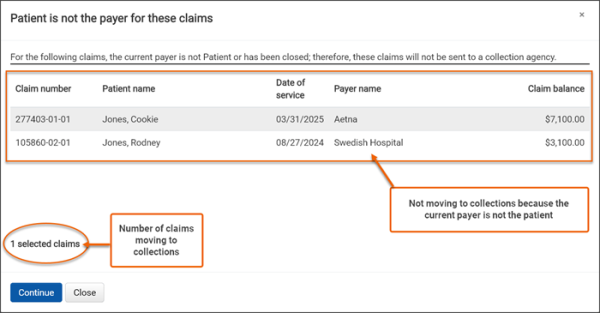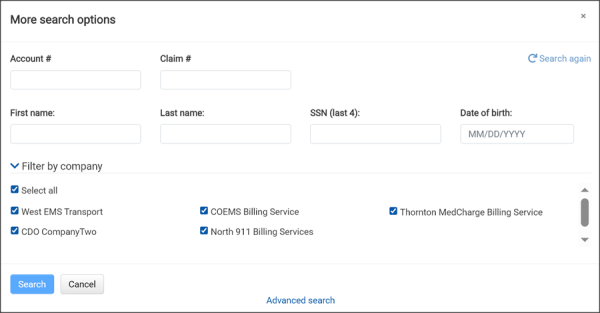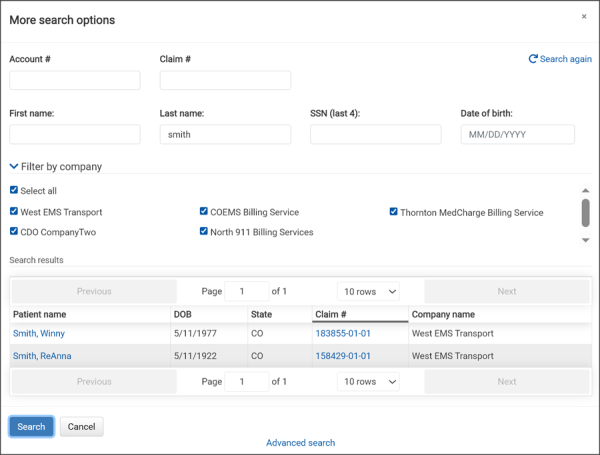Search & Advanced Search
Search is the easiest way to find patient or claim information. The search bar displays on the top right of all ZOLL Billing pages.
In its simplest form, you can enter the patient ID (account number), last name, run number, or claim number right into the search bar.

Use the "More search options" capability to quickly find records in your agency using criteria such as last name and first initial.
-
Click the down arrow on the Search bar.
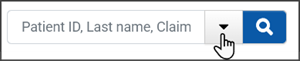
-
On the "More search options" window, enter the search criteria in the appropriate fields. For example, enter the patient's last name.
-
Click Search.
Advanced search
Click  to use the Advanced Search tool to quickly find the information you need. For example, if you want to find all patients whose last names begin with the letter "L", enter "L" in the "Last name" field without using an asterisk (*). You can also combine different search attributes to narrow down your results, such as using "L" in "Last name" along with a date of birth.
to use the Advanced Search tool to quickly find the information you need. For example, if you want to find all patients whose last names begin with the letter "L", enter "L" in the "Last name" field without using an asterisk (*). You can also combine different search attributes to narrow down your results, such as using "L" in "Last name" along with a date of birth.
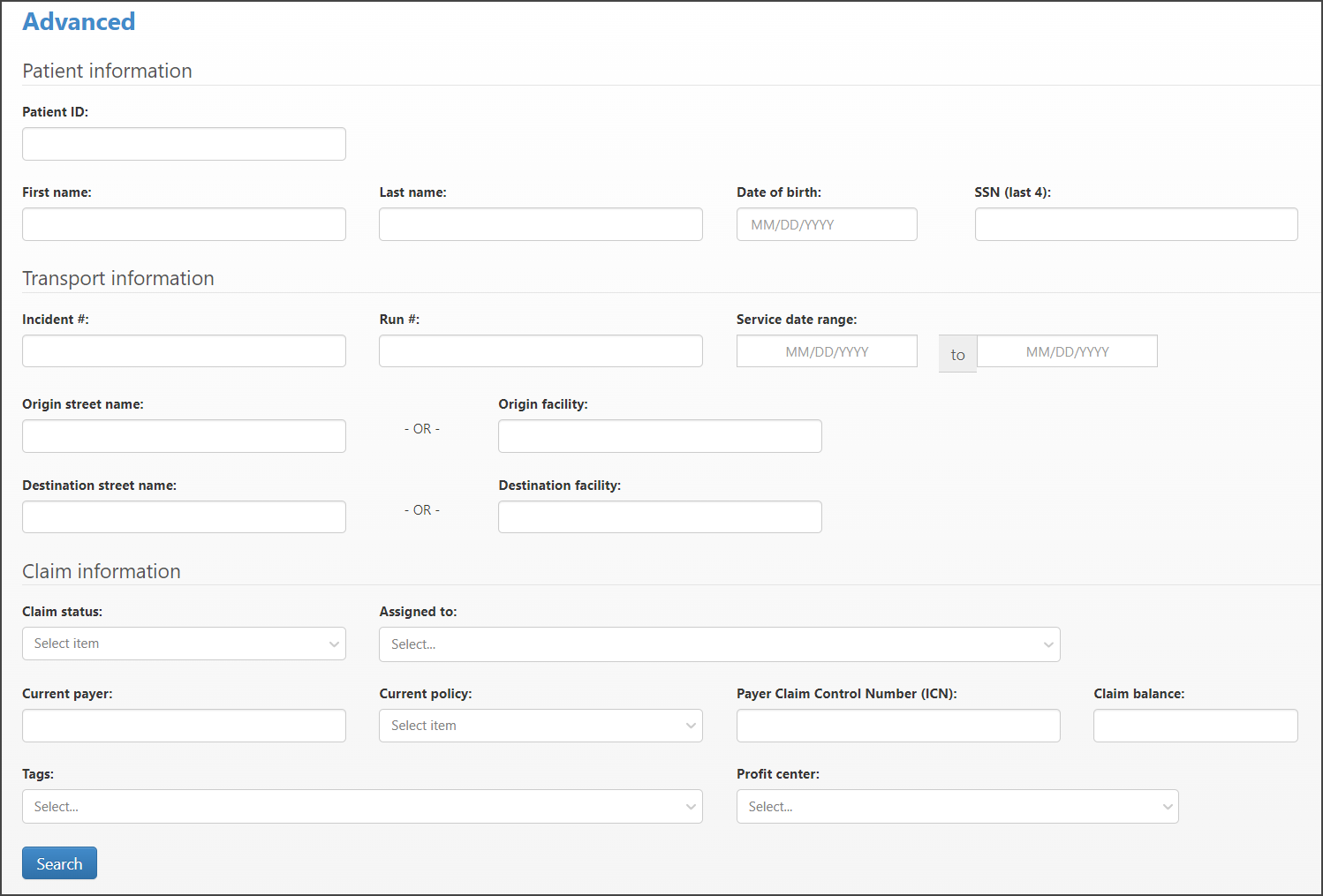
In addition to searching for patients, use Advanced Search to find specific claims based on tags, exact claim balance, or claim in a certain profit center. To see all records in the system, leave all the fields blank and click Search.
Here's more of what you can find using Advanced Search:
-
Account and claim information: Using the patient's first, last, DOB, or last four social security numbers - from the results you can go to the Account or Claim page.
-
Assign the claim to a user: Check one or more boxes next to the claim(s) you want to assign and then click Assign Selected. Click the Select user column and then pick the user's name you want to assign the claim(s) to. Click Assign.
-
- Claim information: Incident or run number, origin street or facility name, destination street or facility name, or service date range
- Transport information: Claim status, current payer, current policy, payer claim control number (ICN), origin street/facility, and destination street/facility
- Claims associated with a specific tag: Enter a tag name to find all claims associated with that tag
-
Claim balance: Enter the exact amount in the "Claim balance" field to find all claims with that amount. You can use the new claim balance feature in combination with other fields. For example, to find all the claims from a current payer with an exact claim balance, enter the payer in the "Current payer" field, enter the exact amount in the "Claim balance" field, and then click Search.
Note: To look for claims with a credit balance, use the minus sign before the amount (i.e. -20.00).
- Claims associated with a Profit center: Click this field, select one or more profit centers from the list, and then click Search
- Tags: Click this field, select one or more tags from the list, and then click Search. You can add and remove tags on the Advanced Search Results page. Click one or more lines to highlight - you will see a check box on the left column indicating which lines are selected. Then click the Add a tag or Remove tag(s) button.
-
Add a tag: On the Add tag window, click the Tag field and select the tag from the list. Click Add tag.
-
Remove tag(s): On the "Remove tags from selected claims" window, click Save to remove all the listed tags from the claims, or you can click the X next to a claim name to remove it from the list before you click Search.
-
Save. If you remove a tag from the list, then that tag will be exempt from the deletion and will remain on the claim.
Note: You can print or download the Advanced Search Results page to a .csv file (limited to less than 50,000 records). The download respects any filtering you set on the page.
Using Advanced Search to send claims to collections
You can now send claims to collections directly from the Advanced Search results window.
-
Click
 from the navigation bar.
from the navigation bar. -
Enter your search criteria and then click Search.
-
On the Search Results window, use the far left checkbox to select which claims you wish to send to collections. If needed, use the top checkbox to select all the claims at once.
-
Click the Move to collection agency button.
-
On the Move to Collection Agency window, select the agency or create a new one.
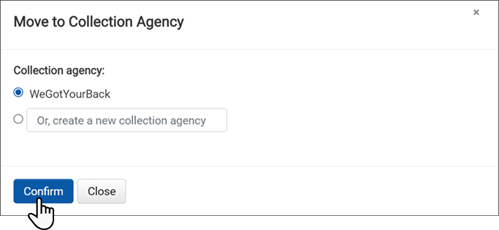
-
Click Confirm.
-
If you select multiple claims and one or more either do not have the patient as the payer or have been closed, a message will appear informing you that those claims will not be moved to the collection agency. The number of claims that will be moved will be displayed at the bottom of the message.
-
Click Continue.
-
A confirmation message displays. If you are ready to move the selected claims to collections, click Yes.
Multi-company Management (MCM): searching child companies
Use the extension on the Search bar to find patient accounts and claims across child companies. Searches can be performed when you are in a child or parent company.
Here's how:
-
Click the down arrow on the Search bar.
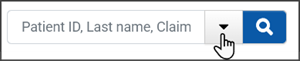
-
Enter the search criteria in the appropriate fields. For example, enter the patient's last name.
-
The "Filter by Company" section defaults to selecting all child companies. To narrow the search to one or a few companies, click Select All to clear the selections, then choose the desired companies. If there are more child companies than can be displayed, use the slider on the right to view additional companies.
-
Click Search.
If there is only one matching record, you will be taken to the company in which the record resides and the Claim page will automatically display.
If there are multiple matching records, the results display at the bottom of the window. Click the patient name to go to the Account page or the claim number to go to the Claim page of the company where the record resides.
Note: The ability to right-click on a link to open the Account or Claim page in a different tab has been disabled from this window.
If the account or claim resides in a company other than the one you searched from, a message will appear at the top of the page.