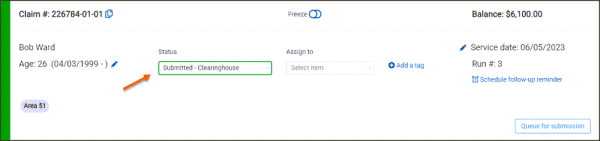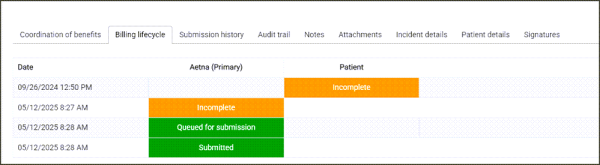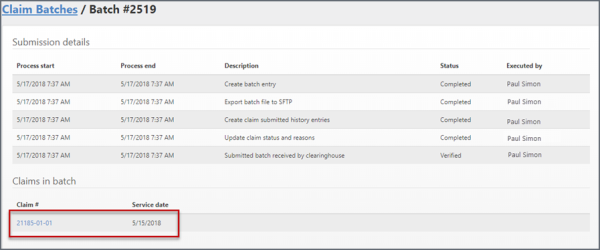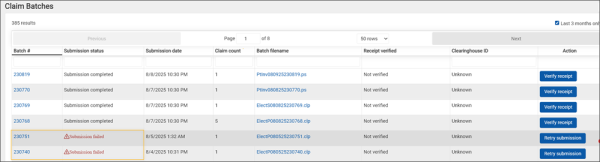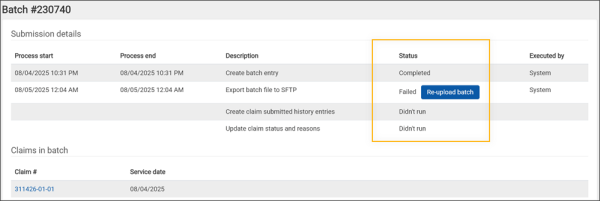Knowing the Claim was Submitted
When you submit a claim, there are a number of ways to verify that the claim was submitted to the clearinghouse.
On the Claim page
Claim status changes: The status changes to "Submitted."
Submission history tab: Displays the submission date and the payer.
-
Batch#: Displays the batch details including the processing information and the claim numbers of all claims in the batch.
-
Submission data: Displays the submission file in a readable format, the CLP file, and charges on the claim.
Billing lifecycle tab: Displays all the statuses the claim has gone through including the queued and submitted dates.
Audit trail tab: Displays the claim progression from creation to submission. You can view the batch the claim submission was in and the electronic readable file.
Claim batches
When ZOLL Billing submits claims to the clearinghouse, it groups all ready-to-send claims into a batch. To find out which batch a specific claim was included in:
-
Go to the Claim page.
-
Click the Audit Trail tab.
-
To find the date the claim was submitted, look for the following entry In the Details column:
“Submitted to clearinghouse batch #XXXXXX, file XXXXXXX.”
-
Click the link in that message to open the Claim Batches page to find additional information, including the total number of claims in that batch.
Another way to see the batch information is to click Claims on the navigation bar and then click Claim Batches.
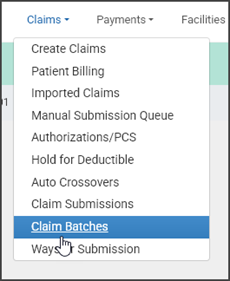
Scroll down and find the batch number.
There are several links on each row:
- Batch filename: Displays the submitted file. When there are multiple claims in the batch, each batch will have its own section within the file.
- Receipt verified: If a message was received from the clearinghouse, this column displays "Verified by clearinghouse." Click the link to read the message.
If no message was received, "Not verified" displays and a "Verify receipt" button displays in the last column.

After manually verifying that the clearinghouse received the claim, click Verify receipt. "Verify manually" displays in the "Receipt verified' column. If the verification was a mistake, click the 'x' next to "Verify manually" and the line will change back to "Verify receipt."

Claim Batch process failure status
When a claim batch export fails during the SFTP step and is not received by the clearinghouse, a "Submission failed" message will appear in the "Submission Status" column on the Claim Batches page. The "Submission complete" status will display only if all export processes run successfully.
To filter the search to display only those with a failed status, click the box under the "Submission status" column heading and start typing "failed."
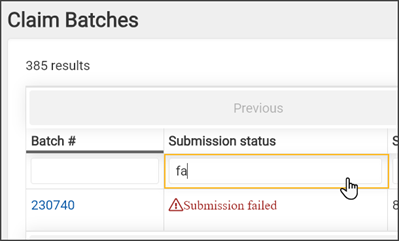
To view the reason for the failure, click the batch number. You will notice that any remaining processes did not run after the failure.
To try the failed process again, click the "Re-upload batch" button. If re-uploading does not work, contact ZOLL Support for help.
Claim Submissions page
Use the Claim Submissions page to view a list of claims with a queued or submitted status. Click the claim number to go to the Claim page.