Hold for Deductible
In conjunction with AR Boost, ZOLL Billing allows you to manage deductible holds, including automated monitoring, customizable threshold settings to determine when a claim should be held or released, and visibility of which claims have been held. Deductible Monitoring can be automatic, where you set the parameters and the system does the rest, or manual where the biller manually changes the claim's status.
How automatic Deductible Monitoring works
The following diagrams demonstrates how the system works when automatic Deductible Monitoring is enabled.
When a user is ready to submit a claim, the system checks the patient's deductible status. If the deductible is met, the claim is submitted to the clearinghouse. If the deductible is not met, the claim is suspended and the claim information is sent to AR Boost where it is put in a queue.
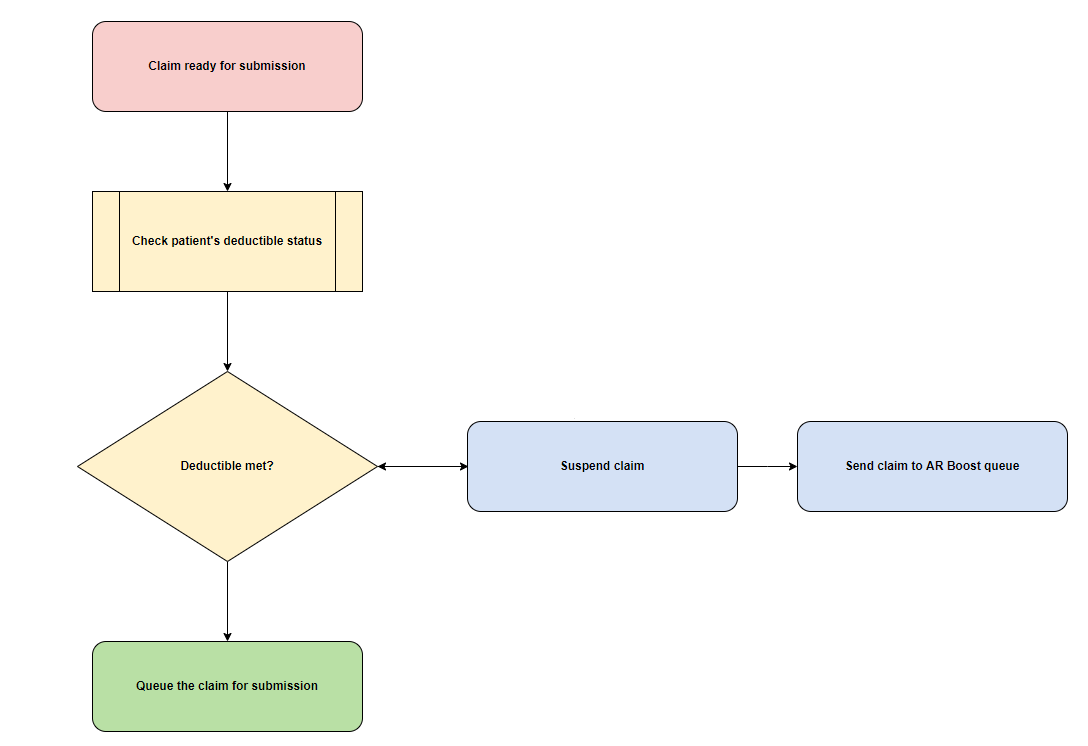
Nightly, ZOLL Billing checks with AR Boost to see if the deductible threshold or remaining days in suspension has been met. If either of those variables are satisfied, ZOLL Billing queues the claim and changes the claim's status to submitted.
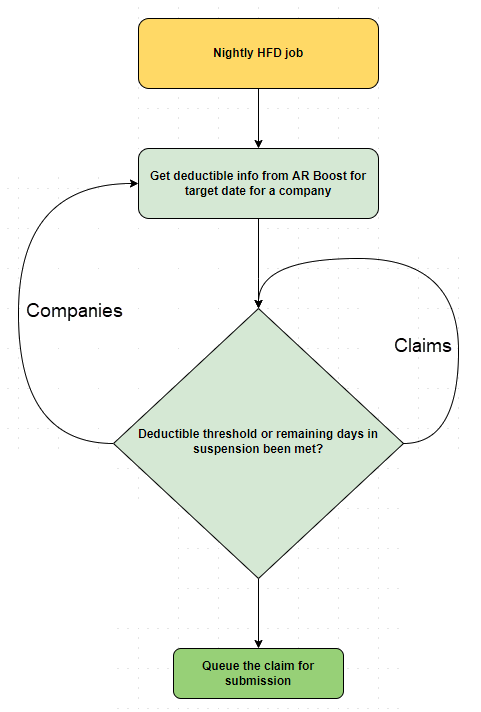
How to enable Deductible Monitoring
Deductible Monitoring is enabled/disabled on the Manage > Settings page.
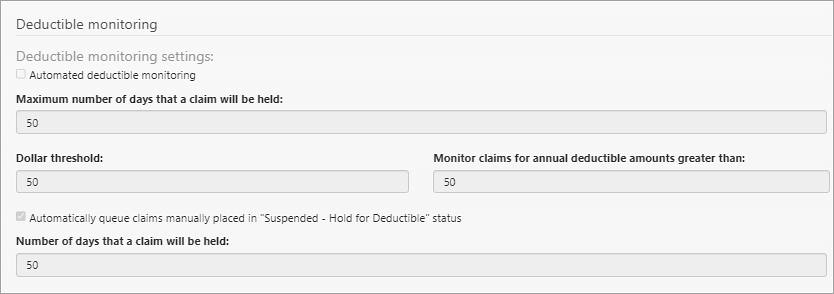
Automated Deductible Monitoring
Use the top part of the tab to enable and configure automatic Deductible Monitoring:
-
Automated deductible monitoring checkbox: Enables/disables the feature on a company level.
-
Maximum number of days that a claim will be held: Enter number of days the claim will be held (unless deductible is met) before releasing the claim.
-
Dollar threshold: Based on the dollar amount entered in this field, ZOLL Billing will use the following criteria to see if a claim needs to be held for deductible:
If the patient’s remaining deductible is more than the setting’s dollar threshold and the patient’s annual deductible is more than the setting’s annual deductible, then the claim is suspended with held for deductible and then queued in AR Boost deductible monitoring system.
-
Monitor claims for annual deductible amounts greater than: If the patient’s remaining deductible is more than the dollar threshold setting, and the patient’s annual deductible is more than the value in this field, then the claim is suspended and queued in the AR Boost deductible monitoring system.
Note: For AR Boost to auto-queue claims, your ZOLL representative will turn on Hold for Deductible for your agency in AR Boost.
Using the above settings, ZOLL Billing automatically holds claims by changing the claim’s status to 'Suspend - Hold for deductible.' This occurs when information about the primary payer’s deductible is returned via insurance verification, and the payer’s deductible does not meet the company thresholds.
Manual Deductible Monitoring
When the manual Deductible Monitoring feature is enabled, claims manually changed to the 'Suspended - Hold for Deductible' status will be placed in queue for the number of configured days. The claim will display on the Hold for Deductible page.
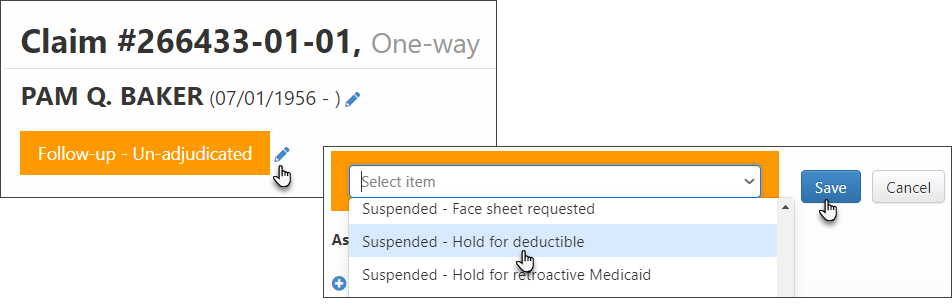
To enable this feature:
-
On the navigation bar, hover over Manage and then click Settings.
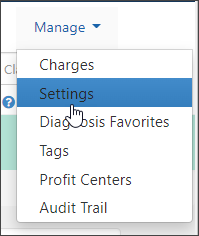
-
Click the Deductible Monitoring tab.
-
Check the box next to 'Automatically queue claims manually placed in Suspended - Hold for Deductible status.'
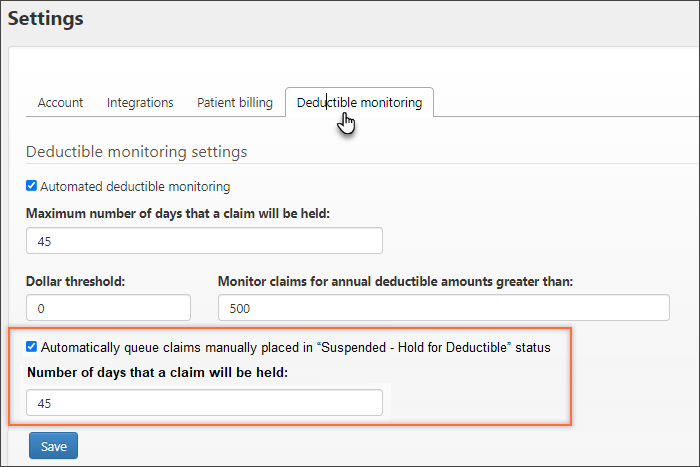
-
Enter the number of days you want the claims to be held in queue. At the end of the configured number of days, the claim's status will change to 'Queue for submission' and the claim is sent to the clearinghouse in ZOLL Billing's nightly submission.
-
Click Save.
What to expect when this feature is enabled:
-
The biller manually changes the status of the claim to 'Suspended - Hold for Deductible.'
-
The claim displays on the Hold for Deductible page. During the number of days that the claim is held, the biller is responsible for checking the deductible.
-
At the end of the number of configured days, the claim will be released from queue. The status of the claim will change to 'Queue for submission' and the claim will be sent to the clearinghouse during the nightly submission.
Automatic Hold for Deductible
Use Insurance Finder or Coverage Status
After automatic Hold for Deductible is enabled, you will need to do one of the following for each claim you want to use this feature for:
-
If you are creating a new claim: Click the 'Find Insurance' button on the Patient Details page.
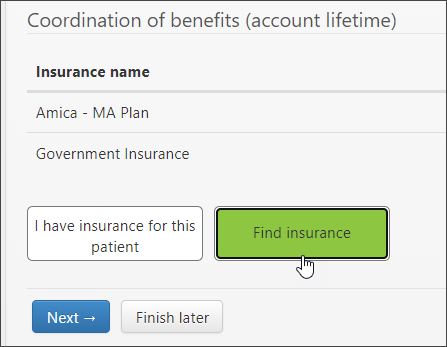
-
Don't know insurance: If the claim already exists and you don't know the patient's insurance, or want to see if there is additional insurance, go to the Claim page and click the COB tab. On the COB tab, click the edit icon and then click the 'Find Insurance' button.
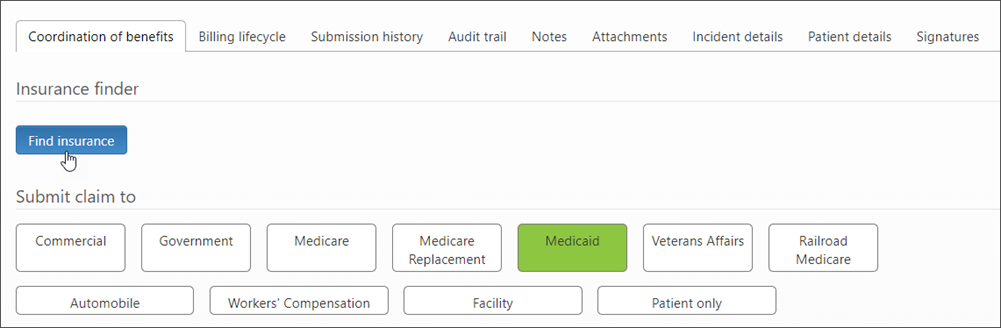
-
Do know insurance: If the claim already exists and you do know the patient's insurance, then click the blue link under the 'Coverage status' heading to run Eligibility on the Claim page.

Hold for Deductible Page
Hover over Claims on the Navigation Bar and then click 'Hold for Deductible.' This page displays a list of Held for Deductible claims. The information includes the automated deductible monitoring started date, the number of days remaining on hold, queued claim (yes or no), and queued reason.
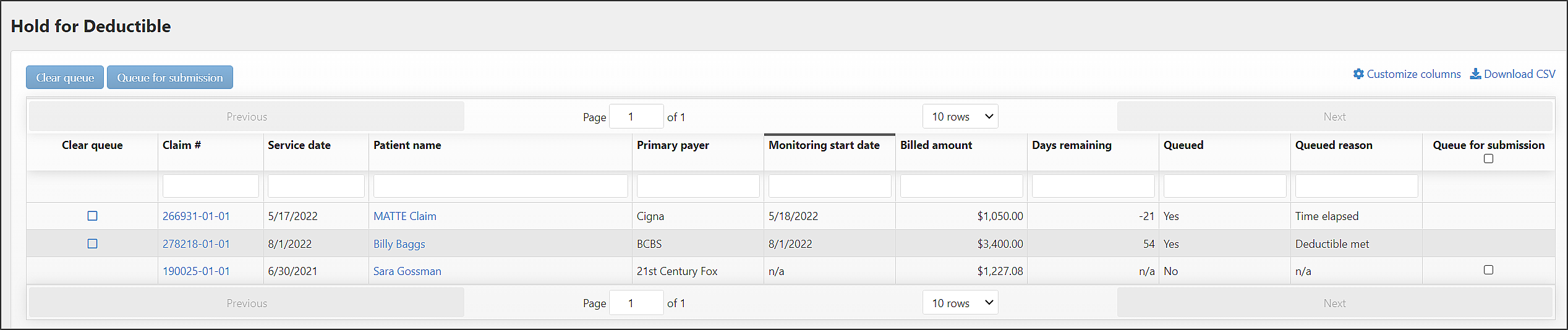
Queued reason: The following information determines the reason that displays in the 'Queued reason' column:
-
If the reason code is Deductible Met Threshold or Deductible Met Threshold Initial Run, then this column will show Deductible met.
-
If the reason code is Too Much Time Elapsed, then the column will show 'Time elapsed.'
-
If a user manually held the claim for deductible then the column will show 'Manually queued.'
-
The column will show 'Unknown' if a reason cannot be determined.
Removing entries on this page
You can delete claims that have been released from deductible monitoring from the Hold for Deductible page.
-
Hover over Claims on the navigation bar and select Hold for Deductible.
-
For each claim you wish to delete on the Hold for Deductible page, check the box under the 'Clear queue' column. The line will highlight.
-
Click the 'Clear queue' button.
-
Click Yes on the confirmation window.
Tip: You can customize columns on the Hold for Deductible page to display in any order you choose. If you would like the ‘Clear queue’ column to display under the ‘Clear queue’ button, then do the following:
-
Click ‘Customize columns.’

-
Click ‘Clear queue’ and then use the up arrow to move the column to the top of the list.
-
Click Save.
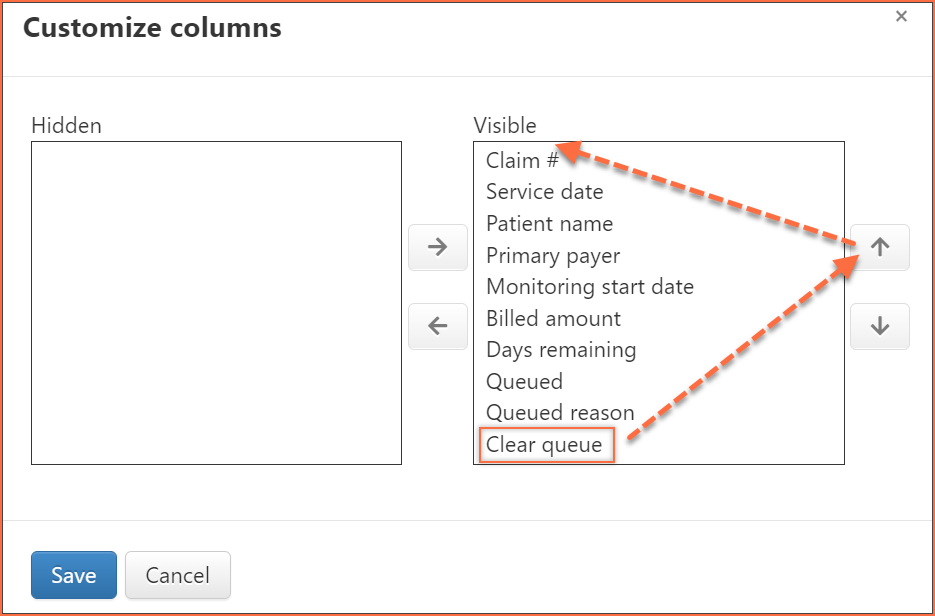
Queue for submission
One or more claims that are held for deductible can now be queued for submission from the Hold for Deductible page.
On the Hold for Deductible page there is a ‘Queue for submission’ column. If the claim can be queued for submission a checkbox displays in this column. Check the box for one or more claims and then select the ‘Queue for submission’ button at the top of the page.
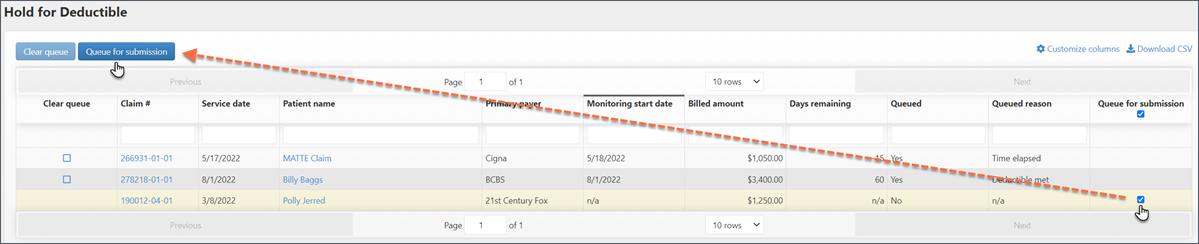
Behavior and messaging on the Manual Claim Creation and the Claim page
If you run the Insurance Finder during the manual claim creation process, AR Boost will return the deductible management data.
On the Charges tab > final review section, if the claim does not pass the criteria in the Hold for Deductible settings, the claim will be set to 'Suspended - Hold for deductible' with deductible type, deductible amount, and remaining received from the Insurance Finder. The deductible is an annual deductible and the remaining is the remaining deductible. On completing the claim, the claim is queued on hold for the AR Boost deductible monitoring system.
When we check with AR Boost
If the claim is not already queued, we check data from AR Boost in the following cases:
-
When you complete a claim in manual claim creation
-
When you update a payer on the Claim page
-
Anytime you run the eligibility check on the Claim page
On a nightly bases, ZOLL Billing checks with AR Boost around three AM UTC. We call AR Boost for a target date and match that against the claim held for Deductible Monitoring. If any claim record comes back stating that the thresholds have been met, then ZOLL Billing automatically queues the claim.
Manually holding for deductible
You can manually hold a claim for deductible from the Claim page > Charges tab > final review section. When manually held, you will be responsible for queuing the claim and not relying on AR Boost.
In this case, the system will not show the 'Deductible type', 'Deductible (amount)', and 'Remaining' values in a blue message on the Claim page (see figure below).
How Hold for Deductible looks on the Claim page
On Claim page, if the status is ‘Suspended - Hold for deductible’, a message will display on the Claim page. The message shows the deductible information and the met days threshold (the day the claim will be released from hold).

Check the patient deductible update from the COB tab > Coverage status.
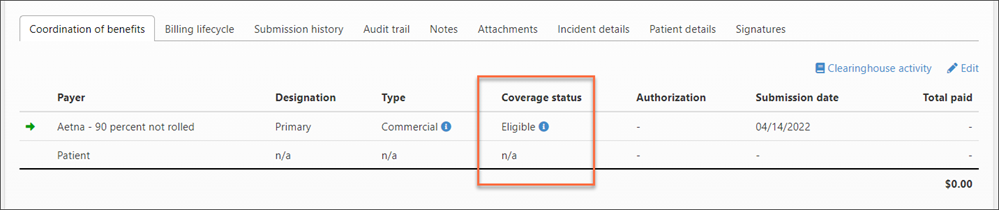
View the Audit Logs to see all deductible information.
