Claim Assignment & Reminders on the Dashboard
If there are claims that have been assigned to a Biller, their name and the number of assigned claims will be displayed on the Dashboard under the "Claim Assignment & Reminders" section.
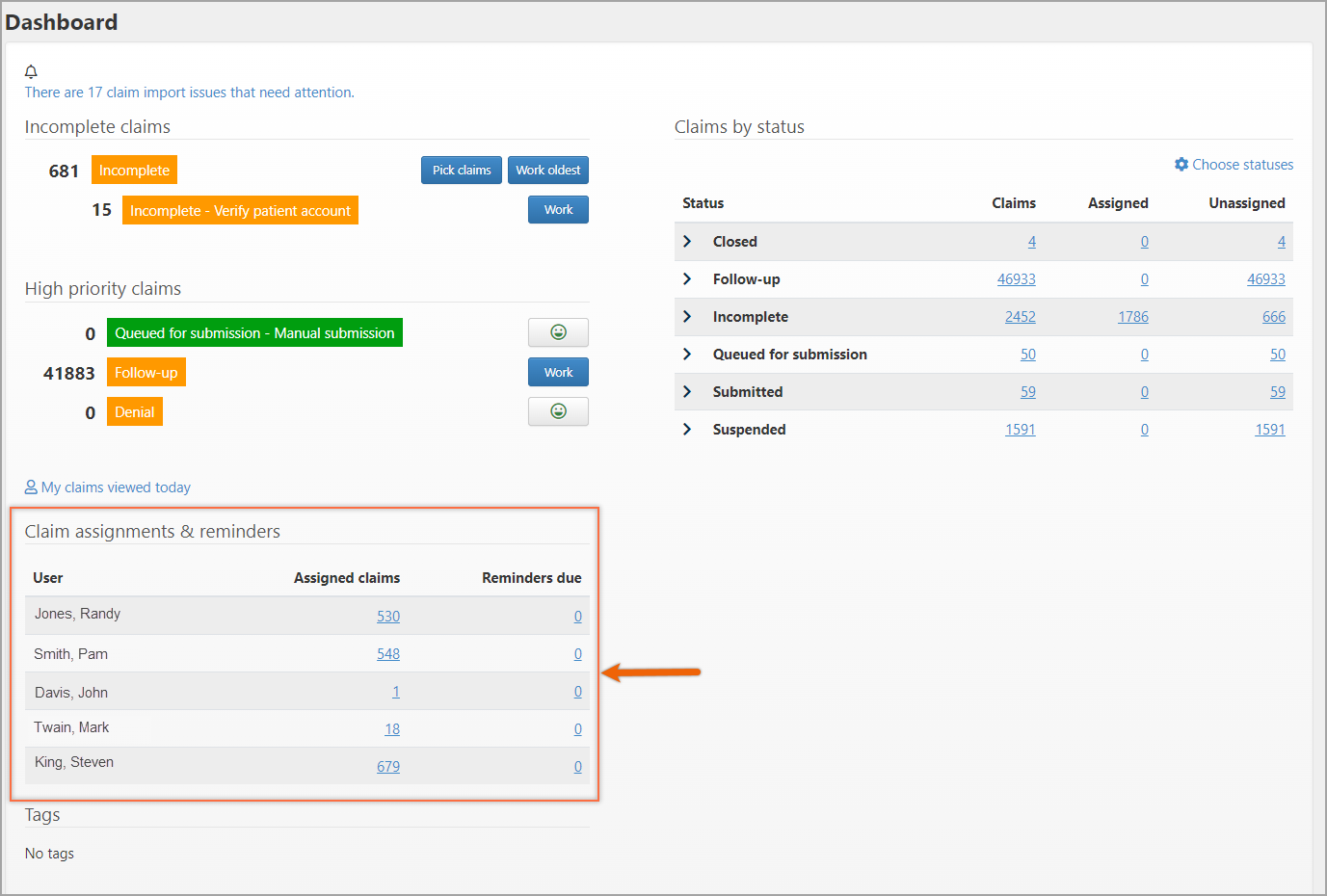
Under the "Assigned claims" column, click the number associated with the Biller to open a table showing a list of the claims.
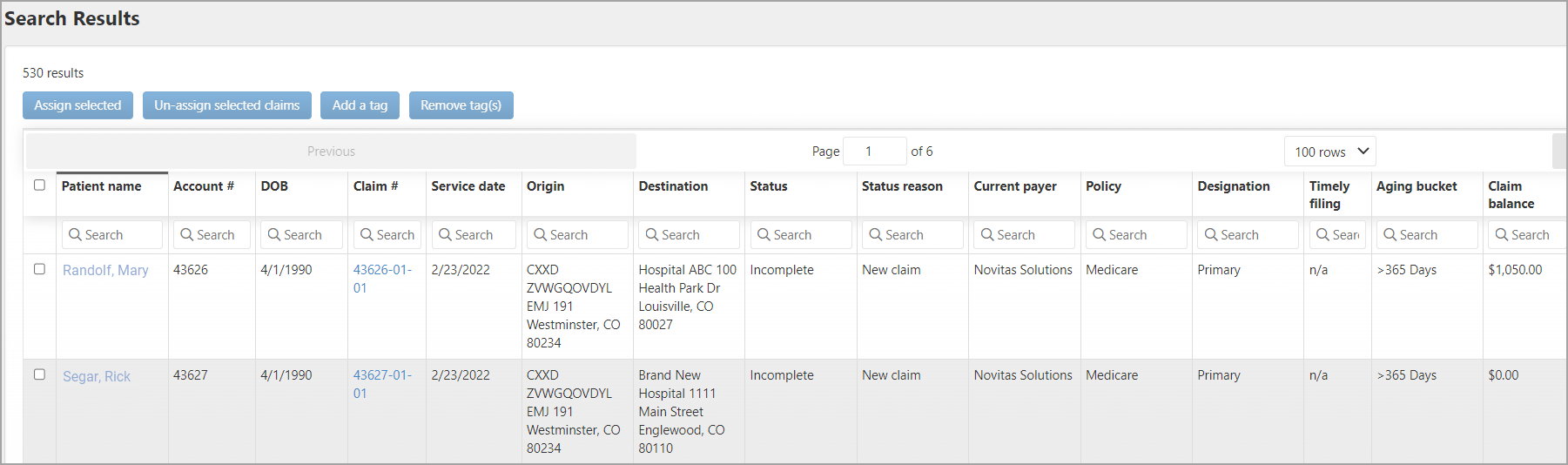
Click the claim number to work that claim or the patient's name to view/manage the patient's account.
How claims are assigned
There are many ways to assign or reassign claims in ZOLL Billing. Take a look at the information below or watch the following video.
Assigning a single claim on the Claim page
A claim can be assigned and unassigned on the Claim page. To get to the Claim page, enter the claim number in Search. On the Search Results page, click the claim number.
- On the Claim page, click the "Assigned to" field.
- Select the name from the list.
- Click Save.
Reassigning a claim from the Claim page
Claim ownership can be changed at any time. When a claim is reassigned, it is removed from the previous owner's Inbox and appears on the new assignee's My Claims page.
- On the Claim page, click the "Assigned to" field.
- Select the name from the list.
- Click Save.
Unassigning the claim from the Claim page
In the case where you no longer want the claim to be assigned to a Biller:
- On the Claim page, click the X next to the person's name in the "Assign to" field.
- Click Save.
Assigning one or more claims using Advanced Search
Use the Advanced Search Results page to assign or reassign claims.
-
On the navigation bar, click 'Advanced'.
-
Enter the criteria you wish to search on and then click Search.
-
You can assign one or multiple claims at once by clicking the row the claim is on. As you click, the row highlights in yellow.
-
When you are done, click Assign selected.
-
On the pop-up window, click the Select user field and then pick the user's name you want to assign the claim(s) to from the list.
-
Click Assign.
Reminders due
You can tell ZOLL Billing to remind you to work a claim at a later date by setting a follow-up reminder. When a reminder is set, a number displays under the "Reminders due" column in the "Claim assignments & reminders" section of the Dashboard. If the claim was not assigned at the time the reminder was set, it will automatically be assigned to the person setting the reminder. Go here to find information on how to set and cancel a follow-up reminders.