Payments and Revenue Reports
What's in it?
The Credit Posting report displays the amounts posted or deposited by one specific biller or all billers on a daily basis.
To run the report:
-
On the navigation bar, click Analyticsand then click Reports.
-
Scroll down the list and click Credit Posting.
-
Show Deactivated Users: Select True to show deactivated users in the report.
-
Posted by: Select All or select one or more users.
-
Start and End Date: Pick how far back you want the report to start and the date you want it to end.
-
Date Filter Type: Deposit Date or Post Date.
-
Display HCPCS: Select True to show HCPCS in the report.
-
Click View Report.
Recommended use
Run daily to compare the posted amount to your bank statement. Use as an indicator of payment posting productivity.
This report provides the claim level detail that you can't see when looking into payments for an accounting period as that information appears at the transaction level.
The All Payment Details profit center report contains payment activity by claims from the line item level down to the charge level.
To get to the report:
-
On the navigation bar, click Analyticsand then click Reports.
-
Scroll down the list until you find All Payment Details and then click the link.
This report contains the following columns of information:
| Accounting period | Level of service |
| Claim number | Policy |
| Date of service | Posted by and posted date |
| Claim charge amount | Profit center |
| Claim payment amount | Transaction number |
| Deposit date | Transaction total |
| HCPCS code, quantity, and payment amount | Transaction type |
One of the best way to digest the information in the report is to export the report to a .csv file. From there you can view/manage the data. If you are not good with Excel, we have some great videos that will get you started.
What's in it?
Projected Revenue calculates the revenue of closed claims to determine projected revenue across open claims. To run the report, you need to pick a parameter (30, 60, 90, 180 days). ZOLL Billing will then go through all your payments by payer to determine averages - which display on page one of the report.
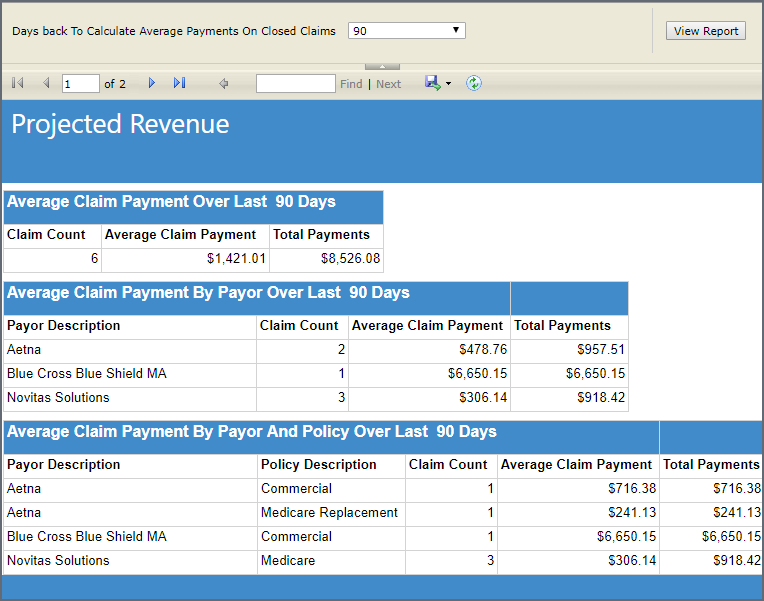
On the next page(s), you see all your submitted open claims and a projected revenue based on those claims.
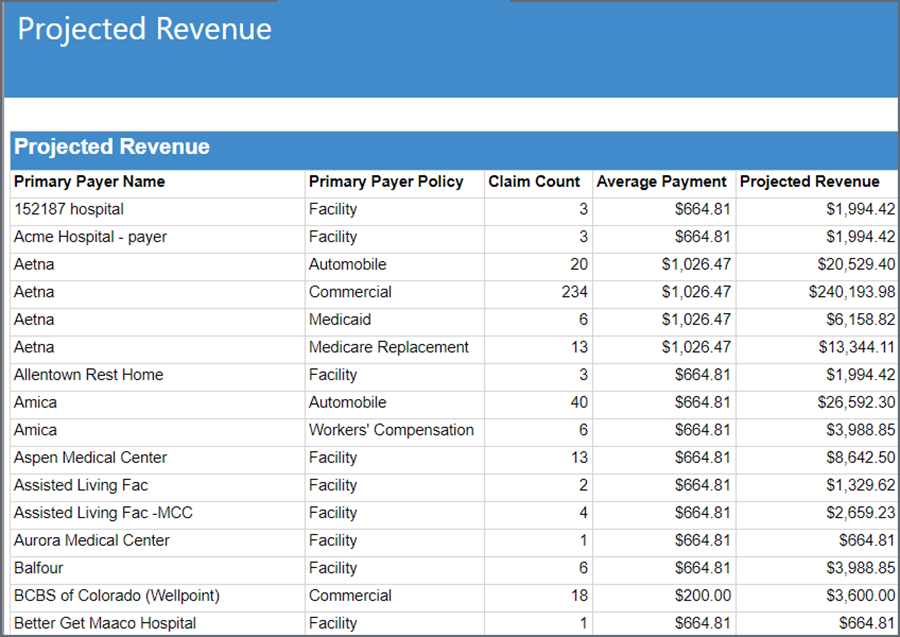
At the bottom of the report you see what you should expect to get back (your projected revenue).

Recommended use
Use this report monthly to project your revenue.
