Billed Claims Report
The Billed Claims report shows the daily number of submitted claims and the daily amount billed.
-
Select the start and end date.
-
Select one or more users or click Select All to see everyone.
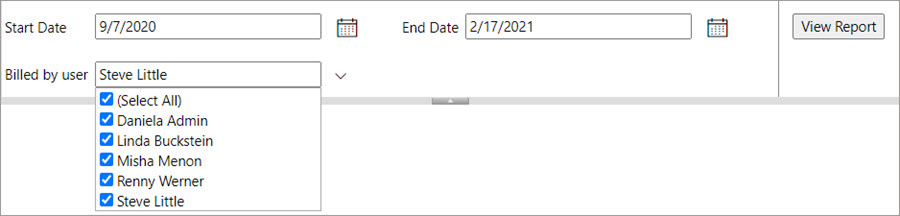
-
Click View Report.
Page one shows a summary.
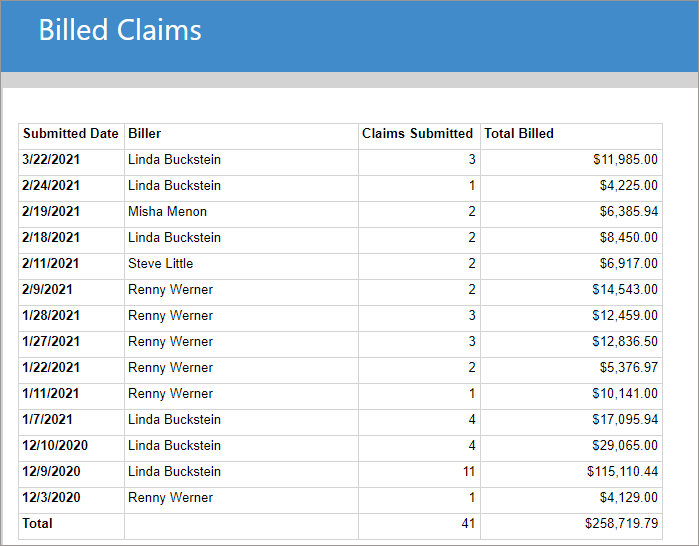
Page 2 shows the breakdown including submitted date, date of service, biller, LOS, primary payer, mileage, claim number, and total amount billed.
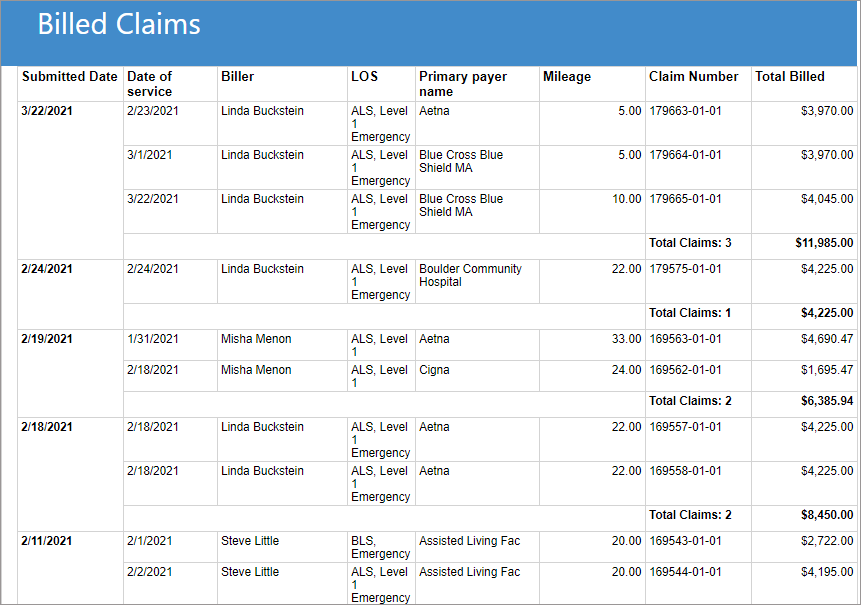
Recommended use
Run this report daily.
Use this report as a bilker productivity report. View the number of claims submitted by each biller on a daily basis, identify their baselines, and see when productivity increases or decreases. If payments are not coming in; run Billed Claims for a few weeks back to see if you were running less trips during that time period.
When you export the report to Excel, there will be two levels of detail, Biller Totals by Day and Claim Details by Day.
Use the Biller Totals by Day tab to see how many claims the biller submitted and the billed amount.
The Claim Details by Day tab expands the view to show the claim numbers and the amount billed per claim.
Note: The first person that suspends the claim gets credit for the billed claim. For example, Biller A works the claim and then suspends it. Reviewer B verifies the claim details and then queues it for submission. In this case, Biller A will get credit for the claim in this report.
