Account Reports
What's in it?
View a list of locked or suspended accounts.
Start by selecting a date range. To eliminate unnecessary information, use the suspension type or suspension reason filters.
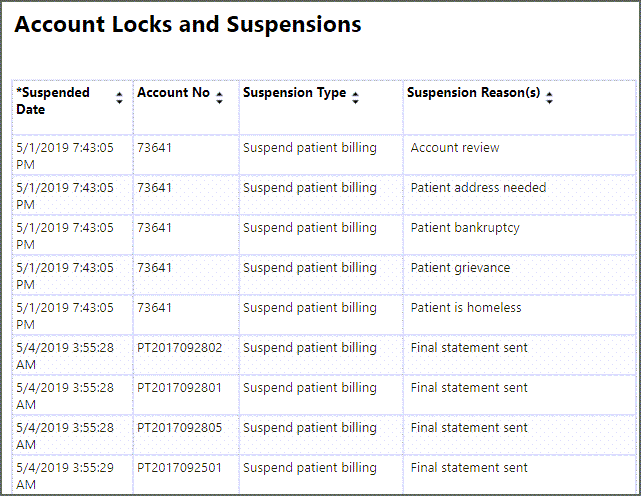
Recommended use
You cannot bill or post to locked or suspended accounts so it is important that someone is working the issue(s) that lead to the lock or suspension. Ensure that someone is managing these accounts daily. To keep abreast of what's happening, try running this report weekly.
Tip: You can lift a patient's suspension at any time:
- On the navigation bar, click Claims and select Patient Billing.
- Click the Other suspensions tab.
- Scroll down to find the patient name or filter the list by entering the patient's name in the box at the top of the 'Patient name' column.
- Click the patient name to go to the Account page. At the top of the Account page, you will see a message that patient billing has been suspended.
- Click the Edit suspension button on the yellow banner.
- Click Remove suspension.
What's in it?
Lists all accounts currently in collections, including claim numbers, the amount written-off or suspended, the outstanding debt, and the balance.
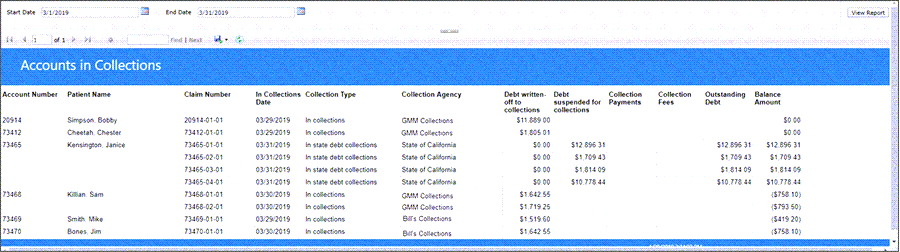
Recommended use
Use this internal report monthly to view how much is outstanding, how much was collected, and to reconcile your books with the collections agency or state debt program.
To manage the information within the report, export the information to Excel by clicking the print icon and selecting Excel.
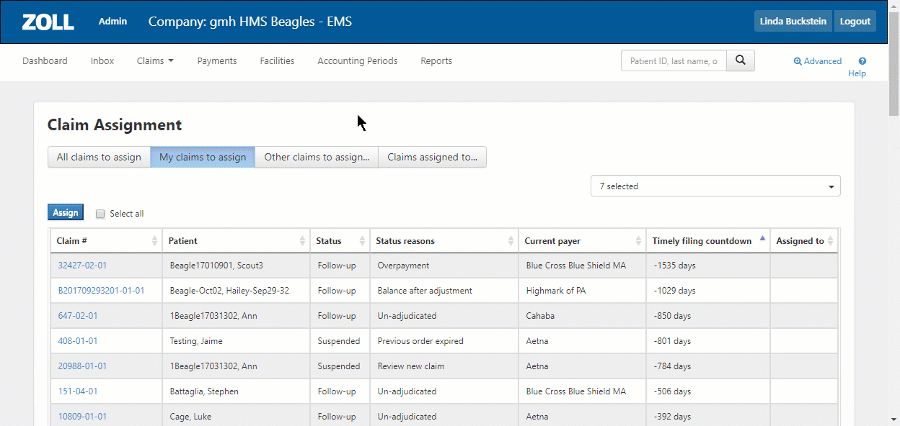
Number of claims in collections: Claims sent to collections are automatically closed (zero balance) and given a status reason of "In collections."
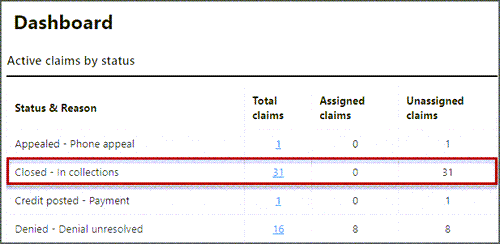
Number of suspended claims in state debt collections: Claims sent to the state debt collections are automatically placed in a suspended status and given a status reason of "In state debt collections." Even though it is in state debt collections, the account remains open. If the state collects, you can post the amount to the account.
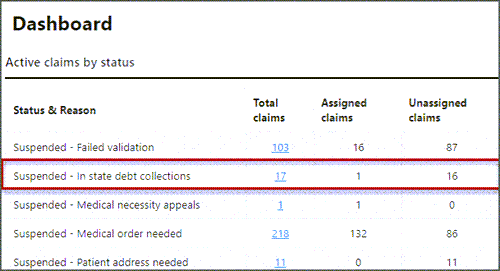
Click the link under in the "Total claims" column to view a list of accounts and drill-down to the account details.
What's in it?
Accounts that are in private pay are managed in Claims > Patient Billing. During your ongoing process, billers reviewed patient pay claims and, if needed, moved them to collections or state debt collections. The Send to Collections report lists those accounts and provides detailed information required by collections or state debt collections.
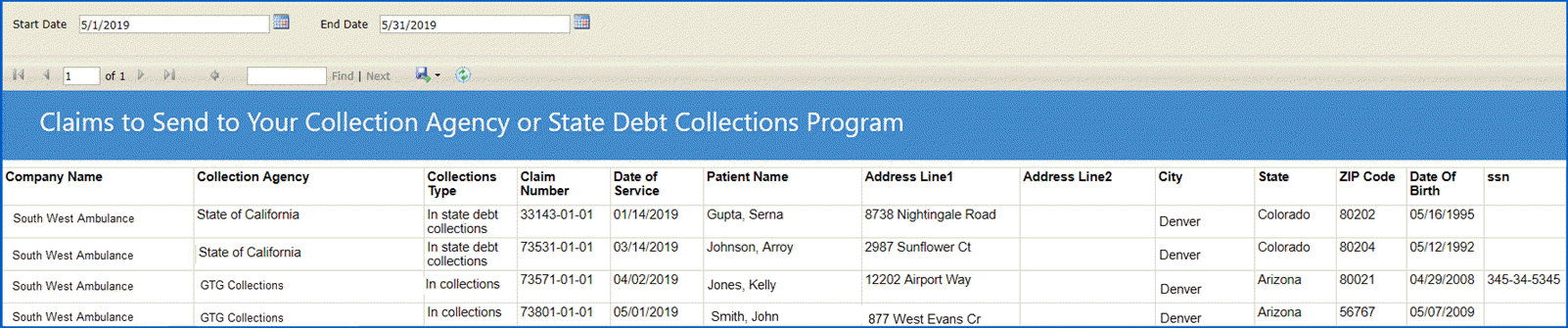
Recommended use
Run the report at the end of the month. Send the report to your collections agency or enter the claim information into your state debt programs portal.
To manage the information within the report, export the information to Excel by clicking the print icon and selecting Excel. You can then change, rearrange, and delete data as needed before sending it to the agency.
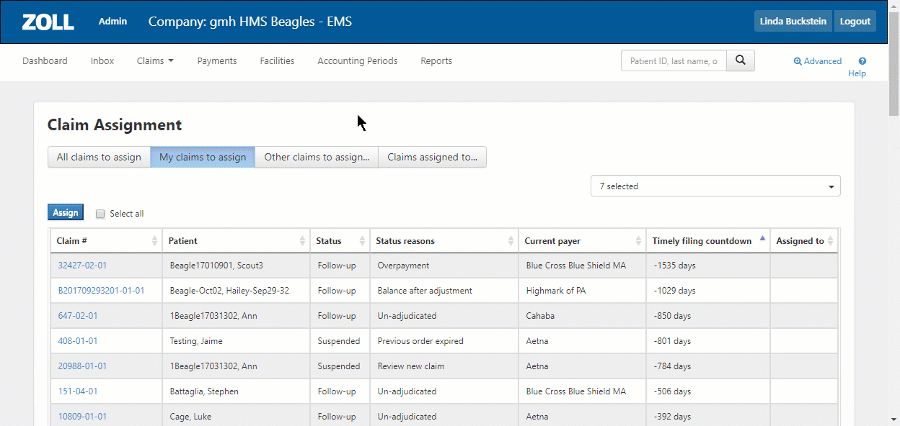
What's in it?
Repeat Customers shows a list of customers that used your service more than once and the level of service for each claim. The report lists the customers with the highest number of claims first, followed by the lowest.

Recommended use
Use daily.
Possible use for this type of information:
- If you have a repeat customer program, use the information in this report to target potential enrollees.
- Identify customers that may need assistance from agencies or support organizations.
The Membership Tracking report displays a list of all patients participating in your membership program. It includes the membership start/stop date and the number of claims opened during their membership.
-
On the navigation bar, click Analyticsand then click Reports.
-
Scroll down the list and click Membership Tracking.
-
Enter the report's start and end date and then click View Report.
For more information on memberships such as adding patients to your program and billing a patient member, click here.
