Release 13.9.0 (08/29/2024)
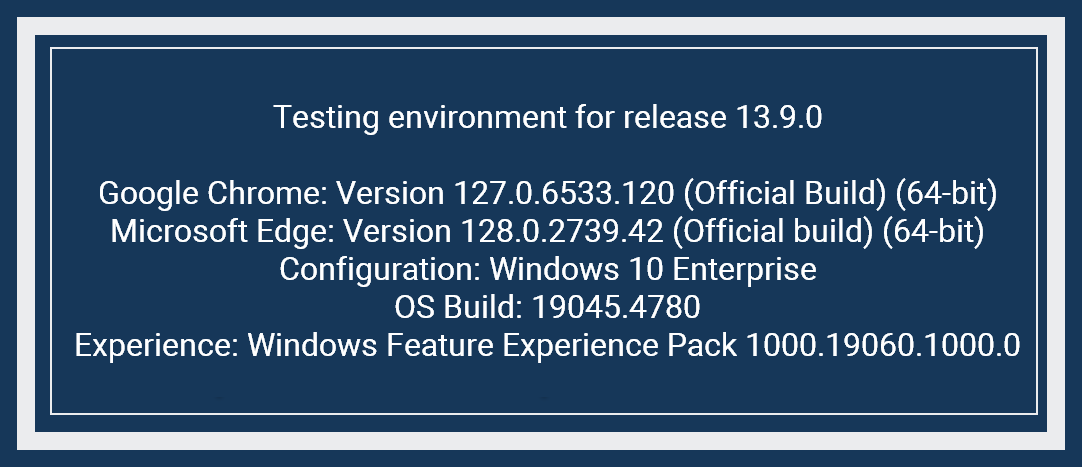
Charges changes
Setting a charge default category
Note: The default for the "Default charge category" field after the 13.9.0 release will be "Universal."
You can now select which default charge category you want to apply to your system. This charge category will display on the Charges tab > "Charge category" field during claim creation.
-
Go to Settings > Configuration > Company account settings.
-
Click the "Default charge category" field and select a category from the list.
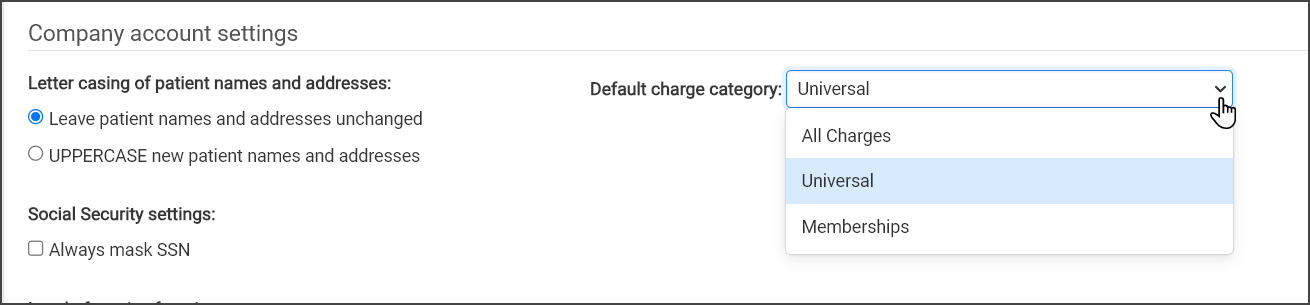
-
Click Save.
Note: Remember, you are picking the category. There could be many date ranges for a category (subcategories). When a category with subcategories is applied to a claim, the system will look at the claim's date of service and pick the subcategory that falls within that time period.
New default "All Charges" category
There is a new default charge category option called "All Charges." When the "All Charges" category is set as default, Universal will display in the Charges tab > "Charge category" field and the "Show all charge categories" option will be checked.
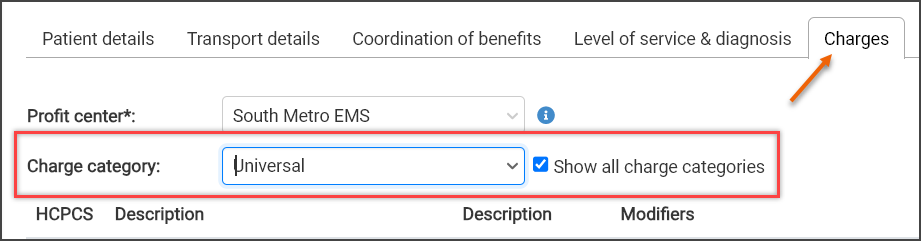
Changes to the Charges tab in claim creation
Before release 13.9.0, the Charges tab on the claim creation page displayed a long list of charges that required a lot of scrolling. We simplified this tab to make it faster and easier to use.
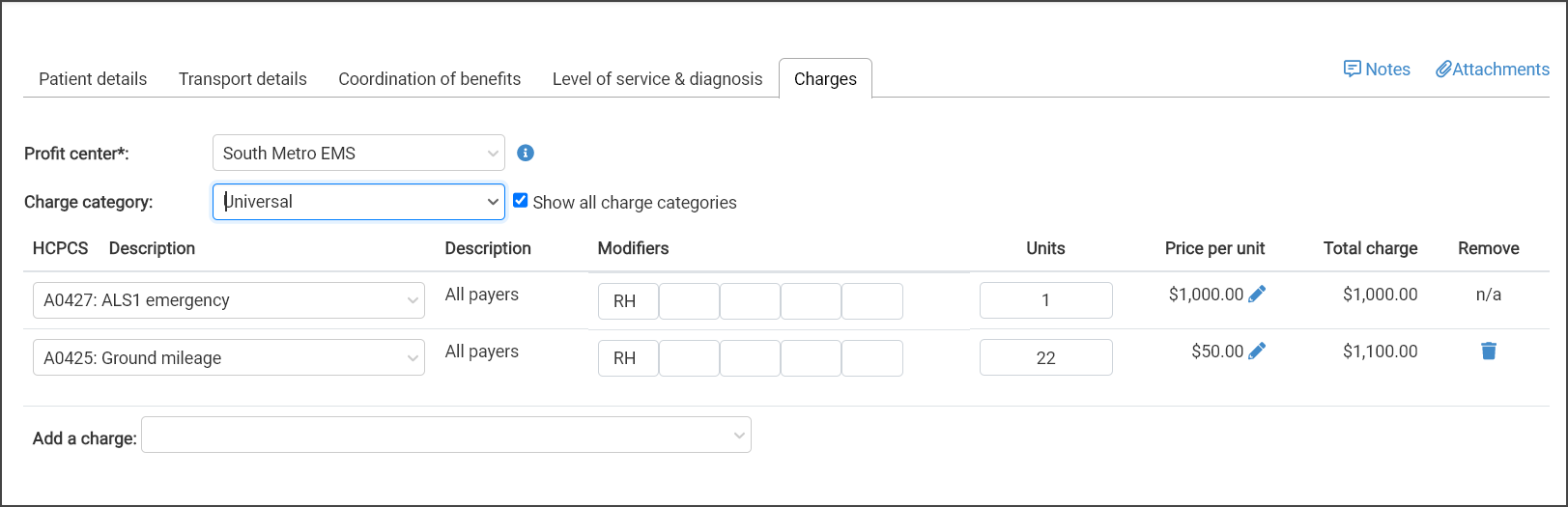
-
Charge category: The default charge category displays in this field. If needed, click the field to select a different category from the list.
-
Show all charge categories: This is a new feature. Checking this box, will enable you to view charges for all categories for a specific HCPCS simply by clicking the HCPCS/Description field.
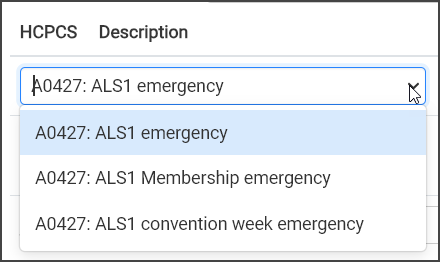 Important! When creating a category in Settings > Charges, the charge descriptions are generic by default. It’s important to edit these descriptions to make them unique to each category you create. With this new functionality, selecting the correct category can become challenging if the charge descriptions are identical across categories. We recommend reviewing your existing categories and updating the charge descriptions to clearly reflect the corresponding category.
Important! When creating a category in Settings > Charges, the charge descriptions are generic by default. It’s important to edit these descriptions to make them unique to each category you create. With this new functionality, selecting the correct category can become challenging if the charge descriptions are identical across categories. We recommend reviewing your existing categories and updating the charge descriptions to clearly reflect the corresponding category. -
Cutting down on the clutter: Only the base rate and the mileage charges display. From here, you can add as many charges as you wish.
Note: If you see an asterisk next to the price per unit for the base rate or mileage charge amount, this indicates that the charge does not match the one set in the selected charge category. Click the edit pencil
 next to the price per unit to verify or change the amount.
next to the price per unit to verify or change the amount. -
Add charges: To add more charges, click the "Add a charge" field and select the charge from the list. If the "Show all charge categories" box is:
-
Not checked: Only charges for the selected charge category displays.
- Checked: Charges for all charge categories displays.
-
Changing the price per unit
You can verify, change the pricing, or enter a custom amount for the claim by clicking the edit pencil  next to the price per unit amount. The "Override charge amount" window will display the category and charge. You can also choose "Custom amount for this claim" to enter a different charge amount.
next to the price per unit amount. The "Override charge amount" window will display the category and charge. You can also choose "Custom amount for this claim" to enter a different charge amount.
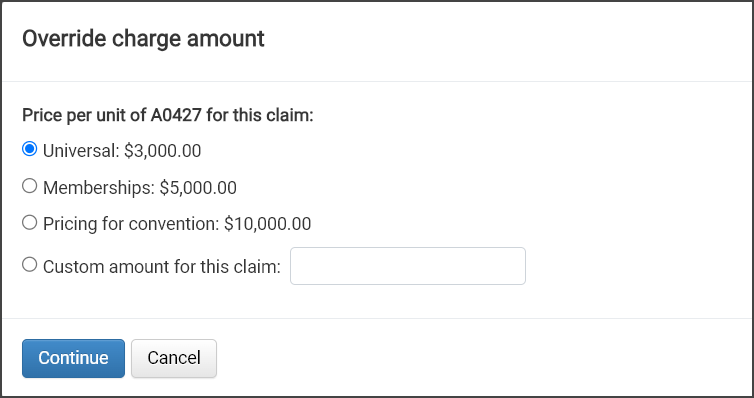
Deleting an unwanted charge
Added charges can be deleted by clicking the trash can  . If it was deleted by mistake, click "undo" to bring it back. You cannot add the same charge by clicking the "Add a charge" field again. If you get confused, try refreshing the page and starting over.
. If it was deleted by mistake, click "undo" to bring it back. You cannot add the same charge by clicking the "Add a charge" field again. If you get confused, try refreshing the page and starting over.
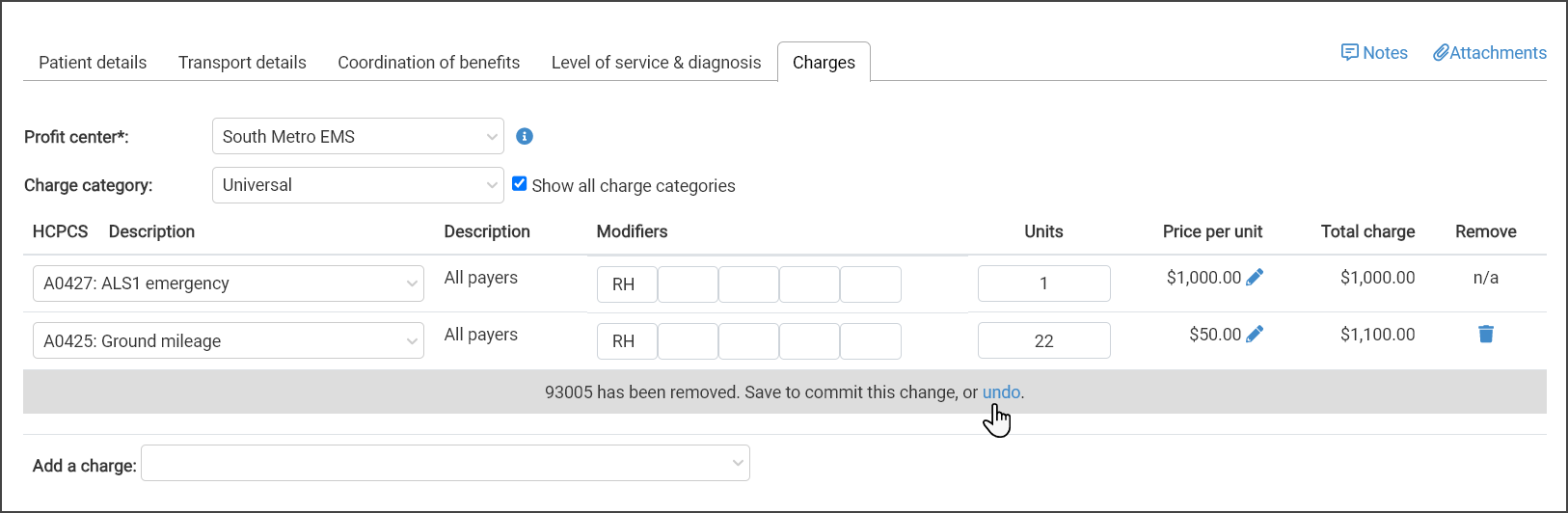
New HCPCS base code A0021
There is a new HCPCS code: A0021 - Outside state ambulance service. The code is available for definition in the Settings > Charges tab.
As more HCPCS codes were added, the "Level of Service & Diagnosis" tab in claim creation became cluttered with buttons, making it difficult to quickly find the correct code. To improve clarity and ease of use, we’ve replaced the buttons with a "Level of Service" field featuring a drop-down list of all HCPCS codes used by your company ordered by description (not HCPCS). Use the typeahead functionality to quickly find what you are looking for. If you’ve designated level of service favorites, they will appear at the top of the list with a star icon on the left. As part of the tab redesign, the "Place of Service" field is now located next to the "Level of Service" field.
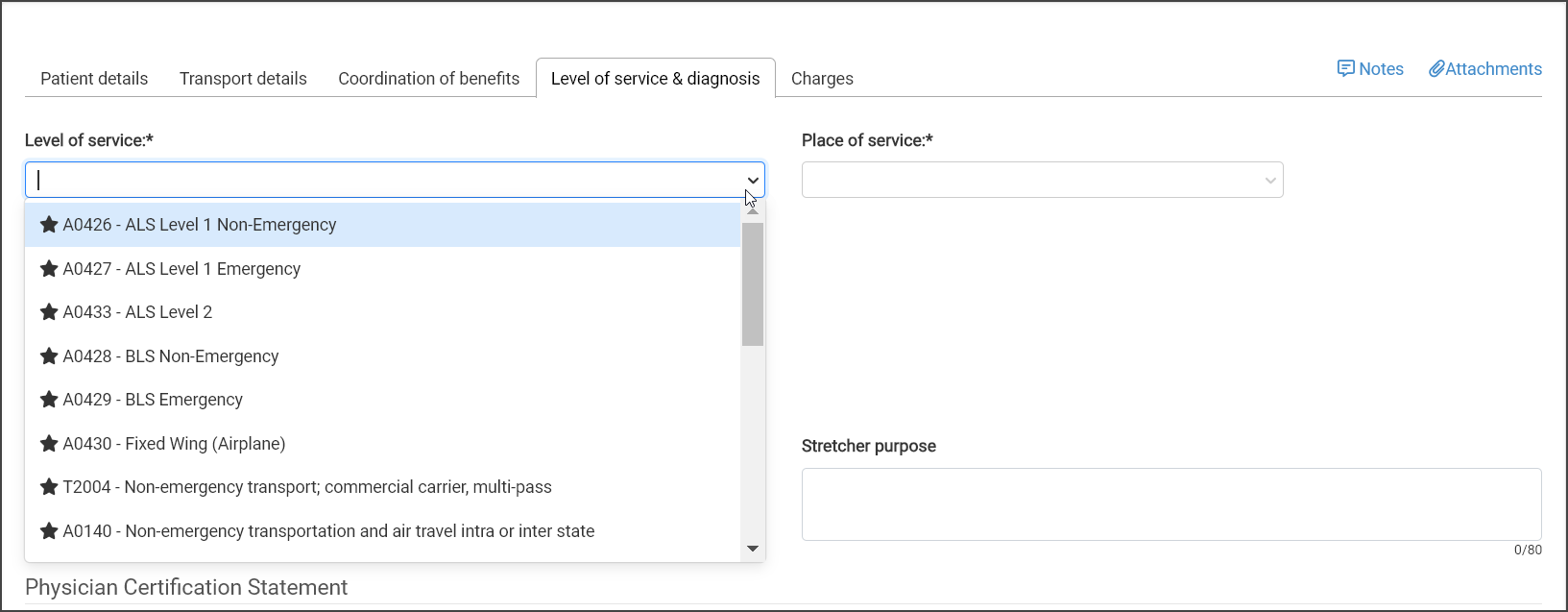
Hold for deductible change
To more effectively determine when a claim should enter into the Deductible Monitoring queue, we are now looking at the claim's date of service instead of the claim's eligibility transaction date. To comply with this change, ZOLL will ensure that the "Monitor DM aged threshold by DOS" setting is enabled in AR Boost for your company.
The following issues were fixed on or before release 13.9.0:
-
When editing the Patient Details or Account Details for a patient, the 'Country' field under 'Residential Address,' 'Billing Address,' and 'Guarantor Address' failed to save the selected country, reverting back to the United States instead.
-
On 8/19 through the morning of 8/20, Waystar did not receive patient or payer batches from ZOLL Billing. PayGround was not affected. This issue has been corrected. All claims, including those from August 19 -22 were successfully submitted on August 28th.
-
Users could not remove the billing address or guarantor in the patient details because the "X" delete option next to the "State" field did not work.
-
Automatic and manual Deductible Monitoring claims in a "Suspended – Hold for deductible" status were not being submitted after their configured number of days had passed.
-
Users were unable to remove the "View SSN" permission from user accounts.
-
The Denials and Adjustment Reasons Code report was timing out.
-
The system was not reversing the transaction properly which lead to an incorrect negative CO-45 adjustment on the claim.