Release 13.7.2 (07/22/2024)
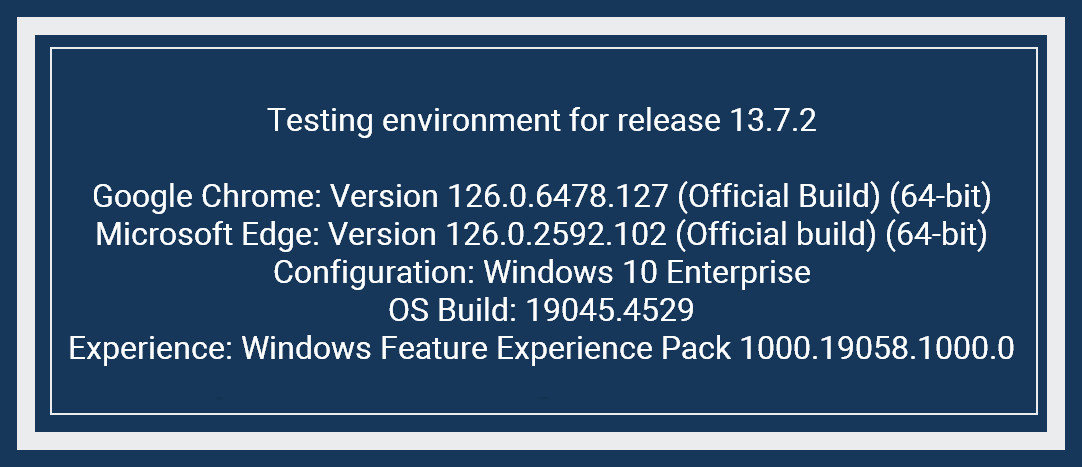
Advanced Search page
The following changes were made to the Advanced Search page in 13.7.2.
-
The Advanced Search page is full width.
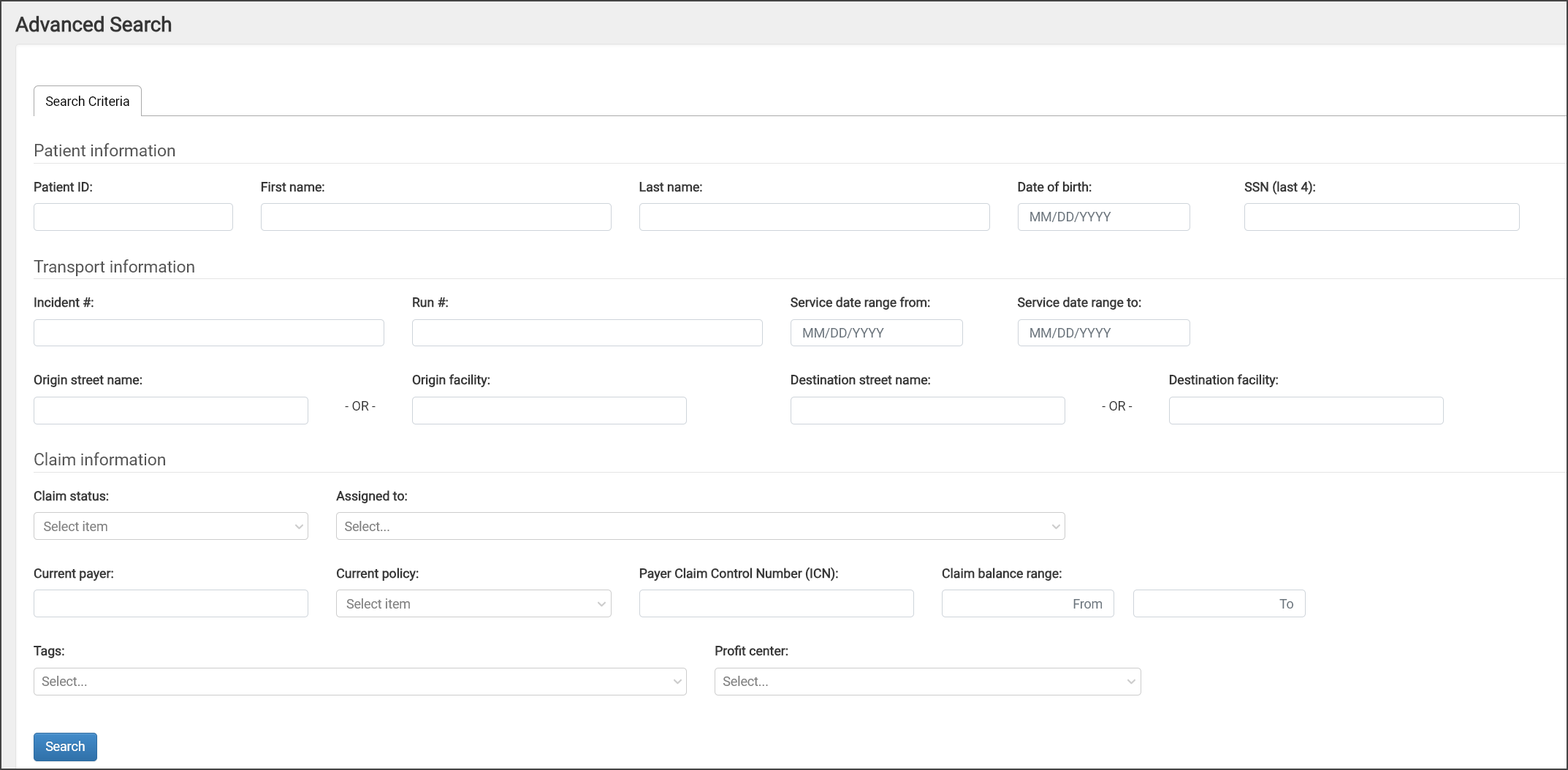
-
The "Origin street name", "Origin facility", "Destination street name", and "Destination facility" fields display on the same line.
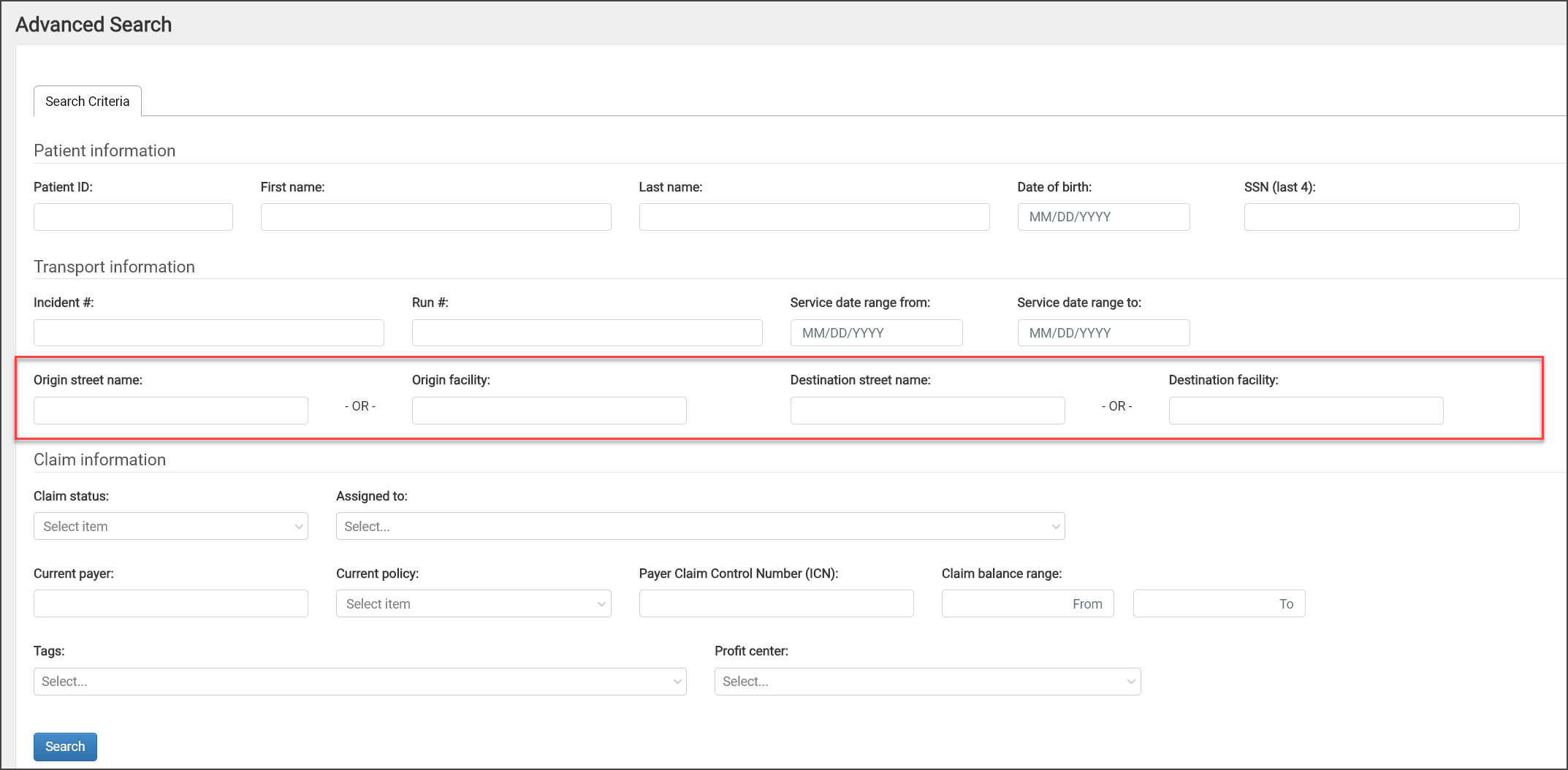
-
The "Claim balance" field changed to "Claim balance range" and allows you to enter a value in the "From" and "To" fields.
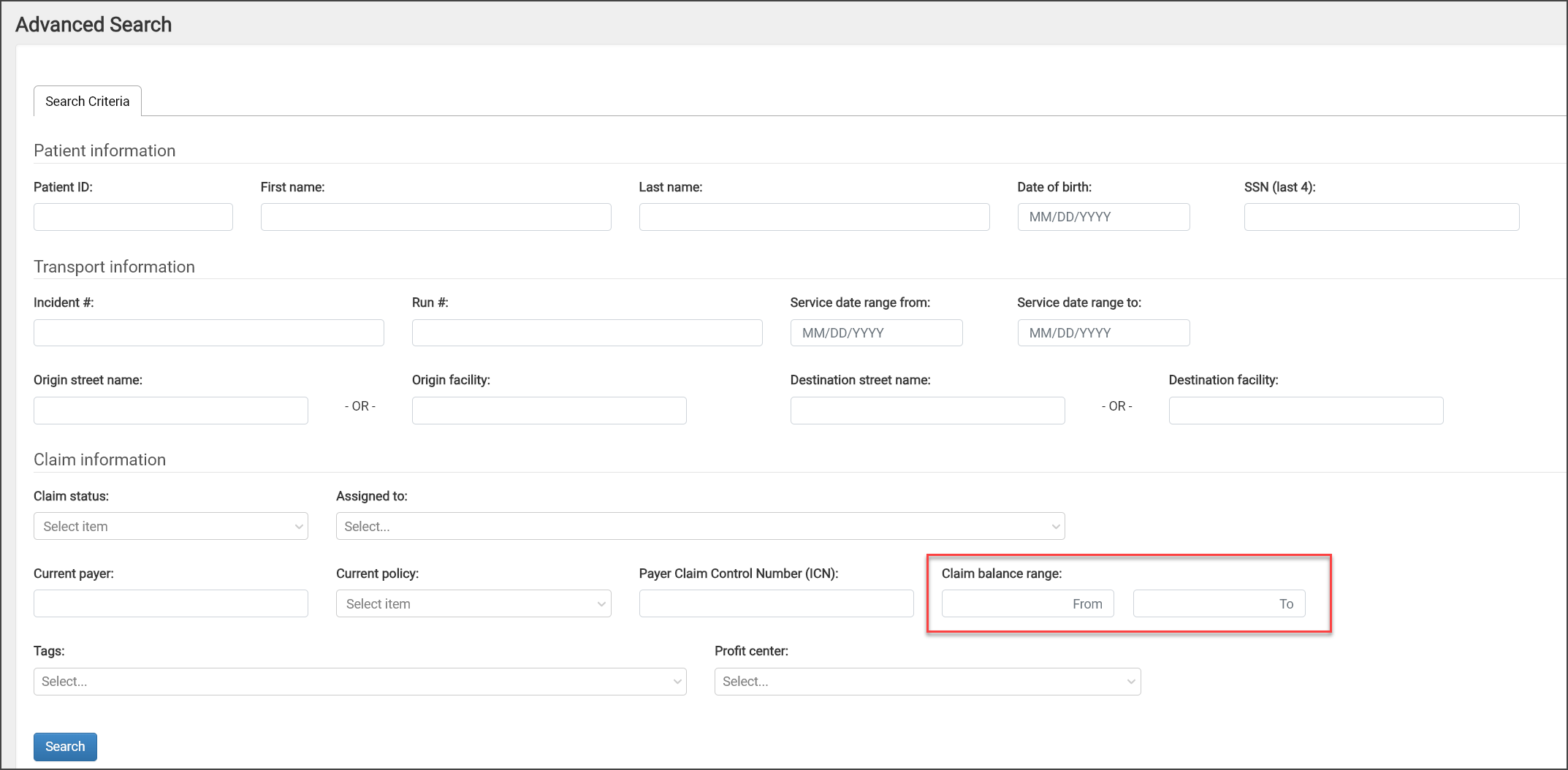
-
You can enter a positive or negative value in either fields.
-
Leaving "From" blank and entering a value in "To" will give you balances below and including the "To" amount.
-
Leaving "To" blank and entering a value in "From" will give you balances above and including the "From" amount .
-
The value you enter in the "To" field must not exceed the value in the "From" field.
-
Legal company name displays on facility invoice
The company's legal name (not the company name) will now be used in the header and the footer of the facility invoice (preview or generated).
As a reminder, an administrator can view/change the company's legal name in Admin > Billing > Company Profile.
Account notes added to the Note Activity report
The Note Activity report will now show claim notes, account notes, or both claim and account notes.
Click "Note Source" to select the type of note (account, claim, or all) you want to view.
Click Note Type:
-
If you selected "Account" in the Note Source field, note types appended with "A" will display.
-
If you selected "Claim" in the Note Source field, note types appended with "C" will display.
-
If you choose "Select all" in the Note Source field, all note types will display.
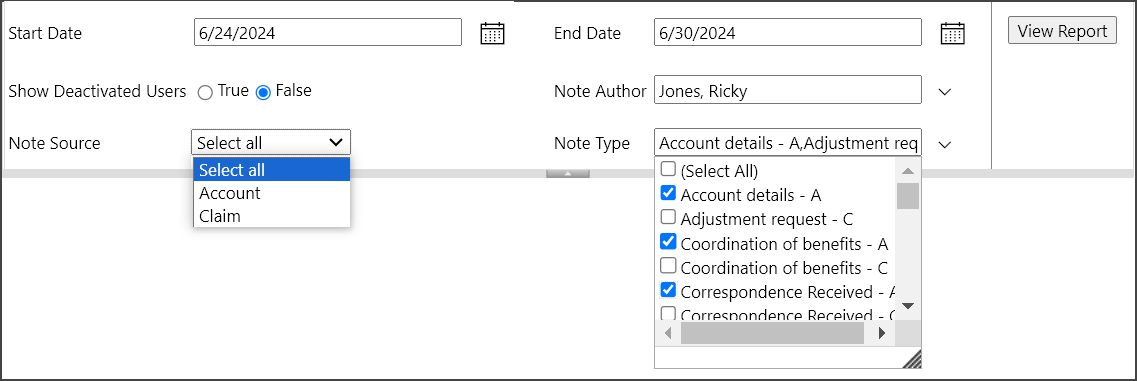
Note: If you selected either "Account" or "Claim" in the Note Source field and then picked "Select all," the Note Type field does not clear, meaning the selections you made in Note Type previously will still be marked. You will need to choose "Select All" or manually deselect/select the desired note types.
Looking at the Note Activity report output, there are a couple things that changed:
-
Note Source column: There is a new column labeled "Note Source" that will show if this is an account or claim note.
-
Service Date column: If N/A displays under the Service Date column, this is an account note.
-
Pinned column: Will display true if the note is pinned, false if it is not.
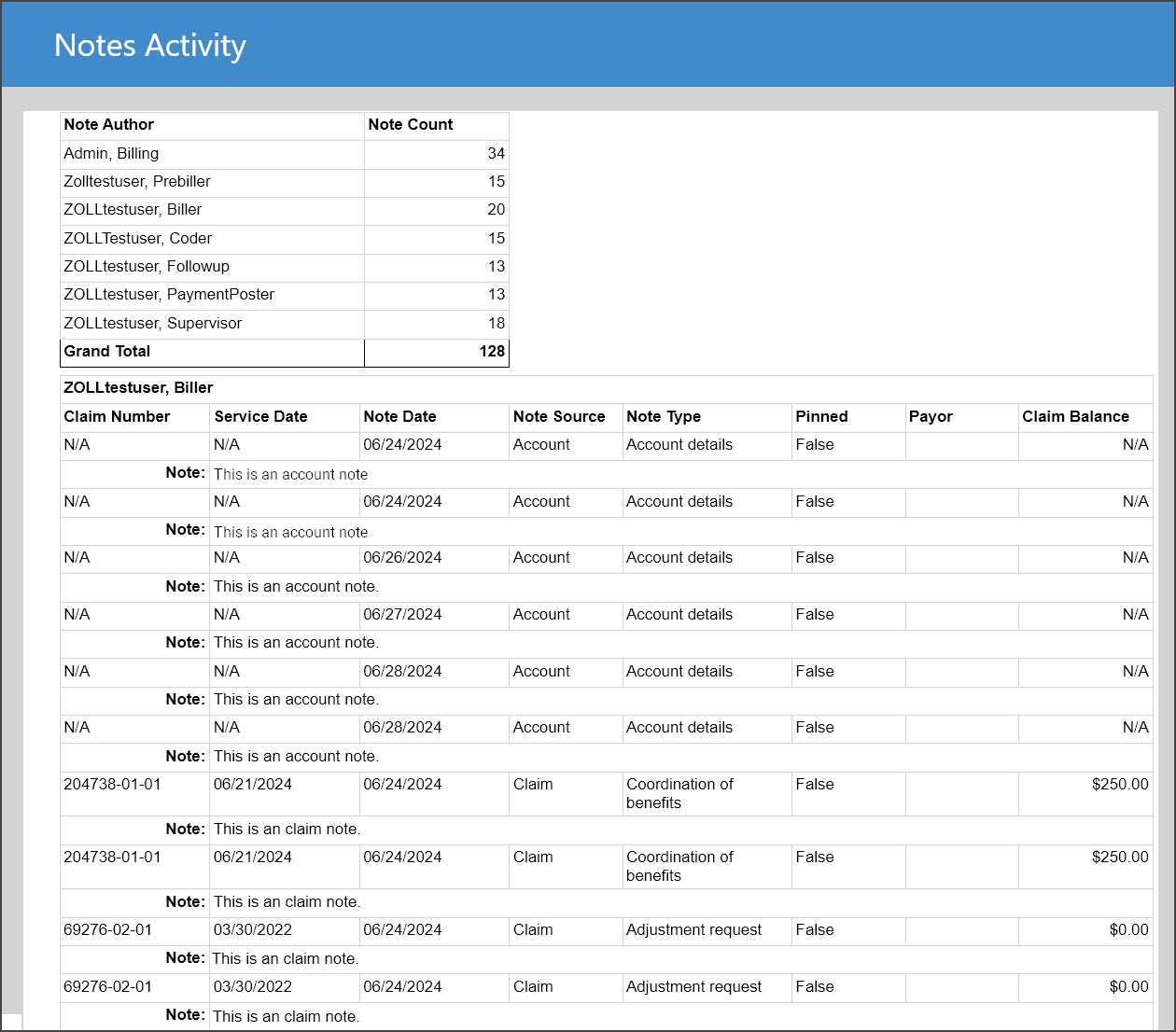
Note: Currently there is no identifier (shown as an N/A) in the Claim Number column for account notes. This issue will be addressed in a future release.
Dispatch information fields
Dispatch call type and vehicle dispatch location fields were added to the Transport Details tab:
-
Dispatch call type: Information entered in this field will also display on the Search Results window and the .csv output file of the Search Results.
-
Vehicle dispatch location: Displays the eResponse.16 value from the imported NEMSIS file. You can also manually enter and edit information in this field. This field is adjacent to the new "Dispatch call type" field.
Note: You can enter up to 100 characters in this field. While locations that are greater than 100 characters are not readable in its entirety on the Transport Details tab during claim creation, after the claim is created you can see the vehicle dispatch location on the Claim page > Incident details tab.
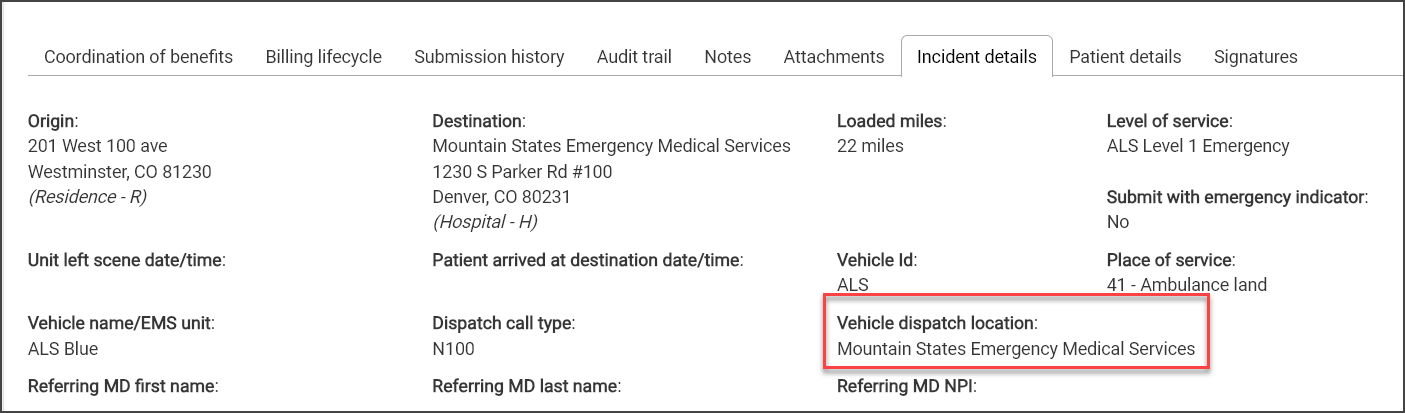
In addition, the "Vehicle name" field label changed to "Vehicle name/EMS unit." This editable field is now adjacent to the "Vehicle id" field.
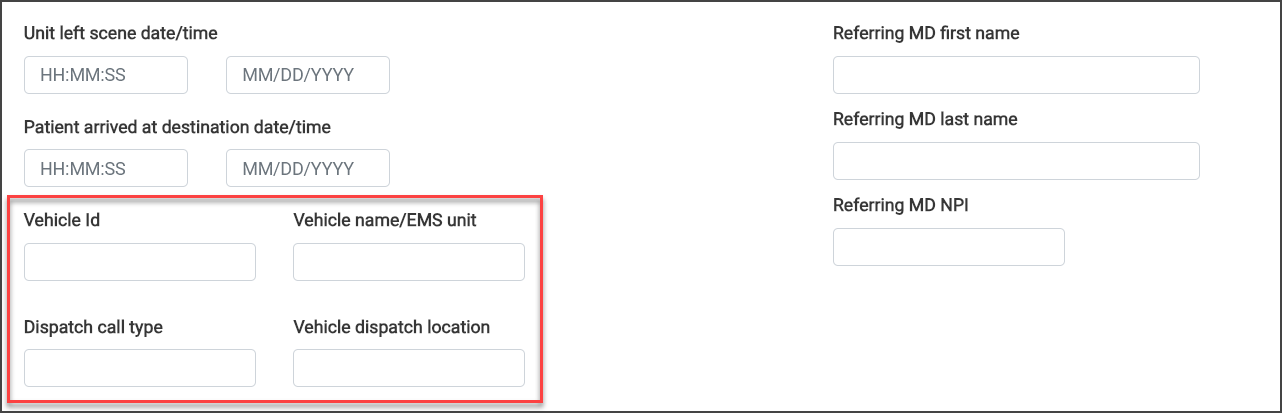
Patient Responsibility report change
There has been a change in the Print Responsibility report accessed from the Account page under the Patient Responsibility tab. Prior to release 13.7.2, the report displayed the total amount owed by the patient, even when the report was run for a single claim. With the update to release 13.7.2, when you generate the Patient Responsibility report for a single claim, the balance now reflects the amount owed specifically for that claim.
Total amount owed:
-
Go to the patient's account page and click the "Patient responsibility" tab.
-
Click the "Print patient responsibility" link.
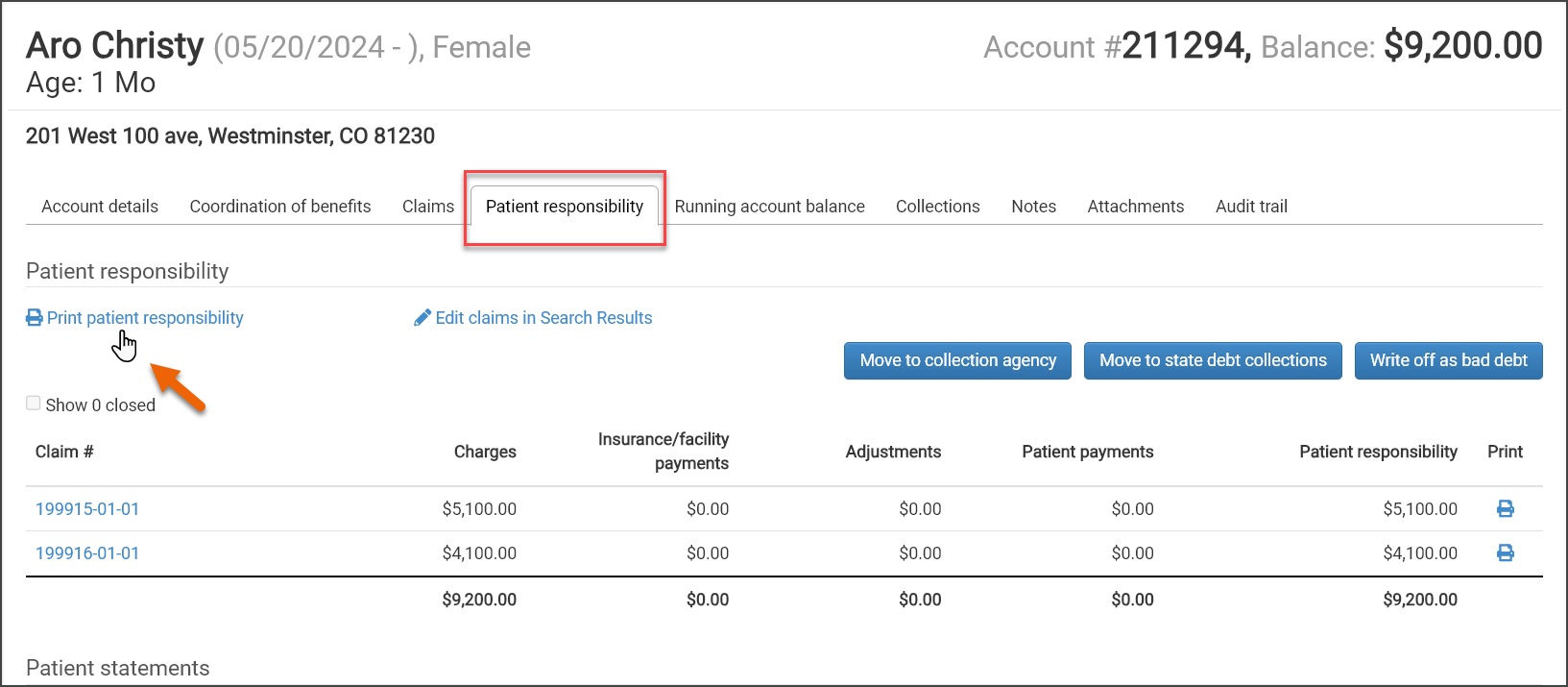
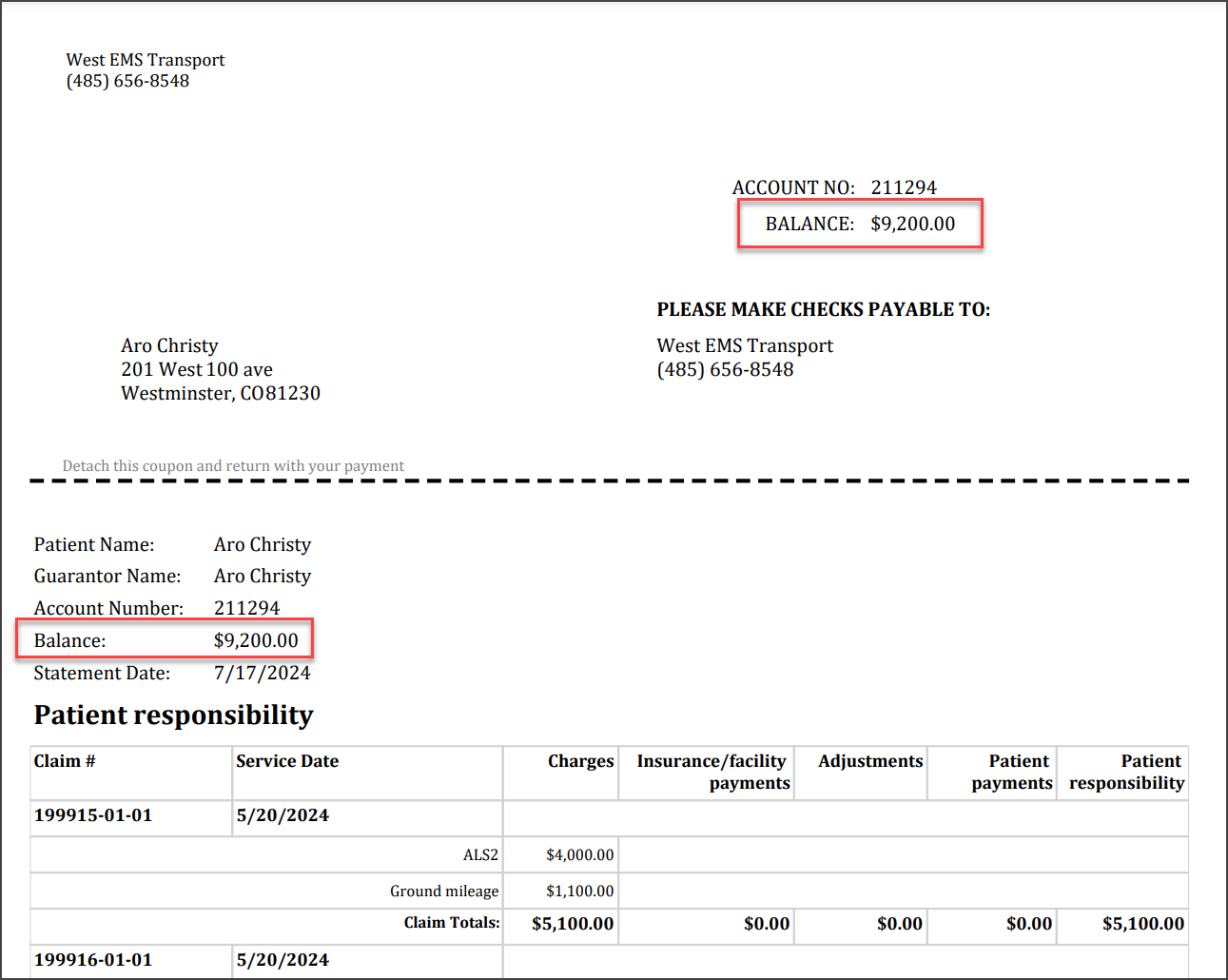
Single claim amount owed:
-
Go to the patient's account page and click the "Patient responsibility" tab.
-
Click the print icon on the line associated with the claim number.

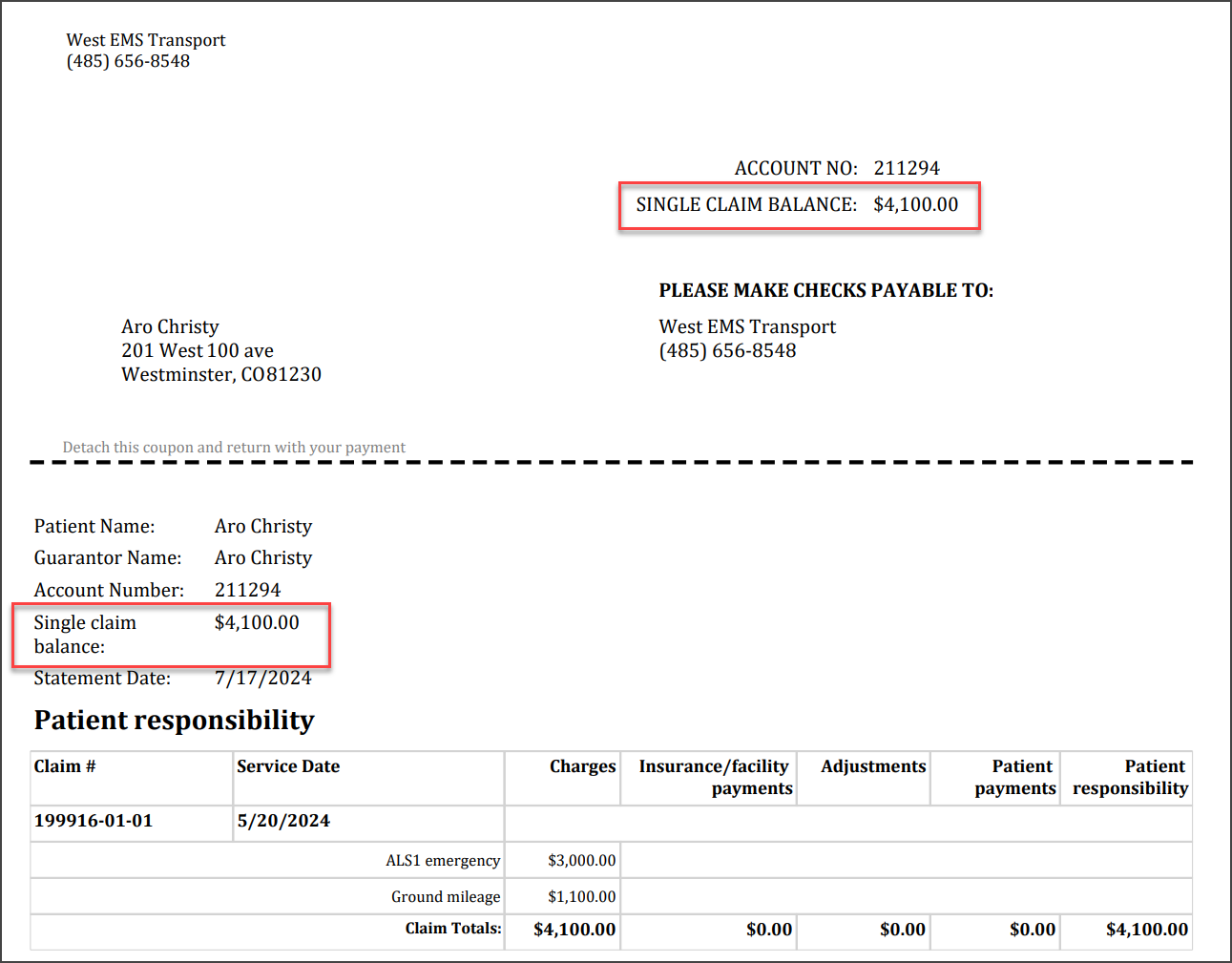
The following issues were resolved in release 13.7.2:
-
In certain cases, Waystar statements could not be viewed in "Submission history." In addition to fixing this issue, we also changed our Waystar requests to EST.
-
When merging the patient's account, the payer entries were removed from multiple claims on the account.
-
A user was getting an error when trying to allocate to a new payer during manual payment posting.
-
When a user posted a claim that was removed from the facility invoice using "Add a line item" and then generated an invoice with the "Separate invoices, one per claim" option, the invoice was showing blank line items for the removed claims.
-
When reversing a transactions with an L6 provider adjustment, the adjustment was showing a payment amount when it should not.
-
When a Medicare or Medicare Replacement remit had two entries of a the same policy type for different payers, the system was incorrectly prompting the user to review the remit.
-
Because of issues with accounts in a Suspended status and payment plan functionality, we made the following changes:
-
The slider that enables the payment plan will be disabled if an account is in a Suspended state with a reason code other than "Final statement sent."
-
If the account that is placed in a Suspended status with a reason code other than "Final statement sent" already had a payment plan enabled:
-
The payment plan will automatically be disabled. A message will display stating that suspending the account disables the payment plan and the suspension must be removed before the payment plan can be enabled.
-
The payment plan amount will be retained.
-
-