sFTP Connection with Waystar
Once the sFTP connection is established, Waystar will automatically download your remit files to ZOLL Billing in a nightly transmission. The imported files will appear in the morning in your Current tab on the Payments page. They will be easy to locate - their deposit date shows as "TBD."
To work the imported claims:
-
Click TBD under the "Deposit date" column.
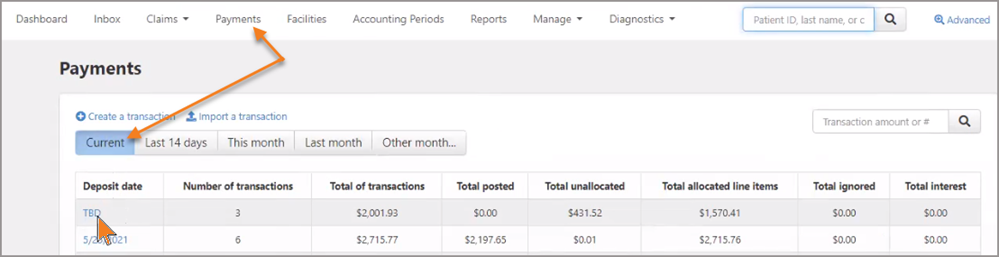
-
Select a transaction amount.

-
After reviewing the transaction, click Edit Transaction.
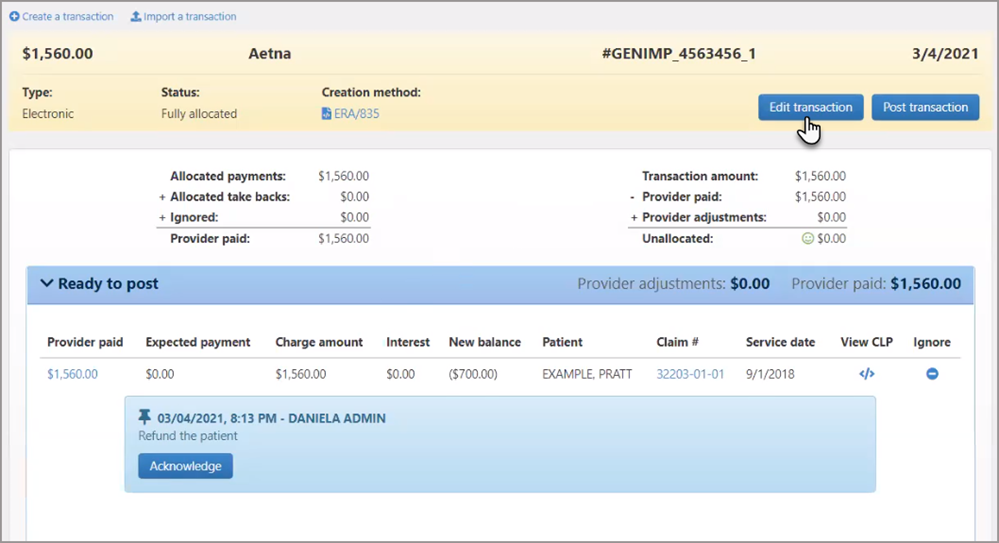
-
Click the Deposit date field, select a date, and then click Save.
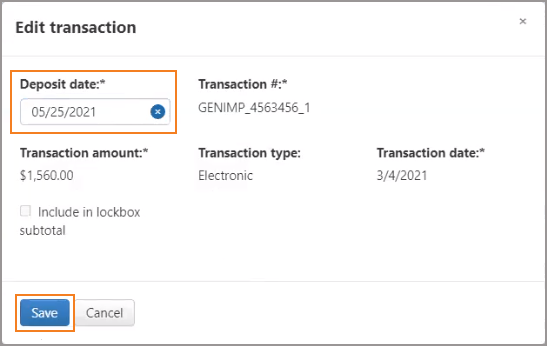
-
Click Post transaction.