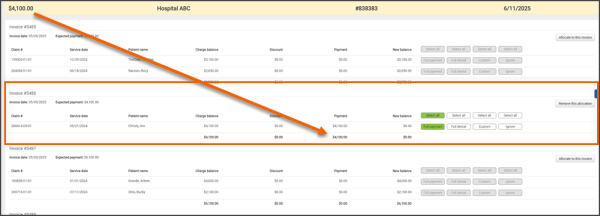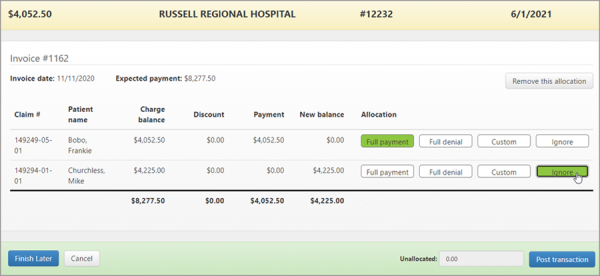Posting a Facility Payment
To post a facility payment:
- On the navigation bar, click Payments.
- Click Create a transaction.
- Deposit date: Enter the date the payment will be (or was) deposited to your account.
- Transaction amount: Enter the amount of the payment.
- Payer: Type the first three characters of the facility name and select the name that displays.
- Transaction type: Click this field to select the transaction type from the list.
- Transaction number: Enter a number that will identify the transaction.
- Transaction date: Enter the date the payment was received.
- Click ‘Allocate to claims.
If the transaction amount exactly matches the charge amount for an invoice, the system will automatically allocate the amount to that invoice and enable the invoice's action buttons.
All the invoices for the facility will display to allow you to allocate the amount, or some of the amount, to another facility if desired.
If the transaction amount is greater, or does not exactly match that of a single invoice, all invoices will display with their action buttons disabled. To allocate some, or all of the amount to an individual invoice, click the Allocate to this invoice button associated with the invoice. Once selected the buttons for that invoice will enable.
Note: If you clicked the "Allocate to this invoice" button but later found that this was incorrect, click the Remove this allocation button to remove the invoice from consideration.
Go through each claim on an invoice and decide which of the claims were paid.
The action buttons allow you to deal with the claims on the invoice individually:
-
Full payment: Allocate the transaction amount to the claim's balance. If the transaction amount is greater than the claim's balance, additional claims can be selected.
-
Full denial: If they denied a specific claim within an invoice you can click Full denial. The payment amount changes to $0.00 and the claim's status changes to denial.
-
Apply a Custom amount: Use this button to apply a partial payment or a discounted amount to a claim. When selected, a window displays under the claim.
Once your transaction amount equals the allocated line items, the bar on the bottom turns green and the post button enables.