Formatting your Facility Invoice
Facility invoice options
There are several options to choose from when generating a facility invoice. To start, click Facilities on the navigation bar.
-
Click the facility name.
-
Click the Queued claims tab. A list of claims display.
-
Click Generate invoice.
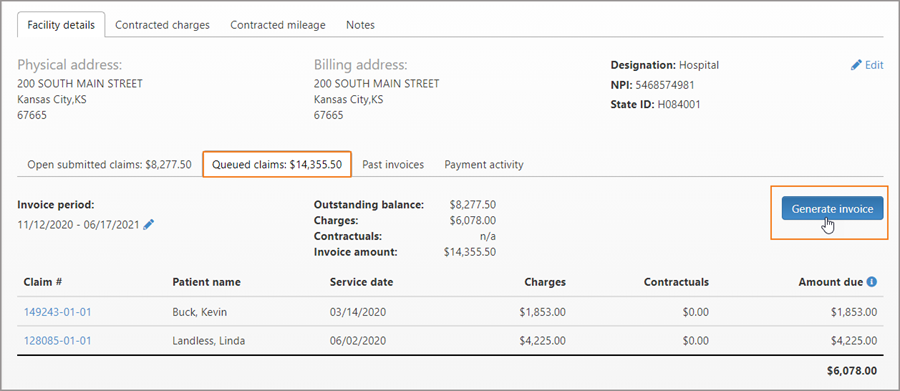
Facility Formats
Invoice formats are available on the "Queued claims" tab after you click "Generate invoice."
Only display amount(s) due on invoices/1500s
This setting allows you to "Only display amount(s) due on invoices/1500s" and not display contractual amounts for the selected facility invoice /1500.
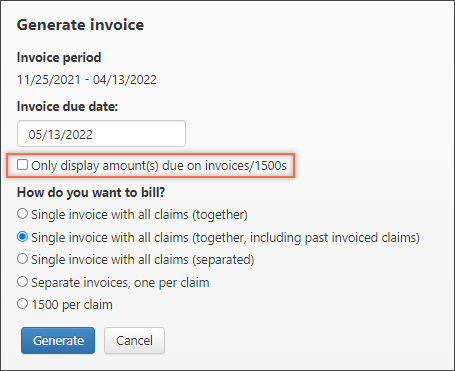
When you choose this setting:
-
Box 24F will reflect the amount due after contractuals are subtracted for each charge
-
Box 28 will reflect the amount due after contractuals are subtracted for all charges
-
The "Price per unit", "Charges", "Contractuals", and "Paid" columns will be hidden on the invoice
How do you want to bill?
The following formatting options display under the "How do you want to bill?" heading on the "Queued claims" tab after you click "Generate invoice."
Note: The option you select will persist every time you generate an invoice for this facility. If you no longer want this option, select another before clicking Generate.-
Single invoice with all claims (together): Generate a single invoice with all the queued claims.
-
Single invoice with all claims (together, including past invoiced claims): You can now generate a single facility invoice that shows the newly submitted claims followed by previously submitted claims. This format allows the facility to reconcile the amount shown in the ‘Previous amount due’ field with past invoiced claims.
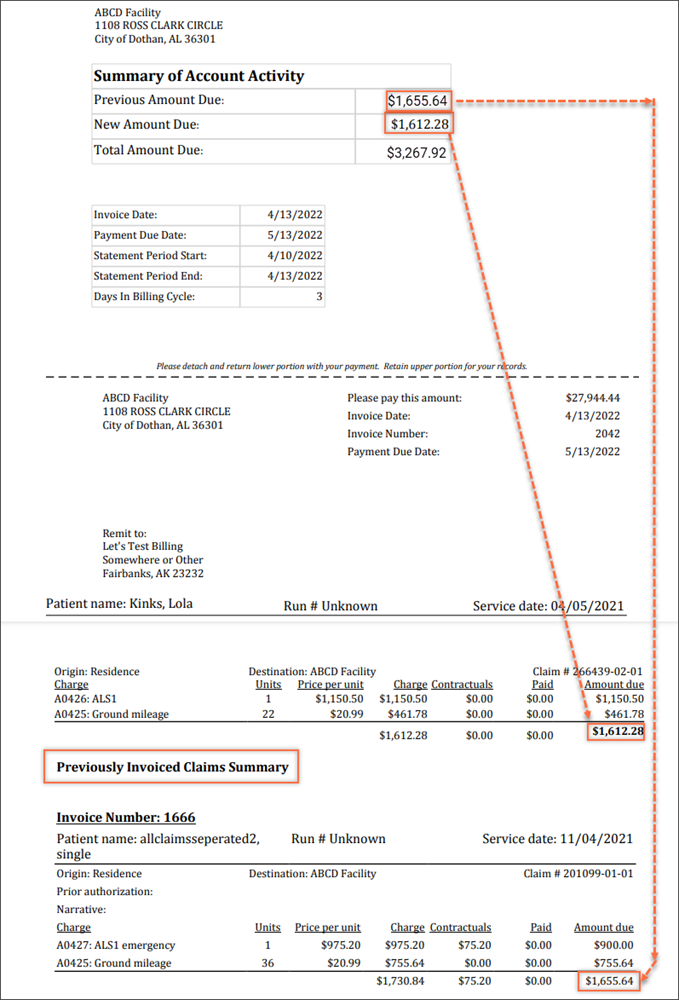
-
Single invoice with all claims (separated): Display a single summary page followed by one claim per page for each claim being invoiced.
-
Separate invoices, one per claim: Create multiple invoices - one per claim.
-
1500 per claim: Print a 1500 for the facility claim.
-
Click Generate to create the invoice.