Configuring Dispatch Integration
ZOLL Dispatch for RescueNet or RescueNet Dispatch can be integrated with ZOLL Billing. When the Dispatch integration is used, claims can be created from a NEMSIS file, Dispatch report, or a hybrid of both NEMSIS and Dispatch imports.
Notes:
-
The integration currently does not work with ZOLL Dispatch.
-
ZOLL must configure the ZOLL Dispatch Bridge prior to checking the "Enable integration with ZOLL Dispatch for trip date on or after" box.
-
There are some integration limitations for agencies using "Generic RND company" for dispatching. If your agency is currently using this configuration, talk to your ZOLL representative for more information.
Overview on how the integration works
A ZOLL implementation person will work with your agency to setup the Dispatch bridge. After that is done, the "Enable integration with ZOLL Dispatch for date on or after" check box will be enabled and a date will be set to start the imports.
Now you need to decide:
-
Import all records or specify which ones to import: If you do not choose specific vehicles and call types to import, then reports for all vehicles and call types will import into ZOLL Billing.
-
When to create a claim from a Dispatch import: Which source is preferable for claim creation - NEMSIS or Dispatch? The "Hold for completed dispatch trips" timeline will allow you to hold the Dispatch record for a specified period, giving the NEMSIS file time to import and create the claim.
-
Never use the Dispatch record to create a claim: You may never want a claim to be created by the Dispatch record. In that case, the "Attach Dispatch record only" option will be used. With this option, the matching Dispatch record will attach to a NEMSIS created claim but will not be used to create the claim.
To start
-
Click Settings on the navigation bar.
-
When the Settings window opens, you will be on the Configuration tab by default. Scroll down to the Integrations section.
Enable integration check box
ZOLL will work with you to enable the integration with Dispatch. As part of the implementation of this integration, ZOLL will check the 'Enable integration with ZOLL Dispatch' box and set a date for the imports to start.

Controlling Call Types and Vehicles imports
You can select specific Call Types and Vehicles to import into ZOLL Billing by enabling and configuring the "Filter by Call Type" and/or "Filter by Vehicle" options. If they are not enabled/configured then reports for all vehicles and call types will be imported.

Filter by Call Type
Check the "Filter by Call Type" box. A list of call types configured in Dispatch will display in a pop-up window. Select the call type from the "Do not import" box, and then click the right arrow to move it to the "Import" box. When you are done creating the list of call types click Save.
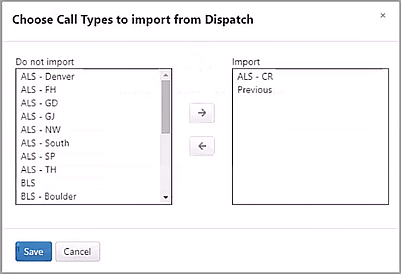
Filter by Vehicle
Check the "Filter by Vehicle" box. A list of the vehicles configured in Dispatch will display in a pop-up window. Select the vehicle from the "Do not import" box and then click the right arrow to move it to the "Import" box. When you are done creating the list of vehicles, click Save.
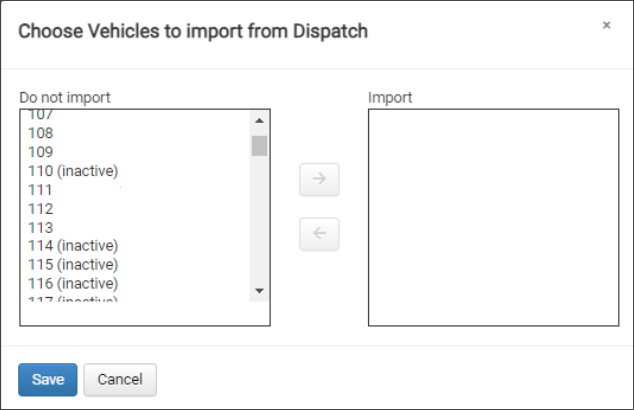
Hold for completed Dispatch trips
Use the "Hold completed dispatch trips for" slider to hold a Dispatch record for a number of minutes or hours while waiting for its associated NEMSIS file to import and create the claim.
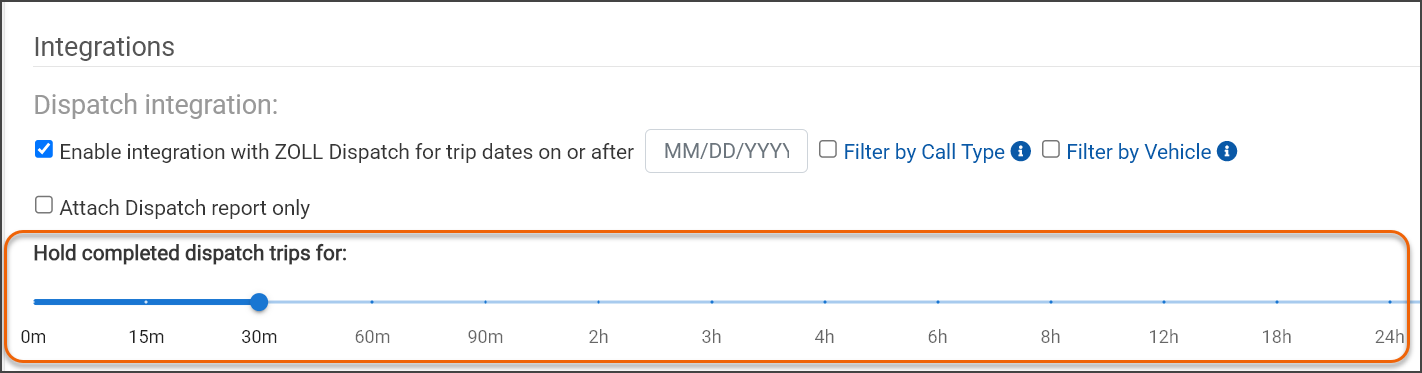
In this scenario:
-
If a NEMSIS file imports while the associated Dispatch report is held, a claim will be created based on the NEMSIS import and its matching Dispatch report will append to the claim.
-
If the timer expires before the NEMSIS file imports, the Dispatch report will be used to create the claim. If the matching NEMSIS import comes in later, it will append to the claim.
-
If you do not specify a period of time to hold the Dispatch record (the slider is set to 0m), then the import that arrives first will create the claim. If its matching file/record imports, it will be append to the claim.
For example, setting the slider to 30m, will hold the Dispatch report for 30 minutes - waiting for the NEMSIS import to arrive. If the matching NEMSIS file imports before the 30 minutes expires, then a claim will be created based on the NEMSIS import and the system will attach the Dispatch report to the created claim. If the 30 minutes expires with no NEMSIS import, then the Dispatch report will be used to create the claim.
Attach Dispatch report only
This option can be used if you want the Dispatch report to append to a NEMSIS created claim but do not want to create a claim from the Dispatch report. When enabled, the "Hold completed dispatch trips for" slider will be disabled.
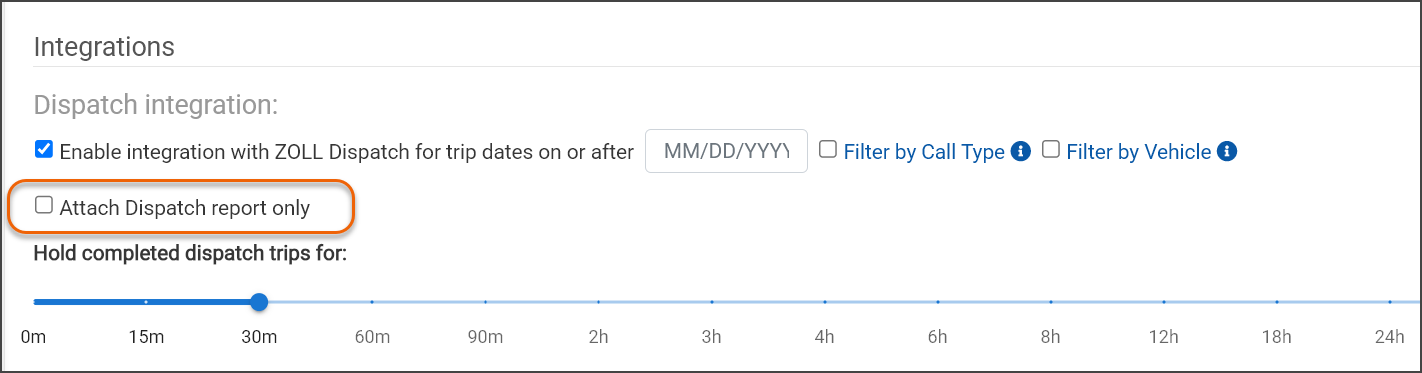
Billing uses a number of criteria to match a Dispatch report to a NEMSIS created claim:
-
EMSVehicleUnitNumber
-
EMSVehicleRunNumber
-
EMSUnitCallSign
-
DispatchNotifiedTimeStamp
To see how this works, let's look at a couple of scenarios:
-
Dispatch report comes in before the NEMSIS import: In this scenario, a Dispatch report comes in before the PCR and is stored in a database. When a PCR imports, we look at the Dispatch reports database for a match. If a match is found, the Dispatch record is attached to the claim created from the PCR.
-
Dispatch report comes in after the NEMSIS import: In this second scenario, the PCR imports and a claim is created. After the claim creation, the Dispatch report arrives with criteria that matches the claim. The system automatically appends the Dispatch report to the matching claim.
-
NEMSIS file lands in TBD: In our third scenario, the NEMSIS file imports but needs patient verification so it lands in the Imported Claims list as a TBD. While in the TBD status, the Dispatch record that matches the PCR imports. In this case, when a user verifies the patient information on the NEMSIS import, the system will look in the Dispatch record database, find the matching Dispatch record, and append it to the claim.
-
Files with trip date or run number: Files that have the year before the run number, may inhibit the matching between the NEMSIS and Dispatch import. Because of this issue, Billing strips the two digit number along with the dash before it matches the NEMSIS and Dispatch file.
Viewing Dispatch imports
Dispatch (.xml) and NEMSIS imports display on the Claims > Imported Claims page. For NEMSIS imports in a TBD status, the matching Dispatch file will append to the claim after the patient verification is complete and a claim is created.
