Posting a Collections Payment
After you move an account to collections and sent the "Send to collections" report to your collections agency, the Claim page will resemble the following screen shot:

Once you receive a payment for an account in collections, use the following steps to post the payment in your ZOLL Billing system.
-
On the navigation bar, click Payments > Payments.
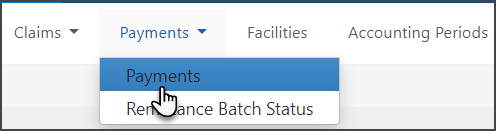
-
Click Create a transaction.
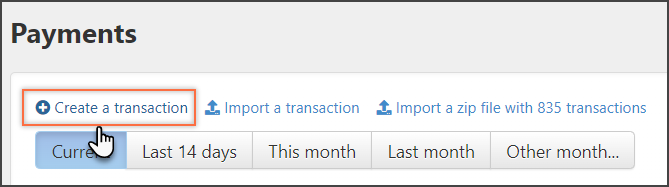
-
Enter the payment information: In the "Payer" field, enter the collection agency name that sent you the payment.
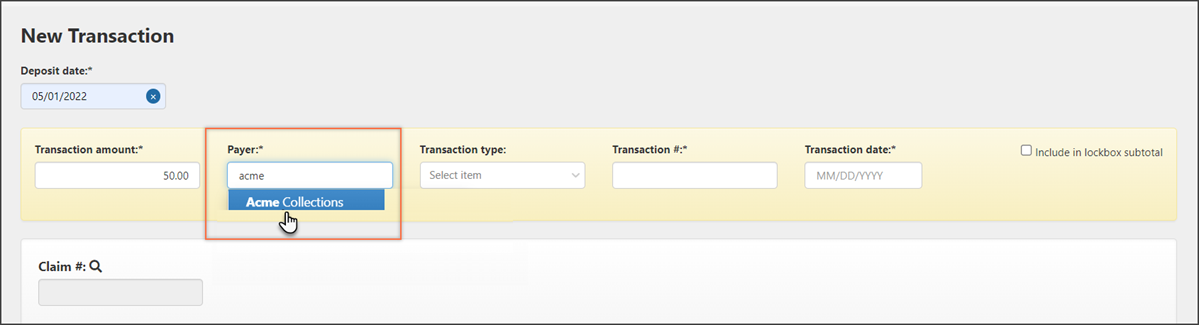
-
In the Account # field: Enter the patient account number (first five-to-six digits of the claim number).
-
Amount collected and Collections fee: Be sure to enter any collections fee the agency may have taken off the top in the "Collections fee" field. When populated, the "Amount collected" field shows the amount entered in the "Transaction amount" plus any amount that you enter in the Collections fee field.
Note: You will want to enter the total amount collected by the collection agency in the “Amount collected” field before any fees were adjusted. Then add the amount of the "Collections fee" your agency paid to the collection agency, which will give you the amount in your "Line item amount" field. ("Amount collected" – "Collection fee" = "Line item amount"). -
Once the amount is fully allocated, click the Post transaction button at the bottom right corner of your payment screen.
If there is only one claim on your collections payment - you are done and you can
 .
. If there are multiple patient accounts listed on the collection agency payment, continue to step 7.
-
To post multiple patient accounts, click the Add a line item button.
Reminder: When you are entering amounts in the highlighted fields shown below, you are entering the amount collected for that patient's account and fee associated with that patient’s payment. If the collection agency charges a percentage of the collected amount, calculate this amount and apply it to each account accordingly.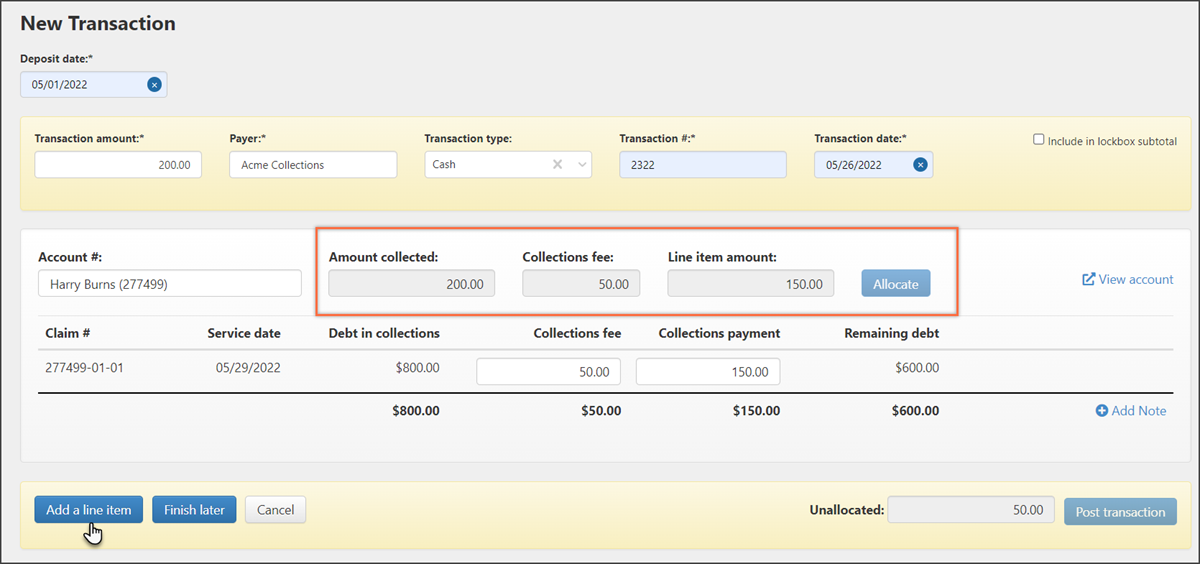
-
On the new page, enter the information for the next account you received payment for.
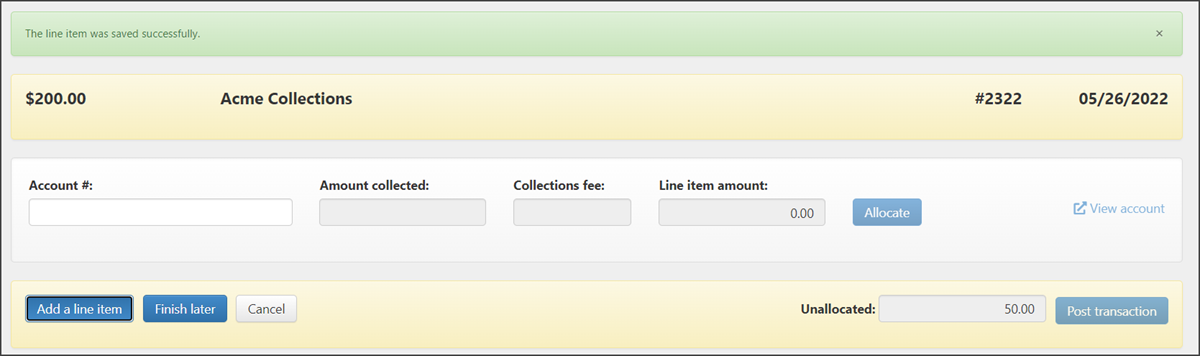
-
Keep clicking Add a line item until all the accounts have been recorded.
-
When all payments have been allocated, click Finish later to review the information you just posted or, if you are ready to post, click Post transaction.