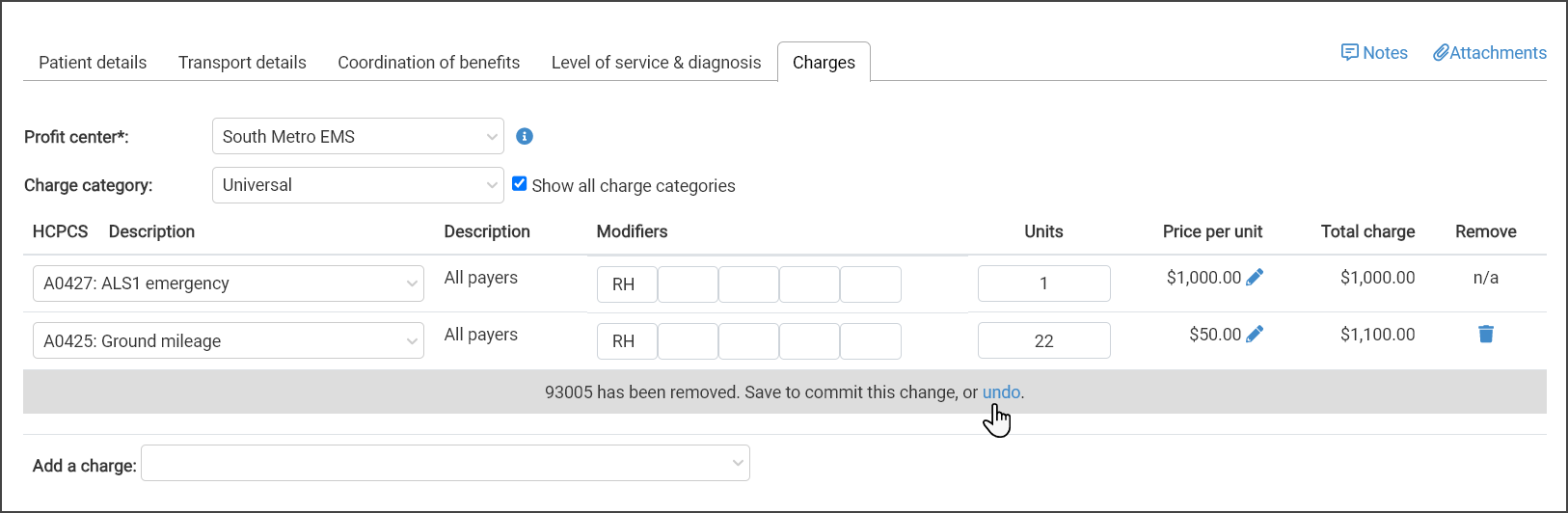Charges Tab
Read this section or watch the video to understand how to use the Charges tab.
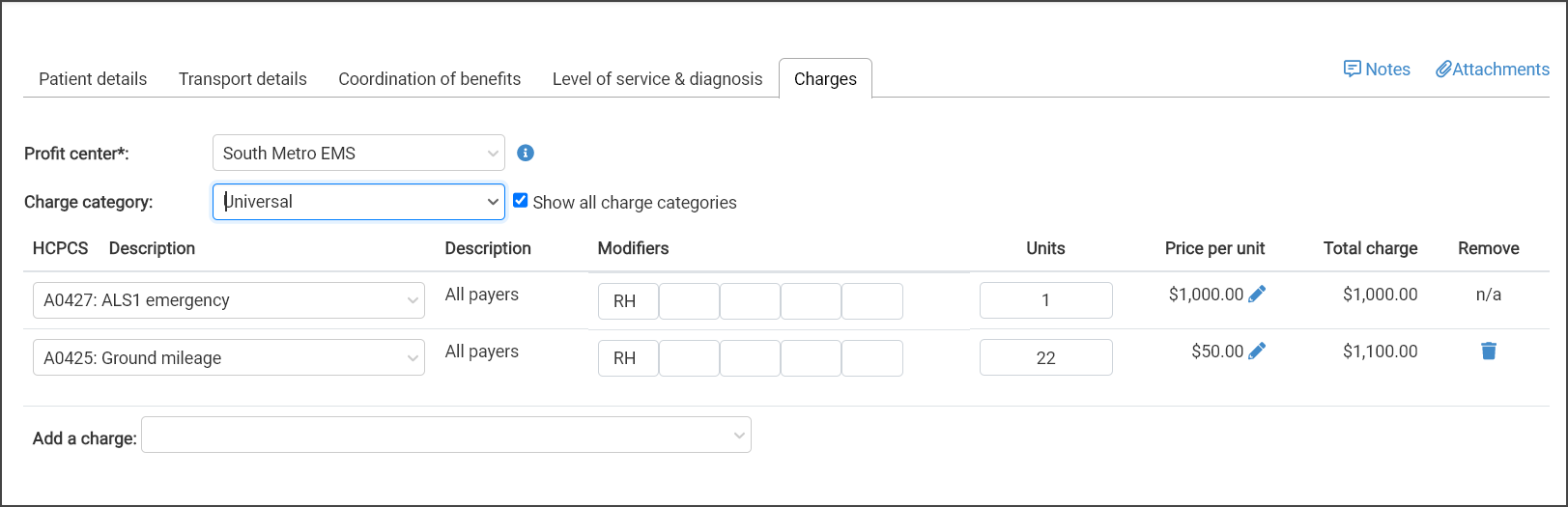
-
Charge category: The default charge category displays in this field. If needed, click the field to select a different category from the list.
-
Show all charge categories: Checking this box, will enable you to view charges for all categories for a specific HCPCS simply by clicking the HCPCS/Description field.
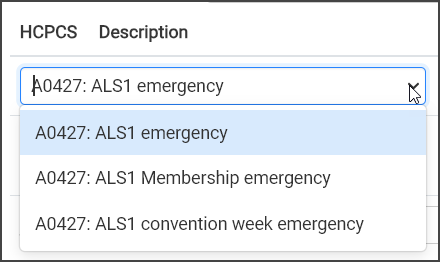 Important! When creating a category in Settings > Charges, the charge descriptions are generic by default. It’s important to edit these descriptions to make them unique to each category you create. With this new functionality, selecting the correct category can become challenging if the charge descriptions are identical across categories. We recommend reviewing your existing categories and updating the charge descriptions to clearly reflect the corresponding category.
Important! When creating a category in Settings > Charges, the charge descriptions are generic by default. It’s important to edit these descriptions to make them unique to each category you create. With this new functionality, selecting the correct category can become challenging if the charge descriptions are identical across categories. We recommend reviewing your existing categories and updating the charge descriptions to clearly reflect the corresponding category. -
Cutting down on the clutter: Only the base rate and the mileage charges display. From here, you can add as many charges as you wish.
Note: If you see an asterisk next to the price per unit for the base rate or mileage charge amount, this indicates that the charge does not match the one set in the selected charge category. Click the edit pencil
 next to the price per unit to verify or change the amount.
next to the price per unit to verify or change the amount. -
Add charges: To add more charges, click the "Add a charge" field and select the charge from the list. If the "Show all charge categories" box is:
-
Not checked: Only charges for the selected charge category displays.
- Checked: Charges for all charge categories displays.
-
Changing the price per unit
You can verify, change the pricing, or enter a custom amount for the claim by clicking the edit pencil  next to the price per unit amount. The "Override charge amount" window will display the category and charge. You can also choose "Custom amount for this claim" to enter a different charge amount.
next to the price per unit amount. The "Override charge amount" window will display the category and charge. You can also choose "Custom amount for this claim" to enter a different charge amount.
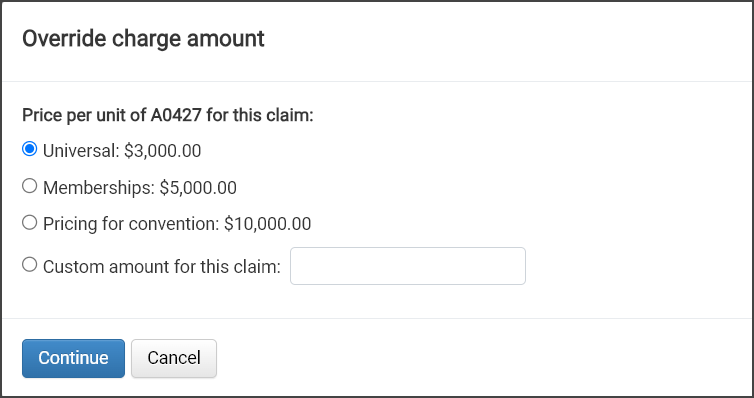
Deleting an unwanted charge
Added charges can be deleted by clicking the trash can  . If it was deleted by mistake, click "undo" to bring it back. You cannot add the same charge by clicking the "Add a charge" field again. If you get confused, try refreshing the page and starting over.
. If it was deleted by mistake, click "undo" to bring it back. You cannot add the same charge by clicking the "Add a charge" field again. If you get confused, try refreshing the page and starting over.