Print a Patient Invoice
Print invoice
You can print a patient invoice from the Account page. To get to the Account page:
-
Enter the patient's name in Search and then click the name in the search results.
-
On the navigation bar, click Claims and then click Patient Billing. Enter the patient name in the "Patient name" box. The list will filter to show only accounts with that name. Click the person's name.
-
On the Account page, click the "Patient responsibility" tab.
-
Under "Patient responsibility", click the Print patient responsibility link.
The system will generate a form that you can mail or use as a receipt.
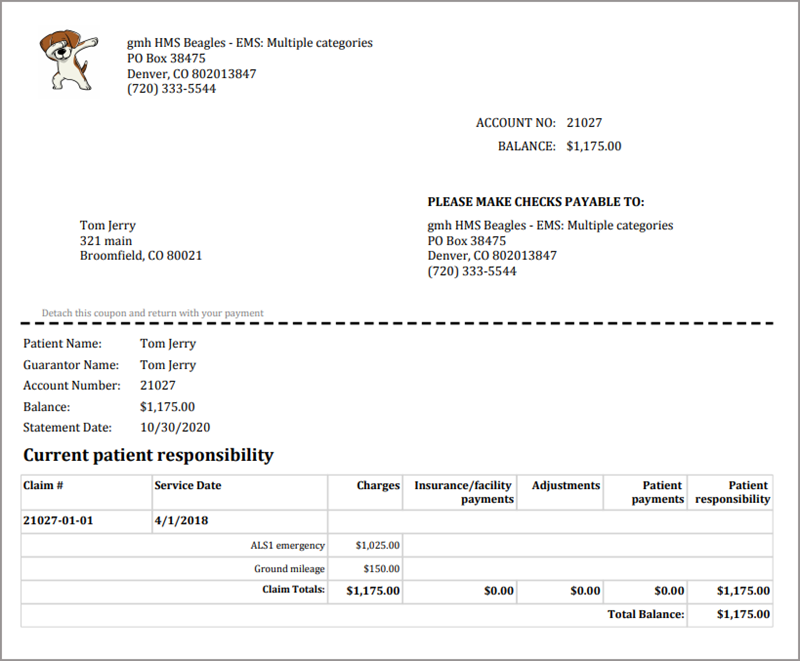
Adding a note to an in-house patient invoice
Include a note with a patient statement you are printing in-house. This note will not be included in any other patient statement.
-
Go to the account level for the patient. You can do that by entering the last name of the patient in the search field and then clicking their name in the search results.
-
On the Accounts page, click the Notes tab.
-
Click Add an account note.
-
Click the Note type field and select Patient statement.
-
If your Admin created frequent notes, enter the shortcut key to populate the note description. See Notes - claim, account & facility to learn more.
-
In the Add note field, type your message to the patient.
-
Click Save note.
-
Click the Patient responsibility tab and then Print patient responsibility. The note will display on the patient invoice.
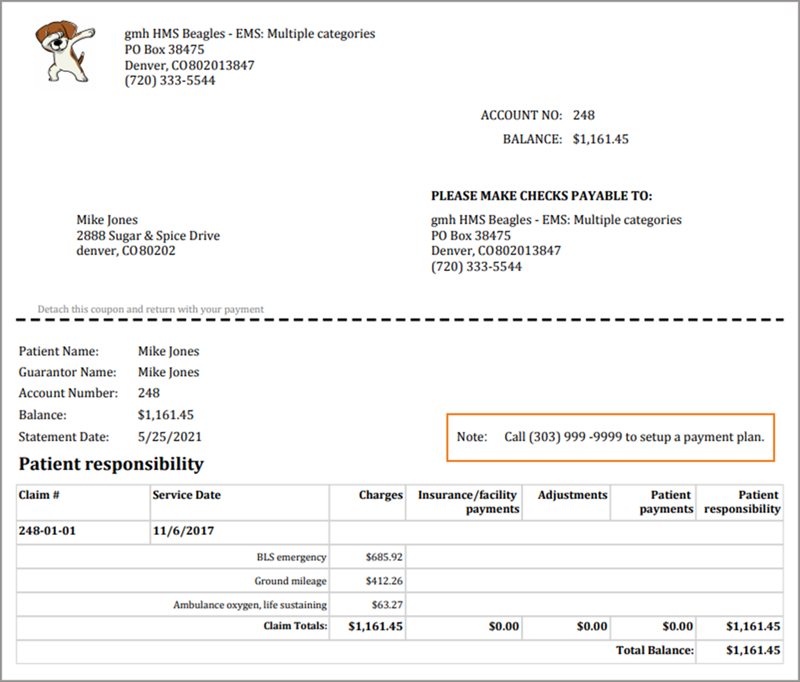
Some additional information about creating patient statement notes:
-
Only one patient statement note can be active at one time. The system will prevent you from creating another if one exists.
-
You can edit or delete an existing note.
-
Any type of account note can be pinned
 which means the note will display at the top of the patient's account page. The note will appear with a "Acknowledge" button to ensure that users read it. After the note is acknowledged, it will remain at the top of the Accounts page until the pin is removed.
which means the note will display at the top of the patient's account page. The note will appear with a "Acknowledge" button to ensure that users read it. After the note is acknowledged, it will remain at the top of the Accounts page until the pin is removed.