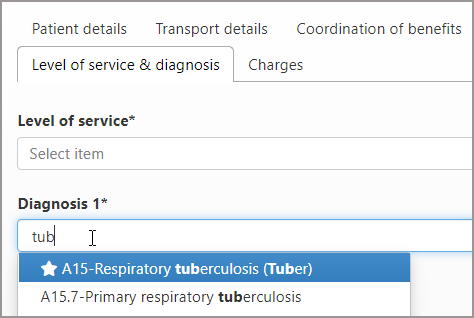Diagnosis Favorites
You can mark the diagnosis codes your company uses on a regular bases as favorites. Marking codes as favorites give you the following functionality:
-
Use nicknames: Assign a nickname to a code and then use that nickname to recall the code when assigning it to a claim. Nicknames can be letters or numbers but must be at least three characters in length.
-
Easy identification: Favorites are identified by a star that appears next to the name.
-
Easy access: When assigning the code to a claim, the favorite will display at the top of the list.
Creating diagnosis favorites
Importing a list
You can import a diagnosis favorites list from a CSV file. To begin, create the CSV file. The file format is pretty simple, you will need the diagnosis code and optionally, the nickname. For an example of file format, click "Example CSV import file."
Things to remember:
-
Nicknames cannot contain a comma.
-
The maximum file size is 3 MB.
-
Duplicate favorites will be ignored.
Now that you have that file created, do the following:
-
On the navigation bar, select Settings.
-
On the Settings page, click the Diagnosis favorites tab.
-
Click Import favorites.
-
Navigate to the location of your import file and then click Upload.
-
After the file uploads, click Import.
-
The contents of the imported file displays. Take a look and make any necessary changes. When you are done, scroll down to the bottom and click Save.
Manually create a list
-
On the navigation bar, select Settings.
-
On the Settings page, click the Diagnosis favorites tab.
-
On the search field, enter a partial description or the ICD-10 code. As you type, a list appears. Select the code from the list.
-
The code displays under the search bar. Adding a nickname to the code is optional but if done, allows users to search for codes using the nickname when assigning codes to a claim.
-
Now, go back to the search field and find another code if needed. Again, if using nicknames, add one to this code.
-
Keep adding codes until you are finished. At that time, click Save.
Deleting a diagnosis favorite
Did you add a code by mistake? No problem. Just click the trash can associated with the code and then click Save.
Using a diagnosis favorite
It's easy to use favorites when adding or changing a diagnosis code on a claim.
-
On the 'Level of service & diagnosis' tab, click the Diagnosis field. If you entered a nickname, type that in now. The code marked as favorite displays at the top of the list. It is easy to spot as a star displays before the name.
-
Select the favorite from the list.