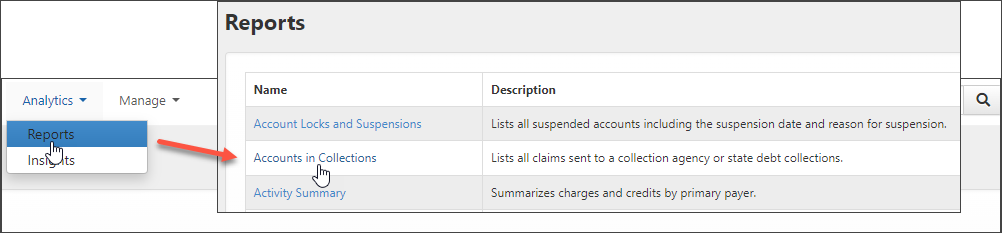Moving Accounts to Collections in Patient Billing
You can move one or more account to collections at a single time. The account must be in a "Collection letter sent" or "Final statement sent" status.
Permission setting needed for move to collections
To move accounts to collections and to write off bad debt, the Adjustment Posting setting must be enabled for your user account. If it is NOT enabled, you will not see those buttons on the Patient Billing page.

How to move accounts to collections
Note: To see the check boxes to the right of the patient name, you must have the
-
On the navigation bar, click Claims and then click Patient Billing.
-
Depending on the account's status, click either the Final statement sent or Collection letter sent tab.
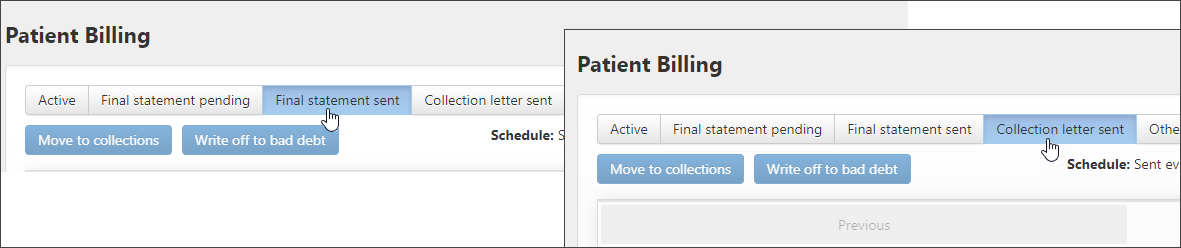
-
A list of accounts display in the grid. To select:
-
One account: Check the box next to the patient's name on the list.
-
Multiple accounts: Check the box next to the name of each patient until all accounts are selected.
-
All accounts: Check the box at the top of the grid next to "Patient name." In this case, all lines will highlight in yellow and all boxes will be checked.
-
-
Click Move to collections.

-
The next page displays the selected accounts. Check the list to ensure that it is correct. If not, go back to the previous page and try again. If everything looks good, click Choose collection agency.

-
On the Choose Collection Agency window:
To add a collection agency, enter the name in the Or, create a new collection agency field.
If the agency is already in the system it appears on the list. To select it, click the radio bullet next to the agency's name.
Click Move to collections.
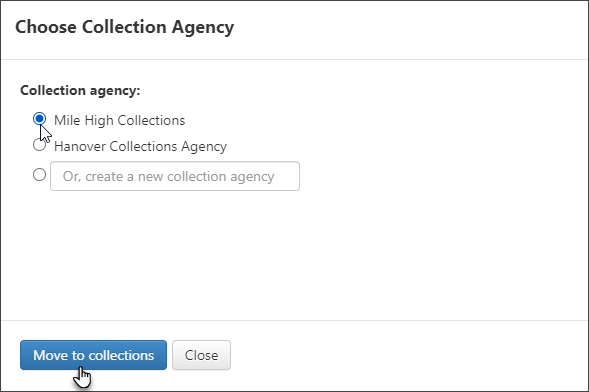
You will see a message confirming the successful move of the accounts.
If you need to see all the accounts currently in collections, try running the "Accounts in Collections" report. This report lists accounts sent to both the collection agency and state debt collections.